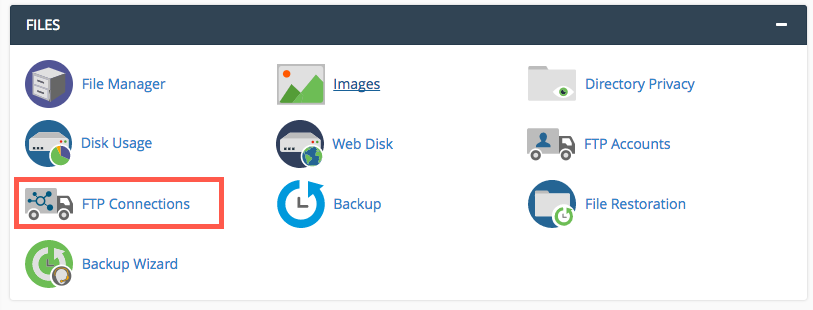Are you trying to fix FileZilla connection closed by server?
This guide will help you.
Are you having trouble when FileZilla is slow while uploading or downloading files? By default, the FTP transfer speed between the client and the server depends on many factors: Internet Service Provider limits, FTP server or client settings, and so on.
FileZilla connection generally gets closed by the server is due to too many simultaneous links to the server.
FileZilla is one of the popular and powerful free software for transferring files over the internet.
Here at Ibmi Media, as part of our Server Management Services, we regularly help our Customers to resolve FTP related errors.
In this context, we shall look into how to fix this FileZilla FTP error.
Steps to fix FileZilla connection closed by server ?
Commonly seen causes for this error include having too many simultaneous connections, any Firewall issue, antivirus restrictions, incorrect Hostname & IP address, and transfer mode issues.
We will see the steps which our support Engineers follow to fix this FileZilla issue for our customers.
1. Too many simultaneous connections
We must ensure the Limit number of simultaneous connections is set properly and set the maximum number of connections from the FileZilla to fix this issue
The following steps can be used:
i. First, open FileZilla and click the File menu.
ii. And select the Site Manager option.
iii. After that, we will select the FTP site from the Select Entry menu.
iv. Then click the Transfer Settings tab and select the box for Limit number of simultaneous connections.
v. Finally click OK.
2. Firewall or antivirus restrictions.
Similarly, this error occurs when the firewall or antivirus is rejecting the connections.
To fix this we will check the firewall and antivirus settings of the server and also ensure that FTP or SFTP connections from the client to the server are not being blocked.
In addition to this, we will check whether the ports for FTP or SFTP are open or not in the firewall and add them if not open.
3. Incorrect Hostname or IP address.
Providing an incorrect hostname or IP in the HOST option of the FileZilla can also occur the error FileZilla connection closed by server.
We must check whether the hostname or IP in the HOST option is provided correctly. This fixes the problem.
4. Transfer mode issue.
If we are using the Active mode to transfer the files there is a possibility of getting this error.
Passive FTP connections can be more firewall-friendly and likely than active connections.
We can fix this by switching to Passive mode.
The steps to follow are given below:
i. First, open FileZilla and click the File menu.
ii. Select the Site Manager option.
iii. After that we will select the FTP site from the Select Entry menu.
iv. Then take the Transfer Settings tab and click the radio button labeled Passive.
v. Finally click the OK button.
[Still facing error with FileZilla? We are happy to help you.]
Conclusion
This article will guide you on how to resolve #FileZilla connection closed by #server. Also we discussed about the causes for the FileZilla connection getting closed by the server.
If your computer cannot connect to that server, then either your FTP software is not working correctly, or something on your #computer (probably a #firewall or other security software) is blocking all #FTP connections. You may want to try using other FTP software such as the free FileZilla.
In general, connection refused #errors are generated during a connect system call when an application attempts to connect using #TCP to a server port which is not open.
To fix FTP Connection refused error:
1. Make sure ftp server installed. Make sure ftp server installed and service is running.
2. Is ftp server running (is port 21 open)? Login to ftp server using ssh and try to telnet port 21 (to see port is open or not).
3. FTP user permissions.
4. Security or Firewall.
This article will guide you on how to resolve #FileZilla connection closed by #server. Also we discussed about the causes for the FileZilla connection getting closed by the server.
If your computer cannot connect to that server, then either your FTP software is not working correctly, or something on your #computer (probably a #firewall or other security software) is blocking all #FTP connections. You may want to try using other FTP software such as the free FileZilla.
In general, connection refused #errors are generated during a connect system call when an application attempts to connect using #TCP to a server port which is not open.
To fix FTP Connection refused error:
1. Make sure ftp server installed. Make sure ftp server installed and service is running.
2. Is ftp server running (is port 21 open)? Login to ftp server using ssh and try to telnet port 21 (to see port is open or not).
3. FTP user permissions.
4. Security or Firewall.