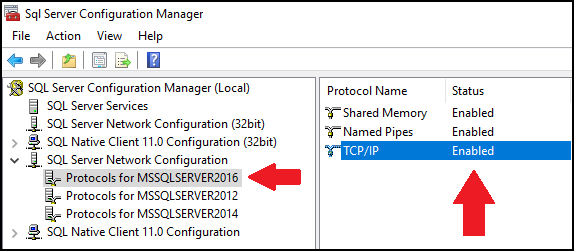Are you trying to enable MSSQL Database remote connection in Plesk?
This guide will help you.
Remote access is the ability to get access to a SQL Server from a remote distance in order to manipulate data which are located on that SQL Server. The SQL Server instance to allow the protocol being requested. Allow access through the Window Firewall.
Usually, the firewall blocks all external remote connections due to security reasons. So many of our customers approach us to enable remote access. We do it manually by adding the remote IP address or subnet to the allowed list.
By default, this MSSQL remote connection is disabled.
Here at Ibmi Media, as part of our Server Management Services, we regularly help our Customers to perform Plesk related queries.
In this context, we shall look into how to enable MSSQL remote connection and fix errors.
How to enable MSSQL Database remote connection in Plesk ?
Now let's take a look at how to enable MSSQL remote connection.
In Windows Plesk, there is an option to allow remote connections.
Here is an example,
1. For that, we log into the Plesk control panel then we create the database that we need to access remotely.
2. Then, we click on the Databases tab from the left-side menu and click Add Database.
3. We enter a Database name and select the Database Server type "MSSQL".
4. On a Related site, we select a domain name from the drop-down list. Also, we ensure that Create a database user is selected.
5. After that, we enter a Database user name and password.
6. Next, we choose to Allow remote connections from the option for Remote access and enter the IP addresses or subnets that need remote Database access,
7. At last, we click OK.
How to fix common MSSQL errors ?
We've dealt with many problems while managing MSSQL.
Now let's see the major reasons for MSSQL errors and how our Support Experts fix the main SQL errors.
Problems with remote network connections settings:
Recently, one of our customers had a problem while connecting to SQL remotely. When he tried to connect SQL remotely to the Plesk database he couldn't connect.
On checking, we found that the remote network connections were disabled for the IP address.
Therefore, we enabled the remote network connections for the corresponding IP address through the SQL server configuration manager.
[Need urgent assistance to fix MSSQL errors? We'll help you. ]
Conclusion
This article will guide you on how to enable and resolve #MSSQL related #errors. MSSQL remote connection is disabled in #Plesk servers by default.
To enable remote connections to MS SQL server:
1. Connect to the server via RDP.
2. Press the Start button, go to Microsoft SQL Server XXXX (where XXXX is the MSSQL version) and click the SQL Server XXX Configuration Manager.
3. Open the SQL Server Configuration Manager (Local) > #SQL Server Network Configuration menu and click the Protocols for MSSQLSERVERXXXX (where XXXX is the MSSQL version).
4. Make sure that the TCP/IP protocol has the Enabled status
5. Double-click the TCP/IP protocol, go to the IP Addresses tab and scroll down to the IPAll section.
6. Specify 1433 in the TCP Port field (or another port if 1433 is used by another MS SQL Server) and press the OK button:
Note: the specified port, e.g, 1433, must be opened in the firewall.
This article will guide you on how to enable and resolve #MSSQL related #errors. MSSQL remote connection is disabled in #Plesk servers by default.
To enable remote connections to MS SQL server:
1. Connect to the server via RDP.
2. Press the Start button, go to Microsoft SQL Server XXXX (where XXXX is the MSSQL version) and click the SQL Server XXX Configuration Manager.
3. Open the SQL Server Configuration Manager (Local) > #SQL Server Network Configuration menu and click the Protocols for MSSQLSERVERXXXX (where XXXX is the MSSQL version).
4. Make sure that the TCP/IP protocol has the Enabled status
5. Double-click the TCP/IP protocol, go to the IP Addresses tab and scroll down to the IPAll section.
6. Specify 1433 in the TCP Port field (or another port if 1433 is used by another MS SQL Server) and press the OK button:
Note: the specified port, e.g, 1433, must be opened in the firewall.