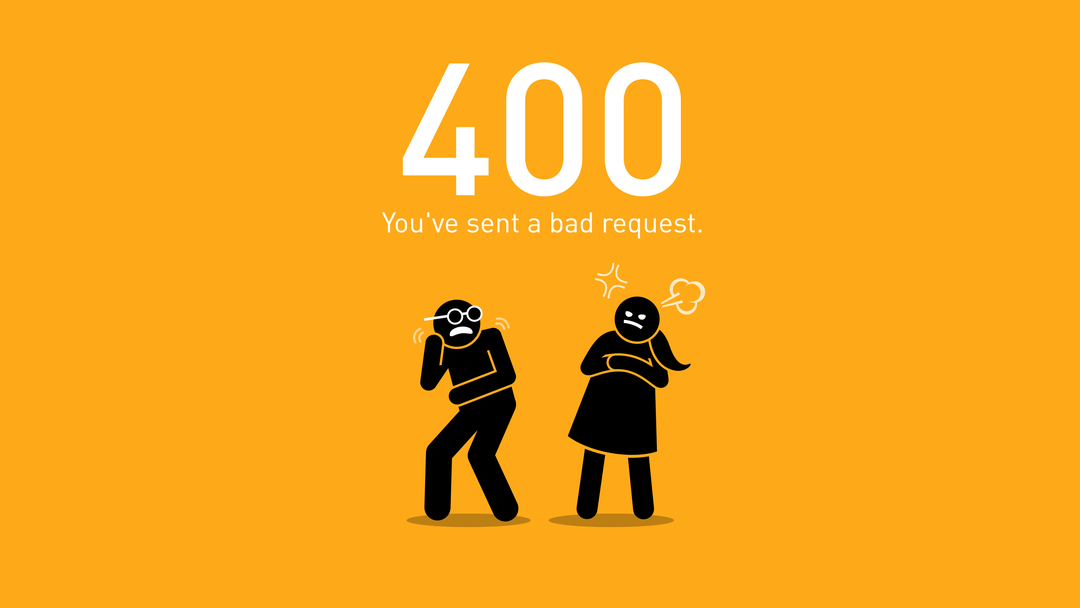The HTTP 400 Bad Request error is an HTTP status code that means that the request you sent to the website server, often something simple like a request to load a web page, was somehow incorrect or corrupted and the server couldn't understand it.
This error displays in the internet browser like a web page. It pops up when the web page you've requested cannot be found.
Error 400 may be displayed in one of the following formats on the computer screen:
i. 400 Bad Request
ii. Bad Request – Invalid URL
iii. HTTP Error 400 – Bad Request
iv. Bad Request. Your browser sent a request that this server could not understand.
v. HTTP Error 400. The request hostname is invalid.
vi. 400 – Bad request. The request could not be understood by the server due to malformed syntax. The client should not repeat the request without modifications.
Here at Ibmi Media, as part of our Server Management Services, we regularly help our Customers to resolve HTTP related Error.
In this context, we shall look into how to resolve this HTTP Error.
What triggers HTTP 400 Bad Request error ?
Error 400 can be generated due to multiple reasons.
These include:
i. Wrong URL.
ii. Browser cookies.
iii. Outdated DNS cache.
Though this error code is not fatal like blue screen of death and runtime errors but nonetheless it is still advisable to fix to access your desired website without any inconvenience.
Methods to fix HTTP 400 Bad Request error ?
Here are some of the best ways to fix error 400 on your PC without any professional help. Try these methods to resolve error 400:
1. This might come to you by surprise that the most common cause for a 400 Bad Request error is because the URL of the website was typed wrong.
So, first things first make sure the URL you've inserted is correct. If the URL typed is correct, then try other methods illustrated below.
2. Sometimes error 400 may pop up due to outdated DNS records. DNS cache stores the location (IP addresses) of web servers that contain pages which you’ve viewed recently.
You are unable to access the site if the location of the web server changes before the entry in your DNS cache updates. If this is the error cause then simply clear your DNS cache to resolve.
Follow these steps to clear DNS cache on Windows 8.
i. Press Win+X to open WinX menu.
ii. Now 'right click' on command prompt and select RUN as Administrator.
Run the following command:
ipconfig /flushdnsIf the command was successful, you will see the following message:
Windows IP configuration successfully flushed the DNS Resolver Cache.
This method will hopefully repair error 400 on your computer screen.
3. Another reason for error 400 can be browser cookies. Many sites report error 400 when a cookie it reads is corrupt or too old. In such a situation it is advisable to clear your browser cookies.
You can do it manually but it can be time consuming virtually because the steps involved in deleting cookies differ considerably depending on what web browser you're using.
[Still facing HTTP 400 Bad Request error? Contact our Technical Experts Now ! ]
Conclusion
This article will guide you on different methods to resolve #HTTP 400 Bad Request error which indicates that the request you sent to the #website #server, often something simple like a request to load a web page, was somehow incorrect or corrupted and the server couldn't understand it.
To Fix 400 Bad Request Error:
1. Check the Submitted URL.
2. Clear Browser #Cache.
3. Clear Browser Cookies.
4. File Upload Exceeds Server Limit.
5. Clear #DNS Cache.
6. Deactivate Browser Extensions.
This article will guide you on different methods to resolve #HTTP 400 Bad Request error which indicates that the request you sent to the #website #server, often something simple like a request to load a web page, was somehow incorrect or corrupted and the server couldn't understand it.
To Fix 400 Bad Request Error:
1. Check the Submitted URL.
2. Clear Browser #Cache.
3. Clear Browser Cookies.
4. File Upload Exceeds Server Limit.
5. Clear #DNS Cache.
6. Deactivate Browser Extensions.