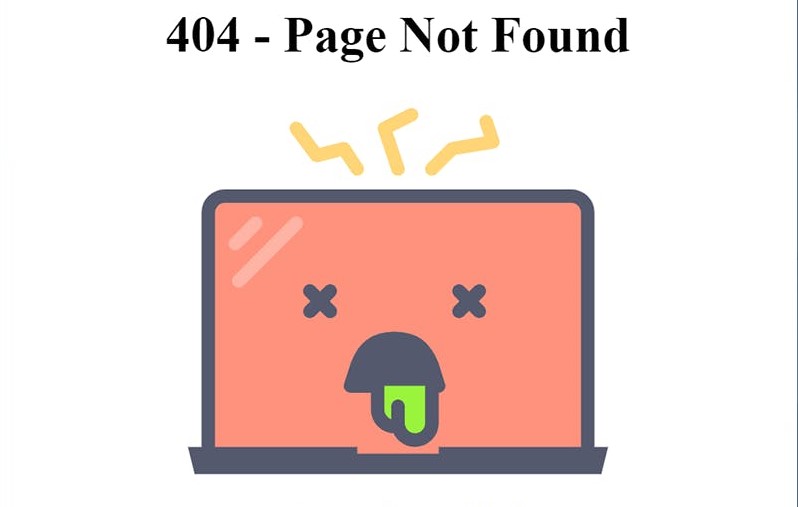Are you facing Cloudflare 404 error?
This guide will help you.
The HTTP 404 Not Found client error response code indicates that the server can't find the requested resource. Links that lead to a 404 page are often called broken or dead links and can be subject to link rot.
A 404 status code does not indicate whether the resource is temporarily or permanently missing.
Basically, Cloudflare 404 error occurs when the Origin server was unable or unwilling to find the resource requested.
This usually means the host server could not find the resource.
Here at Ibmi Media, as pat of our Server Management Services, we regularly help our Customers to fix Cloudflare related errors.
In this context, we shall look into how to resolve this error.
What triggers Cloudflare 404 Not Found error ?
These errors typically occur due to the following reasons:
1. When someone mistypes a URL on your site.
2. When there's a broken link from another page.
3. When a page that previously existed is moved or removed.
4. When there is an error when a search engine indexes your site.
How to fix Cloudflare 404 Not Found error ?
A 404 error makes website's visitors not to find the content that they were looking for.
However the appearance of a 404 page does not necessarily mean that the desired information is not available at all.
In many cases, the solution to the original error is easily found and the visitor can be quickly directed to the web page that they were originally looking for.
To Fix the 404 Not Found Error, apply the tips given below:
1. Reload the page
It might be that the error 404 has appeared for the simple reason that the page did not load properly.
This can be checked quite easily by clicking on the 'Refresh' button in your browser or also by pressing the F5 button.
2. Check the URL
Regardless of whether you have entered the URL address manually or been directed via a link, could be that a mistake has been made. For this reason you should check the specified path of the website. It could be that either you, or the person who entered the link, has mistyped something. Apart from spelling mistakes, it could also be that forward slashes have been left out or misplaced.
But bear in mind that this can only really be checked with 'clean' URLs, as they contain unreadable words instead of incomprehensible abbreviations, letters, numbers, and symbols.
3. Go back through the directory levels
For example, if a URL of the following structure example.com/Directory1/Directory2/Directory3 causes a 404 error page, then you can always go back to the previous directory level (in this example: example.com/Directory1/Directory2) in order to check whether the desired page is linked there. All you need to do is clear the last directory in the URL. The link for the page you are looking for should be visible on the previous page.
If it is not to be found on that page then you can also go back to the previous page and look for the correct link there.
But if it so happens that this method is also successful and you eventually end up back on the homepage, then move onto the next tip.
4. Use the website's search function
Many websites offer a search function as part of their homepage. By entering one or several keywords, it can help you find the specific page that you are looking for.
5. Use a search engine
You also have the possibility of using the website of your choice to find a website. As long as the desired site exists, you should be able to find it by entering the website domain and/or a keyword transcription of the subject matter.
6. Delete the browser cache and cookies
If you can access the website from another device, and the HTTP 404 error only seems to appear on a certain computer, then the problem could lie with your browser.
Therefore you should delete the browser cache as well as all cookies for this site, and this may then finally allow you to access the page.
[Still facing Cloudflare 404 error? Contact our Server Experts. ]
Conclusion
This article will guide you on differerent methods to fix Cloudflare 404 Not Found #error which occurs when website content has been removed or moved to another URL.
There are also other reasons why an error message could appear.
The URL or its content (such as files or images) was either deleted or moved (without adjusting any internal links accordingly).
To fix #Cloudflare #404 error:
1. Retry the web page by pressing F5, clicking/tapping the refresh/reload button, or trying the URL from the address bar again.
2. Check for errors in the URL.
3. Move up one directory level at a time in the URL until you find something.
4. Search for the page from a popular search engine.
Important factors relating to 404 error:
i. A 404 not found error is an HTTP status code that means that the page you wanted to access a website couldn't be found on their server.
ii. Did you know that search engines, such as Google and Yahoo, will get a negative impression of a website if it has too many HTTP 404 errors?
iii. A 404 is an HTTP status code that means you're able to communicate with the server but the server can't find the specific page.
This article will guide you on differerent methods to fix Cloudflare 404 Not Found #error which occurs when website content has been removed or moved to another URL.
There are also other reasons why an error message could appear.
The URL or its content (such as files or images) was either deleted or moved (without adjusting any internal links accordingly).
To fix #Cloudflare #404 error:
1. Retry the web page by pressing F5, clicking/tapping the refresh/reload button, or trying the URL from the address bar again.
2. Check for errors in the URL.
3. Move up one directory level at a time in the URL until you find something.
4. Search for the page from a popular search engine.
Important factors relating to 404 error:
i. A 404 not found error is an HTTP status code that means that the page you wanted to access a website couldn't be found on their server.
ii. Did you know that search engines, such as Google and Yahoo, will get a negative impression of a website if it has too many HTTP 404 errors?
iii. A 404 is an HTTP status code that means you're able to communicate with the server but the server can't find the specific page.