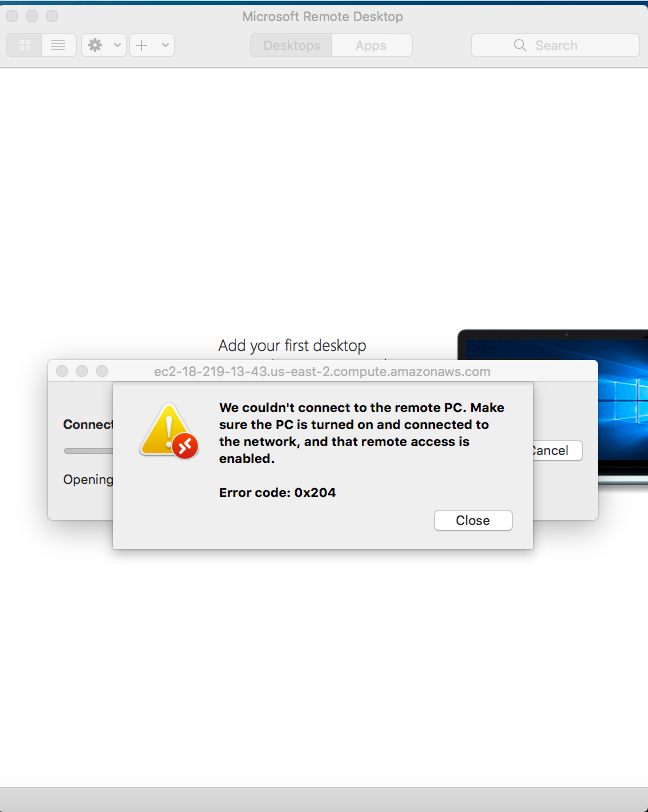AWS error code 0x204 happens when the Remote Desktop Protocol is not enabled on the Windows machine.
Some of our customers contact us saying that they no longer can connect to the AWS server and come across an error code 0x204.
Usually, this error occurs while trying to login to a remote machine on VPC.
The error 0x204 can mean that the VPC cannot reach the internet because there is no Internet Gateway allowing communication from the internet to the VPC.
Here at Ibmi Media, as part of our Server Management Services, we regularly help our Customers to resolve AWS related errors.
In this context, we shall look into methods to tackle this AWS error.
Methods to fix AWS error code 0x204 ?
To fix this error, try the tips provided below.
1. Enable the Remote Desktop protocol
We suggest checking the remote connection settings to see if the PC can be accessed from another device.
Here are the instructions to do the same.
i. First, we open the Run app by pressing the Windows logo key + R shortcut.
ii. Then we type SystemPropertiesRemote.exe and press the OK button.
iii. We will be taken to the System Properties menu.
iv. Here, we navigate to the Remote tab.
v. Then we move to the Remote Desktop section.
vi. After that, we select 'Allow remote connections to this computer'.
vii. Also, we check 'Allow remote connections only from computers running Remote Desktop with Network-level authentication (recommended)'.
viii. Finally, we click Apply and OK to save the changes.
2. Configure the security settings
We can also make sure that the Windows Firewall allows remote desktop connections.
Here are the instructions we follow.
i. In the Start Menu, we locate Control Panel and enter it.
ii. Next, we click on System and Security.
iii. Then we navigate to Windows Defender Firewall.
iv. After that, we click on the Allow an app through the Windows Firewall link.
v. Finally, we locate Remote Desktop and check it.
[Need urgent assistance in fixing AWS errors? – We are here to help you. ]
Conclusion
This article will guide you on methods to fix AWS #error code 0x204 which happens in the process of trying to login to a remote machine on VPC.
Amazon Virtual Private #Cloud (Amazon #VPC) is a service that lets you launch AWS resources in a logically isolated virtual network that you define. You can use both IPv4 and IPv6 for most resources in your virtual private cloud, helping to ensure secure and easy access to resources and applications.
To enable RDP access on AWS instance:
i. Open the Amazon EC2 console , set it to the stack's region, and choose Security Groups from the navigation pane.
ii. Choose AWS-OpsWorks-RDP-Server, choose the Inbound tab, and choose Edit.
iii. Choose Add Rule and specify the following settings: Type – RDP.
To connect from the #Amazon EC2 console:
1. Open the Amazon #EC2 console.
2. In the left navigation pane, choose Instances and select the instance to which to connect.
3. Choose Connect.
4. On the Connect To Your Instance page, choose EC2 Instance Connect (browser-based SSH connection), Connect.
This article will guide you on methods to fix AWS #error code 0x204 which happens in the process of trying to login to a remote machine on VPC.
Amazon Virtual Private #Cloud (Amazon #VPC) is a service that lets you launch AWS resources in a logically isolated virtual network that you define. You can use both IPv4 and IPv6 for most resources in your virtual private cloud, helping to ensure secure and easy access to resources and applications.
To enable RDP access on AWS instance:
i. Open the Amazon EC2 console , set it to the stack's region, and choose Security Groups from the navigation pane.
ii. Choose AWS-OpsWorks-RDP-Server, choose the Inbound tab, and choose Edit.
iii. Choose Add Rule and specify the following settings: Type – RDP.
To connect from the #Amazon EC2 console:
1. Open the Amazon #EC2 console.
2. In the left navigation pane, choose Instances and select the instance to which to connect.
3. Choose Connect.
4. On the Connect To Your Instance page, choose EC2 Instance Connect (browser-based SSH connection), Connect.