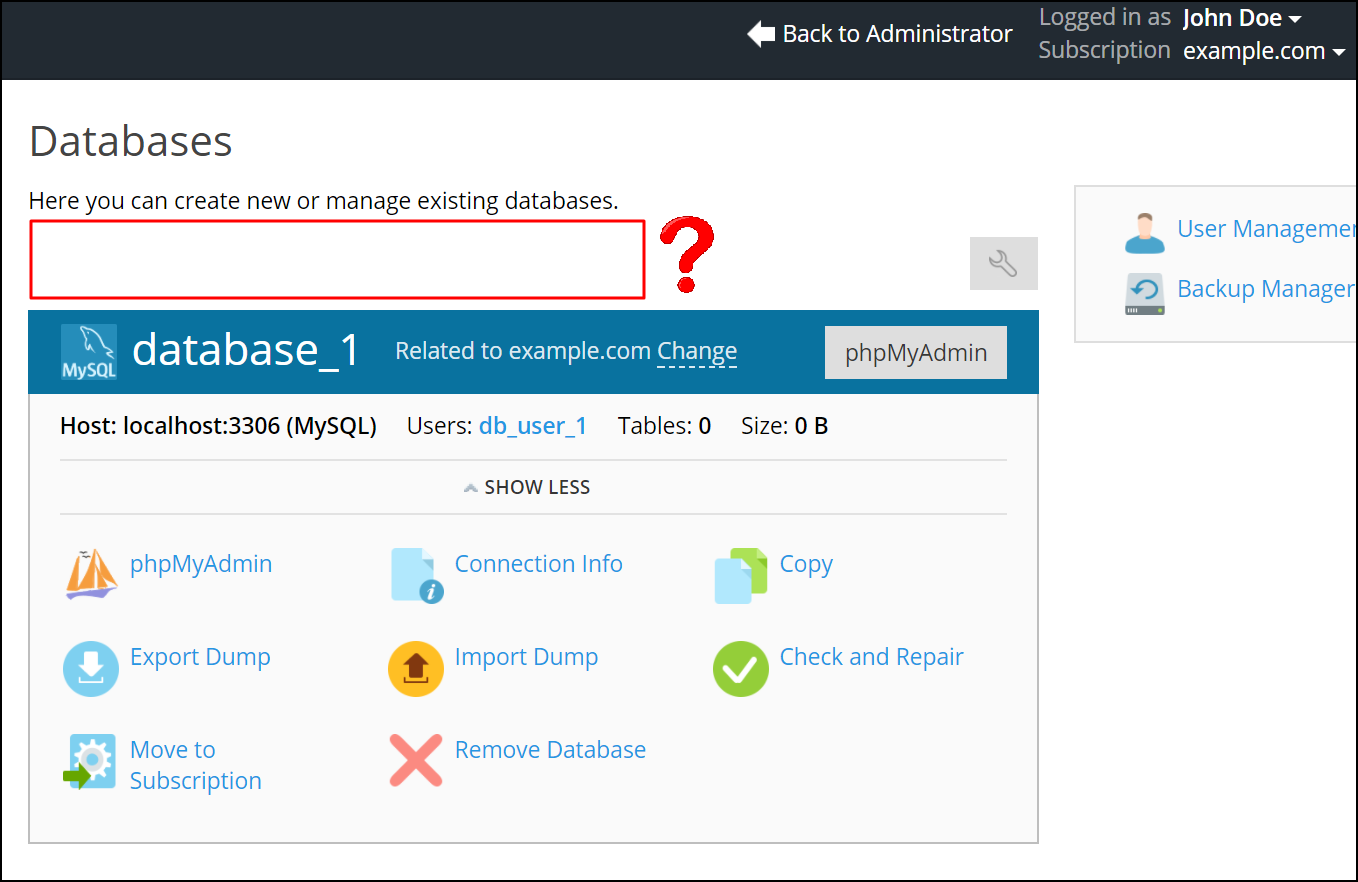Are you experiencing database issues in the Plesk panel?
This guide will help you.
Sometimes problems can occur in a database, such as broken tables and references, which might disrupt website functionality. Users can try to solve some of such problems via the Plesk UI.
Most of the database issues that we deal with in the Plesk panel mainly occur due to database misconfiguration. These errors may occur due to the updates made in the Plesk panel or due to any new software installation.
Here at Ibmi Media, as part of our Server Management Services, we regularly help our Customers to fix database issues.
In this context, we shall look into methods to resolve database issues in Plesk.
Different database issues in Plesk panel
Now let's take a look at the different database errors that occur in Plesk.
Also, let's see how our Support Experts resolve them.
Here are some of the common errors seen in the Plesk panel.
1. Database not shown in Plesk panel.
2. Unable to create subdomains due to database error.
3. Unable to delete an account.
1. Database not shown in Plesk panel
This is one of the most common errors that we have seen in the Plesk panel.
Sometimes, if we create a database in the backend of the server, then the database will not be added to the Plesk PSA database and will not be displayed.
Here is how we resolve this problem.
i. Taking a backup of the PSA database and adding an entry of the missing database in the PSA database.
Then restart the SQL service.
i. Taking SQL backup of the databases that have to be added in the Plesk front end and remove them from the back end.
Then we create a new database from the Plesk Control Panel. After that, we restore it from the backup.
2. Unable to create subdomains due to database error
In some cases, while adding a subdomain, an error shows up saying that the subdomain already exists.
However, we can't find the subdomain in the Plesk panel.
Also, it will not resolve the server’s IP address.
This error occurs due to the mismatch in the 'dns_zone_id' in the Plesk database.
So, we can check this using the below SQL query:
dbclient.exe –direct-sql –sql=”select id,name from dns_zone where name=’main domain’dbclient.exe –direct-sql –sql=”select id,name from dns_zone where name=’sub domain’Here, if the ID from the main domain differs from the subdomain, we create this entry manually by copying details from the main domain and recreate the subdomain.
3. Unable to delete the account
Sometimes, we won't be able to delete the Plesk user account as it will show the below error message:
Error: Unable to remove domains: Problems occurred while removing domains: Delete database user failed: The object with the name “USP_UpdateLeagueMainFeed” already exists.This error means that there is a stored procedure named USP_UpdateLeagueMainFeed for the user.
In order to resolve this error, we follow the below steps:
1. First, we open SQL Server Management Studio and navigate to Databases >> database name >> Programmability >> Stored Procedures.
2. Next, under the permission of the stored procedure, we right-click and try to remove the user permissions.
3. Then we try to remove the database/user from Plesk.
If this is a domain deletion issue, then we follow the steps given below:
1. First, we open SQL Server Management Studio and navigate to Databases >> database name.
2. Next, we right-click on the database name and remove the database.
3. Then we add a blank database of similar names from SQL Server Management Studio and remove the domain from Plesk.
[Still, not able to fix database problems? – We'd be happy to help you. ]
Conclusion
This article covers the different #Plesk database errors. The main reason for database issues in Plesk is the misconfiguration of the PSA database.
Plesk employs the native functionality of database management tools for checking and repairing databases.
For example, for #MySQL databases it uses the mysqlcheck utility.
To check and repair a #database:
1. Go to Websites & Domains > Databases > Check and Repair in a database tools pane.
2. If problems are found, click the link See Details and Resolve.
3. The list of tables and corresponding problems will open.
For MySQL databases, you can choose the tables that you would like to repair.
For Microsoft SQL databases, you can repair an entire database only.
Click Repair Selected (for MySQL) or Repair (for Microsoft SQL).
This article covers the different #Plesk database errors. The main reason for database issues in Plesk is the misconfiguration of the PSA database.
Plesk employs the native functionality of database management tools for checking and repairing databases.
For example, for #MySQL databases it uses the mysqlcheck utility.
To check and repair a #database:
1. Go to Websites & Domains > Databases > Check and Repair in a database tools pane.
2. If problems are found, click the link See Details and Resolve.
3. The list of tables and corresponding problems will open.
For MySQL databases, you can choose the tables that you would like to repair.
For Microsoft SQL databases, you can repair an entire database only.
Click Repair Selected (for MySQL) or Repair (for Microsoft SQL).