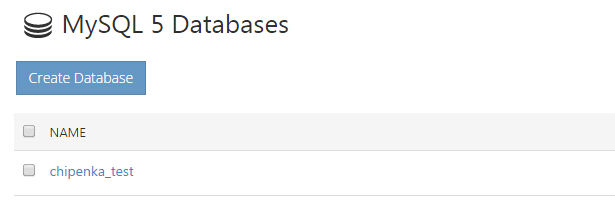Are you trying to add MySQL database in Websitepanel?
This guide will help you.
An incorrect MySQL database can trigger errors.
Here at Ibmi Media, as part of our Server Management Services, we regularly help our Customers to perform MySQL related queries.
In this context, we shall look into how to add MySQL database in Websitepanel.
How to Add MySQL database in Websitepanel ?
To perform this action, follow the steps given below:
1. Login to WebsitePanel using the URL http://our-vps-ip:9001.
2. Once inside the WebsitePanel, click on the All Customers link.
3. Next, we will see the list of users. If we have not created any user yet, we will see the default admin user there.
4. Click the username link under whom we want to add the MySQL database.
5. Then, we can see icons for all services we can manage from WebsitePanel. Under the Databases section, click on the MySQL 5.X icon.
6. To create a new MySQL database, click on Create Database button.
7. On the next screen, specify the database name in the box and click the Save button.
8. Eventually, we can see a new database in the database list. To create a database user, click Create User button.
9. On the SQL User Properties page, specify the database username, password and select the default database for this user from the drop-down menu.
10. If we want to allow this user to access other databases, we check the respective database checkbox. Then click the Save button.
11. Once done, we can see them listed in the panel.
Cannot create MySQL Database from WebsitePanel - How to resolve this error ?
While creating a MySQL database from Websitepanel, one of our customers came across the following error:
Error (0): Unknown database ‘mysql’.
Error (0): ERROR: ‘MySQL Server 5.1’ DatabaseExists
MySql.Data.MySqlClient.MySqlException (0x80004005): Unknown database 'mysql'Similarly, while creating a the following error occurs:
Error (0): 'MySQL Server 5.1' UserExists
MySql.Data.MySqlClient.MySqlException (0x80004005): Unknown database 'mysql'In order to solve this, we check from the MySQL command-line client.
This to verify whether the database or user exists.
If the MySQL connector is an old version, we remove it and install the proper MySQL connector.
In addition, we update the MySQL version to the latest and check whether the issue is resolved.
[Need help with the setup of MySQL database in Websitepanel? We'd be happy to assist. ]
Conclusion
This article covers add MySQL database in Websitepanel and fix a common errors related to this task.
A database interface allows you to create and manage the existing MySQL databases. If you are creating a PHP based application or any application that uses a database, then you will need to create a database and a database user to access this database.
To create a MySQL database in WebsitePanel:
1. Click on the plan you want to add a MySQL database to.
2. Then click Databases.
3. Click MySQL.
4. Click Create Database.
5. Enter a name for your database.
6. Click Save.
7. You can click on the database you just added to edit it.
8. You can view existing users or delete or backup the database.
9. Click Save when you are finished
Success! You can view your added databases and see how many allowed databases you've used.
This article covers add MySQL database in Websitepanel and fix a common errors related to this task.
A database interface allows you to create and manage the existing MySQL databases. If you are creating a PHP based application or any application that uses a database, then you will need to create a database and a database user to access this database.
To create a MySQL database in WebsitePanel:
1. Click on the plan you want to add a MySQL database to.
2. Then click Databases.
3. Click MySQL.
4. Click Create Database.
5. Enter a name for your database.
6. Click Save.
7. You can click on the database you just added to edit it.
8. You can view existing users or delete or backup the database.
9. Click Save when you are finished
Success! You can view your added databases and see how many allowed databases you've used.