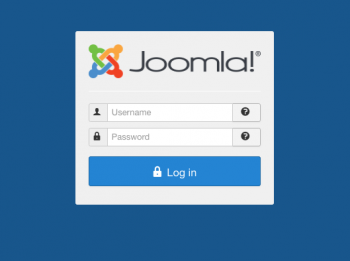The Best 8 Free and Open-Source Instant Messaging Software
This article covers the 8 best free, and open-source instant messaging software that assists teams, workforce, and employees to get in touch with each other even from remote areas while having progress on tasks and projects. These messaging software platforms are Wire, Telegram, Slack, Viber, RetroShare, Tox, Pidgin and Mattermost respectively.
The Best 6 Free and Open-Source Gym Management Software
This article covers the best 6 free and open-source gym management software solutions in this article that empowers and uplifts gym businesses with all the powerful tools and features embedded in the software along with streamlining the daily and routine tasks to deliver the best services to the gym members and stakeholders. They include Glofox, Exercise.com, TeamUp, bsport, PT Distinction and OpenStudio.
Remove the Shortcuts on Google Chrome - Step by step guide ?
This article covers the complete procedure of removing the shortcuts on Google Chrome. In fact, you can make the Home page of your browser look neat and clean.
How to Hide New Tab Shortcuts on Google Chrome ?
When you open a new tab page in Chrome, you'll see shortcuts to websites you frequently visit under the search bar. If you don’t want those to appear, your best bet is to hide them. Here's how:
- Open a new tab in Chrome.
- Click Customize Chrome on the lower right.
- Click Shortcuts.
- Toggle on Hide shortcuts.
- Click Done to save. Then when you open a new tab, you'll see not much more than the Google search bar.
Customize the Fonts in Google Chrome - Step by step guide ?
This article covers how to easily customize the fonts of your Google Chrome browser according to your choice. In fact, you can make your Google Chrome browser look just the way you like.
How to Change the default font for Google Chrome ?
- Click on the Ellipsis button (three vertical dots in the top-right corner) and select Settings.
- In the Appearance section, click on Customize Fonts.
- Here you would find different types of fonts used on your Google Chrome browser, the primary one being Standard Font.
- Change its type to the one you prefer and restart the browser.
Speed up Google Chrome - Step by step guide ?
This article covers how you can easily speed up your Google Chrome browser and hence enhance your browsing experience to the fullest.
How to Turn off or stop unwanted processes on Google Chrome ?
Extensions are small programs you can add to Chrome on your computer that let you do more. If you're not using all your extensions, you can turn them off to speed up Chrome:
- On your computer, open Chrome.
- At the top right, click More More and then More tools and then Extensions.
- Turn off or remove the extension.
How to make Chrome open pages faster ?
You can turn on network action predictions ("page prefetch") to make Google Chrome open webpages faster. When the setting is on, Chrome preloads the links you might open:
- On your computer, open Chrome.
- At the top right, click More More and then Settings.
- Click Privacy and security and then Cookies and other site data.
- Turn on Preload pages for faster browsing and searching.
Turn off the Auto-Completion of the Searches on Google Chrome
This article covers how you can turn off the auto-completion of the searches on Google Chrome instantly. In fact, you can use this feature by simply turning on the toggle button that you turned off.
How to clear Autofill Data in Chrome ?
- Click the Chrome menu icon. (Three dots at top right of screen.)
- Click on History, then click on History again in the menu that appears.
- Select Clear browsing data.
- (Alternatively, you can press CTRL+SHIFT+DEL on your keyboard to bypass steps 1-3.)
- If it is not already selected, click on the "Advanced" tab.
- At the top, choose “All Time” option to clear all saved data.
- Make sure that the “Autofill Form Data” option is checked. If you wish to clear "Passwords and other sign-in data", be sure to check that option as well.
- Click "Clear Data."