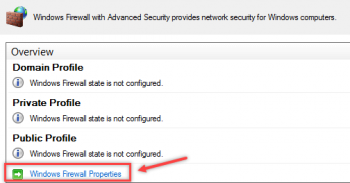Stop the Redirects on Google Chrome - Step by step guide ?
This article covers the method of stopping the redirects on Google Chrome. In fact, you will be able to save your precious time that is wasted by the unwanted page redirection.
How to block browser pop-ups and redirects in chrome on a computer ?
- Launch the Google Chrome Computer browser.
- Click on vertical 3dots icon menu for options.
- Select Settings from the list.
- Scroll down to the Privacy and Security section, and select the Site settings from the menu.
- Choose the Pop-ups and redirects option within Site settings.
- Toggle the button to turn OFF and block the pop-ups and redirection.
Enable Java on Google Chrome - Step by step guide ?
This article covers the method of enabling Java on Google Chrome. It basically revolved around adding an extension to the Google Chrome browser that supports Java. In fact, by adding this extension to your browser, you will no longer face any difficulty in running the web pages containing Java applets on Google Chrome.
How to Enable Java in Opera ?
Yet again, disabling and enabling the Java plugin in the Opera browser is simple and straightforward:
- Type opera:plugins in the address bar type and hit enter.
- Navigate to the installed plugins.
- Scroll down and click on Enable to turn on Java.
Change the Autofill Settings in Google Chrome
This article covers the method of changing the Autofill settings of Google Chrome.
How to turn Off Autofill in Chrome ?
- Click the Chrome menu icon. (Three dots at top right of screen.)
- Click on Settings.
- In the "Autofill" section, expand the area for which you wish to disable Autofill.
- Toggle the setting OFF if it is on. The system will automatically save your settings.
Block YouTube on Google Chrome - Step by step guide ?
This article covers how to conveniently block YouTube on your Google Chrome browser for as long as you want. In fact, once you feel like you do not need to keep this website blocked anymore, then you can unblock it from your browser at any time you want.
How to block YouTube using site settings ?
- Open Google Chrome.
- Go to YouTube: https://www.youtube.com
- Click on the lock icon on the left side of the URL.
- Choose Site settings from the drop-down menu.
- Scroll down to Your device use.
- Click on the Ask (default) box.
- Select Block.
How to Block YouTube on Google Chrome on a Desktop ?
- Open Mobicip on your browser and log in.
- Click on the Family tab on the top menu.
- Scroll down until you see Websites.
- Click on the arrow on the right side.
- Under Blocked websites, type in "youtube.com".
- Click Block.
Export Bookmarks in Google Chrome - Step by step guide ?
This article covers the steps of exporting the bookmarks in Google Chrome on a Linux Mint 20 system. In fact, You can also follow these steps whenever you want to view all of your Google Chrome bookmarks in one glance.
How to Add bookmarks to Google Chrome ?
To import bookmarks from most browsers, like Firefox, Internet Explorer, and Safari:
- On your computer, open Chrome.
- At the top right, click More More.
- Select Bookmarks and then Import Bookmarks and Settings.
- Select the program that contains the bookmarks you'd like to import.
- Click Import.
- Click Done.
Change the Location Settings on Google Chrome - Step by step guide ?
This article covers how you can conveniently change the location settings of your Google Chrome browser. In fact, you can easily control whether your location would be visible to the different websites that you visit or not.
How to Change your default location settings on Google Chrome ?
- On your computer, open Chrome Chrome.
- At the top right, click More More and then Settings.
- Click Privacy and security and then Site Settings.
- Click Location.
- Choose the option you want as your default setting.