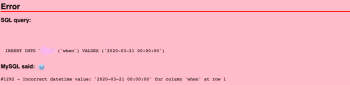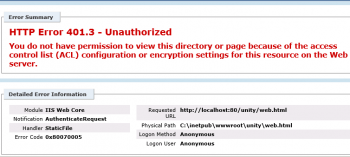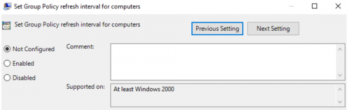A complete guide on how to run two or multiple networks instance of Tinc VPN on same box
This article will guide you on how to use Tinc to create a mesh network of two different VPN on the same server.
XenApp Error 10060 - Fix it Now ?
This article covers method to fix XenApp Error 10060 for our customers. Users trying to launch the desktop enabling the "HDX Adaptive Transport" policy set to Diagnostic and it fails with an error: 'Unable to connect to the server. Contact your system administrator with the following error: There is no Citrix XenApp server configured on the specified address. (Socket Error 10060)'.
To fix this error, Ensure UDP 1494 and 2598 ports open on the VDA I connect back to the Citrix desktop, run CtxSession /v and receive confirmation that we are now using UDP 2598. This means that HDX Enlightened Data Transport is being used with Session Reliability. You can also check Director and note the protocol will be set as UDP.
'http error 401.3 – unauthorized' in IIS - Fix it Now ?
This article covers methods to fix 'http error 401.3 – unauthorized' in IIS. This error appears when the user account under which the IIS service runs does not have the required permissions to access and serve web server content.
Assuming Anonymous Authentication is Enabled and the error message persists, edit the Anonymous Authentication setting.
Windows server 2016 vss error 12347 - Fix it Now ?
This article covers methods to resolve Windows server 2016 vss error 12347. Basically, 'Windows server 2016 vss error 12347' occurs when the Backup of Shadow Copy Component Fails. This usually happens when the registry Volume Shadow Copy Service (VSS) writer did not respond to a query from the VSS service.
To resolve this Windows error, simply Reboot the Server where the problem exists.
Updating Group Policy Settings on Windows Domain Computers - How to do it?
This article covers how to update Group Policy Settings on Windows Domain Computers. Group Policy provides centralized management and configuration of operating systems, applications, and users' settings in an Active Directory environment. A set of Group Policy configurations is called a Group Policy Object (GPO).
To force a group policy update on a domain:
1. Right-click the selected OU, and click Group Policy Update.
2. Click Yes in the Force Group Policy update dialog box. This is the equivalent to running GPUpdate.exe /force from the command line.
Configure Proxy Settings on Windows Using Group Policy
This article covers how to configure Proxy Settings on Windows using Group Policy. In earlier versions of Microsoft Windows, Internet Explorer Maintenance (IEM) could be used to configure a subset of Internet Explorer settings in an environment using Group Policy. In Windows 8, the IEM settings were deprecated in favor of Group Policy Preferences, Administrative Templates (.admx), and the Internet Explorer Administration Kit 10 (IEAK 10).
To Configure proxy settings using Group Policy Management (To Create an Internet Explorer item):
- Open the Group Policy Management Console. Right-click the Group Policy object (GPO) that should contain the new preference item, and then click Edit.
- In the console tree under User Configuration, expand the Preferences folder, and then expand the Control Panel Settings folder.
- Right-click the Internet Settings node, point to New, and select Internet Explorer 10.
- In the New Internet Explorer 10 Properties dialog box, enter the Internet options for Group Policy to configure.
- Click the Common tab, configure any options, and then type your comments in the Description box.
- Click OK.
- The new preference item appears in the details pane.