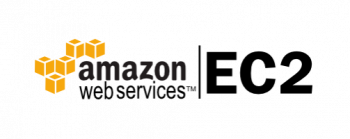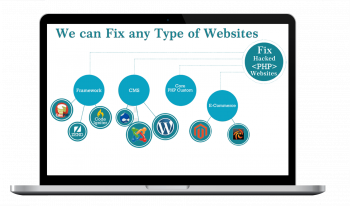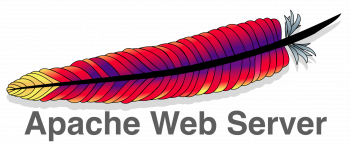Some Useful VLC Media Player Shortcut Keys
This article will guide you on #shortcuts you can use in VLC media player which can control this application very conveniently. Doing this will not only increase your productivity but will also save your time in locating and using the GUI based controls.
To Edit #VLC Media Player Shortcuts (Hotkeys):
1. In the Menu Bar click on Tools and then “Preferences” [CTRL + P is the shortcut].
2. On the left of the preferences option go to “Hotkeys”.
3. To edit a shortcut double click on one of those Action or Hotkey.
4. A “Hotkey Change” option is displayed.
5. If the shortcut is already used up then a warning is displayed.
Different useful LibreOffice writer shortcut keys ?
This article will guide you on how to use shortcut keys when dealing with #LibreOffice Writer documents.
These #shortcut key combinations will ease your life a lot as they will save your time that is spent in performing the most frequently used operations.
If the active cell is empty Ctrl+A selects the whole table; otherwise it selects the contents of the active cell. Depressing Ctrl+A a second time selects the entire table. If the active cell is empty Ctrl+Home moves the cursor to the beginning of the table.
To make a table in LibreOffice writer:
1. Place the cursor in your document where you want to insert the table.
2. Choose Table - Insert - Table.
3. In the Size area, enter the number of rows and columns.
4. Select the options that you want, click OK.
How to install Notepad++ on Ubuntu 20.04 LTS ?
This article will guide you on steps to install #Notepad++ on Ubuntu 20.04 #Linux operating system using snap package manager. Notepad++ is a #GUI based user friendly text editor that can be used on #Linux as well as on Windows platform. To #Install Notepad++ on Ubuntu 20.04 : 1. Install Notepad++ on Ubuntu 20.04. Notepad++ runs over the WINE platform, which provides compatibility for the Windows application on Unix-like operating systems. 2. Open Notepad++. 3. Uninstall Notepad++.
How to upload a video to Google Drive ?
This article will guide you on steps of uploading a video to #Google #Drive within no time. If you upload files from compatible #programs like #Microsoft Word or #Excel, you can even edit them in Google Drive. By following this method, you can upload your video files with sizes ranging from a few #Bytes up to 5 TB. After uploading a file, you can create its copies, download it, share it with the people you want, or may even remove it.
How to make documents read-only in Google Drive ?
This article will guide you on how to make a #Google #Drive #document read-only for yourself or for others by using any of the two methods that are suggested here. These #methods can be used with equal ease both by the experts as well as the naïve users since they are extremely simple to follow. To make a Google Drive folder not read only: 1. Open your Drive. 2. Click "new". 3. Select "folder". 4. Name your folder. 5. Select your folder by "single clicking" it. 6. Adjust your sharing settings by selecting the sharing icon. 7. Select "get shareable link". 8. Then copy and paste the link that is highlighted. Share this link with anyone you would like to have access to the folder.
How to Browse in incognito or private mode of Google Chrome ?
This article explain the benefits of working with the private mode or #Incognito #mode of #Google Chrome. Also, we also demonstrated to you the different ways of entering this mode while using Google Chrome. To browse incognito in #Chrome: 1. Click on the Chrome icon to launch the #browser. 2. At the upper right corner of the app, click on the More icon that looks like three vertical dots to activate Private Mode. 3. Select New Incognito Tab.