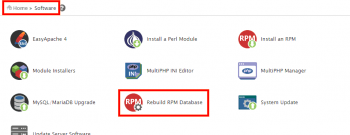Apache Error 'Failed to read FastCGI header' - Fix it Now ?
This article covers methods to resolve Apache Error 'Failed to read FastCGI header'. When this error occurs, the response sent to the browser will be "503 Service Unavailable". Basically, the error message "Failed to read FastCGI header" indicates that when Apache was communicating with PHP-FPM, the PHP process did not respond properly.
Plesk : error reading data from FastCGI server - Fix it Now ?
This article covers methods to resolve Plesk: Error reading data from fastcgi server. Basically, in most cases, this plesk error occurs when there are Corrupted WordPress plugins.
To fix Plesk error, Connection reset by peer: mod_fcgid: error reading data from FastCGI server,
- Log in to Plesk.
- Deactivate one by one all plugins for the website at Domains > example.com > WordPress > Plugins until the issue is fixed.
- Re-install or delete the plugin.
Linux passwd: authentication token manipulation error - Fix it Now ?
This article covers how to Fix "passwd: Authentication token manipulation error" in Linux. Basically, passwd: authentication token manipulation error in Linux occurs when we try to change the password via the passwd command.
To fix this error, simply Reboot the System by running the following command:
$ sudo reboot
DirectAdmin error "can't connect to ssl" - Fix it Now ?
This article covers methods to fix DirectAdmin error "can't connect to ssl" for our customers. Every SSL/TLS connection begins with a "handshake" – the negotiation between two parties that nails down the details of how they’ll proceed. The handshake determines what cipher suite will be used to encrypt their communications, verifies the server, and establishes that a secure connection is in place before beginning the actual transfer of data. This all happens in the background, thankfully – every time you direct your browser to a secure site a complex interaction takes place to make sure that your data is safe.
cPanel Error: rpmdb open failed – Fix it Now ?
This article covers methods to resolve cPanel Error: rpmdb open failed. In conclusion, we run into the cPanel Error while updating yum on VPS with cPanel on it.
In order to resolve this issue you would want to attempt a rebuild of the RPM database using the following commands on the system:
$ mkdir /root/old_rpm_dbs/
$ mv /var/lib/rpm/__db* /root/old_rpm_dbs/
$ rpm --rebuilddb -vv
$ yum clean all
If that works well, the "yum update" command will now work properly on your machine.
Run cron job manually in Magento 2 - Do it Now ?
This article covers how to run cron job manually in Magento 2. Basically, Cron Job is one of the important features of Magento.
Generally, the syntax to write a cron is:
* * * * * /etc/cron.daily/script.sh
Here,
# ┌───────────── minute (0 - 59)
# │ ┌───────────── hour (0 - 23)
# │ │ ┌───────────── day of the month (1 - 31)
# │ │ │ ┌───────────── month (1 - 12)
# │ │ │ │ ┌───────────── day of the week (0 - 6) (Sunday to Saturday;
# │ │ │ │ │ 7 is also Sunday on some systems)
# │ │ │ │ │
# │ │ │ │ │
# * * * * * command to execute
/etc/cron.daily/script.sh – file to be executed.
This job will run every minute.
To run cron manually:
1. To run all crons:
$ php bin/magento cron:run
2. To run crons added under a group:
$ php bin/magento cron:run --group="your_group_id"
In our case, group id is default.
So, command will be:
$ php bin/magento cron:run --group="default"