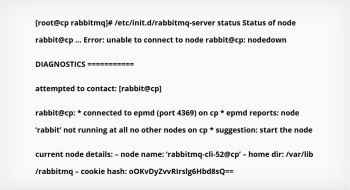Citrix XenServer internal error - Fix it Now ?
This article covers methods to fix Citrix XenServer internal error for our customers. This error occurs because the Control Domain (Dom0) on the XenServer which runs the VM, attaches the Virtual Disk Image (VDI) of the VM to Control Domain.
This attached disk is then operated by the Control Domain to perform the operations which has been initiated on the VM. As the operation fails, the VDI is still attached to the control domain through a Virtual Block Device (VBD) connection that needs to be destroyed.
OnApp "Error unable to connect to node rabbit"
This article covers method to fix OnApp error 'unable to connect to node rabbit' for our customers. This issue can happen on power outages or just because a Control Panel server was restarted by Reset button.
SolusVM 'No bootable device' error - Fix it Now ?
This article covers methods to fix SolusVM 'No bootable device' error for our customers.
To fix this error:
- Log into SolusVM Master interface.
- Open Virtual Server and remove created VPS.
- Create a new VPS via SolusVM > Virtual Servers > Add Virtual Servers > KVM with HDD Space bigger than the size of the sum of the main partition and SWAP and SWAP bigger than the default value of the template - from the example above - HDD Space should be 22 GB and SWAP - 2000 MB.
SolusVM html5 and vnc consoles not working - Fix it Now ?
This article covers how to fix "Server disconnected (code:1006)". Basically, this error happens as a result of misconfiguration in the noVNC feature or when SSL settings required for NoVNC to work are not configured.
Allow remote access to phppgadmin - The easy way
This article covers how to Install, configure and enable remote access to phpPgAdmin. Here you will learn how to enable remote access to PostgreSQL server on a Plesk server.
To Access PhpPgAdmin On Linux And MacOS:
1. Open a new terminal window on your local system (for example, using “Finder -> Applications -> Utilities -> Terminal” in macOS or the Dash in Ubuntu).
2. Make sure that you have your SSH credentials (.pem key file) in hand.
3. un the following command to configure the SSH tunnel using the SSH key file. Remember to replace KEYFILE with the path to your private key and SERVER-IP with the public IP address or hostname of your server:
$ ssh -N -L 8888:127.0.0.1:80 -i KEYFILE bitnami@SERVER-IP
Remember that if you are redirecting HTTP requests to the HTTPS port, you must use destination port 443 instead of 80.
4. Access the phpPgAdmin console through the secure SSH tunnel you created, by browsing to http://127.0.0.1:8888/phppgadmin.
5. Log in to phpPgAdmin by using the following credentials:
Username: postgres.
Password: application password.
SolusVM slave connection error - Fix it Now ?
This article covers how to fix solusVM connection error. Basically, while accessing SolusVM Admin control panel users often receive different connection errors related to solusVM slave.
To fix Master SolusVM error:
1. Install repository:
$ yum install solusvm-release
2. shutdown lighttpd service:
$ service lighttpd stop
$ chkconfig lighttpd off
3. install nginx and legacy configuration file
$ yum install svmstack-nginx svmstack-nginx-legacy-slave-config
4. start new service
$ service svmstack-nginx restart
$ service svmstack-fpm restart