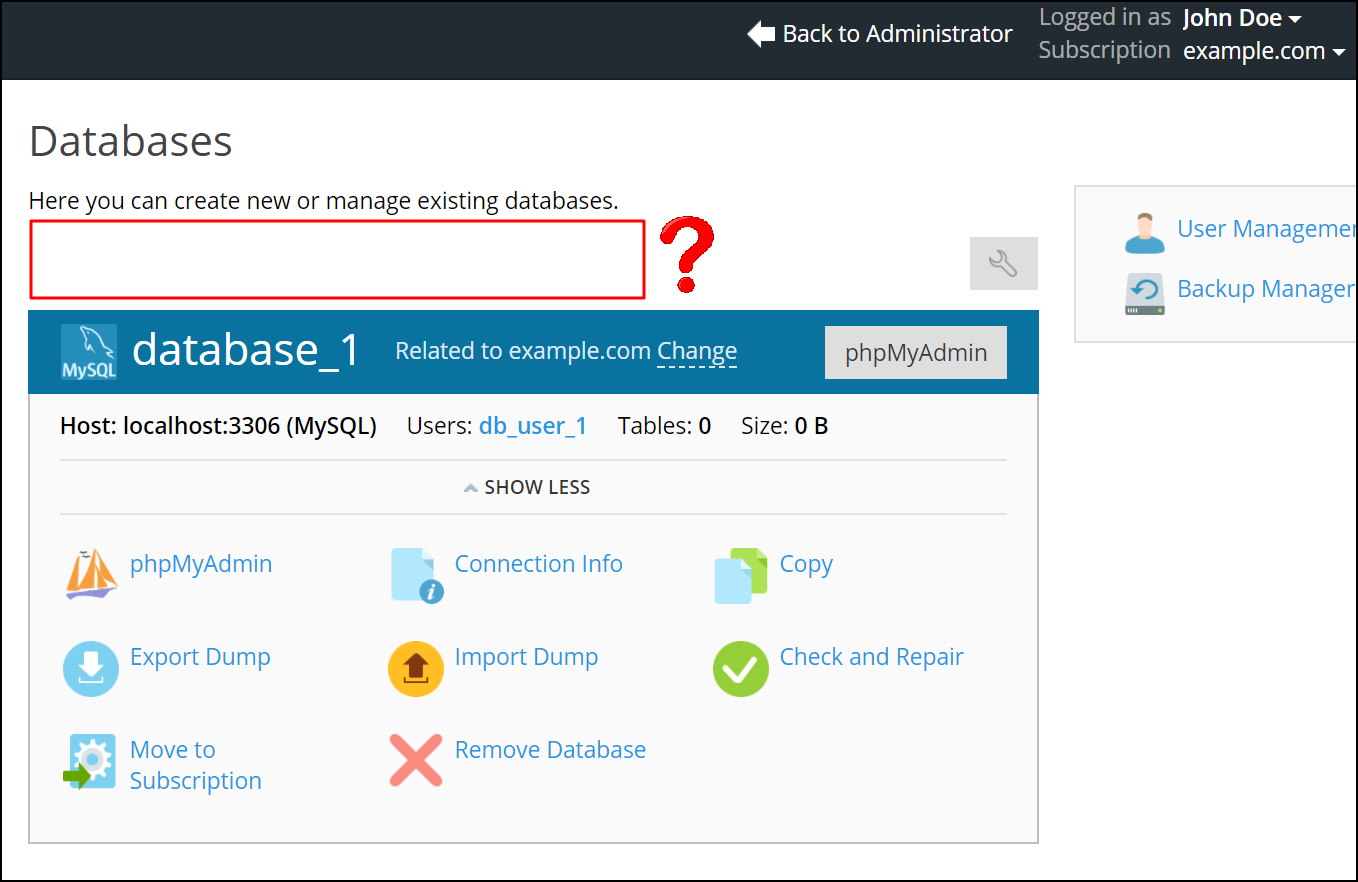Are you trying to add MySQL database in Plesk Customer Panel?
This guide will help you.
Unable to add MySQL database in Plesk error is generally triggered by permission issues.
Here at Ibmi Media, as part of our Server Management Services, we regularly help our Customers to fix issues faced while adding the MySQL database into the customer panel.
In this context, we shall look into how to add a MySQL database to Plesk and fix related issues while implementing this.
How to add MySQL database to Plesk customer panel ?
Before we go to the steps for fixing issues that occur while adding MySQL database.
We will see the steps which our Support Experts follow to add the MySQL database into the Plesk panel:
1. First, we need to log in to Plesk Control Panel.
a) Plesk 12: click on the Subscriptions tab and select the [domain] that we want to work with, then select the Websites & Domains tab.
b) Plesk 11: click on the My Subscriptions section and click on the [domain]. Then click on the Websites & Domains tab.
c) Plesk 9: click on Domains, then click on the [domain] needing a new database.
2. After that click on Databases.
3. And then click on the Add New Database icon.
4. Then enter the name we want to use.
5. For Type, choose MySQL
For Plesk 12, we can create the user at this point.
6. We can ignore the Restore Database from the backup file checkbox.
7. Finally, click on OK.
Causes for issues that arise adding MySQL database in the Plesk customer panel ?
While adding MySQL database we may often end up with some errors, the following are a few of the common causes for these errors:
1. Default MySQL server is absent and/or there is no permission to select it.
2. Add Database button is missing from Subscriptions > example.com > Manage in Customer Panel > Databases.
3. The number of available database resources is set to Unlimited in Subscriptions > example.com > Account > Resources.
4. Database server selection is switched off in Subscriptions > example.com > Account > Permissions.
5. Cannot select database type while creating it
OR
Only default database servers are available for selection.
6. MySQL default database server is set to None in Service Plans > Default > Hosting Parameters > Default Database Server.
How to fix issues faced while adding MySQL database into Plesk ?
We need to log in to Plesk and apply any one of the following:
1. Enabling Database server selection directive in Service Plans > Default > Permissions > Show more available permissions and press Update & Sync.
2. Switching MySQL default database server from None to localhost:3306 in Service Plans > Default > Hosting Parameters > Default Database Server and press Update & Sync.
[Still facing issues when adding MySQL database into Plesk? We are available 24*7. ]
Conclusion
This article covers how to fix issues that make it unable to add MySQL database in Plesk customer panel.
To resolve Cannot add MySQL database in Plesk Customer Panel:
1. Log in to Plesk and apply one of the following:
2. Enable Database server selection directive in Service Plans > Default > Permissions > Show more available permissions and press Update & Sync.
3. Switch MySQL default database server from None to localhost:3306 in Service Plans > Default > Hosting Parameters > Default Database Server and press Update & Sync.
Note: it is also applicable to cases when Amazon RDS extension is installed.
If it is needed to provide customer with the ability to select Amazon server, enable "database server selection" option.
How do I add a database to my Plesk Panel?
How to Create a New Database or Database User in the Plesk Control Panel
1. Log into your Control Panel.
2. Click on Databases.
3. Click on the Add New Database icon.
4. Next to Database Name enter the name you want to use.
For Type, choose either Microsoft SQL Server or MySQL (DNN uses the Microsoft SQL Server.).
This article covers how to fix issues that make it unable to add MySQL database in Plesk customer panel.
To resolve Cannot add MySQL database in Plesk Customer Panel:
1. Log in to Plesk and apply one of the following:
2. Enable Database server selection directive in Service Plans > Default > Permissions > Show more available permissions and press Update & Sync.
3. Switch MySQL default database server from None to localhost:3306 in Service Plans > Default > Hosting Parameters > Default Database Server and press Update & Sync.
Note: it is also applicable to cases when Amazon RDS extension is installed.
If it is needed to provide customer with the ability to select Amazon server, enable "database server selection" option.
How do I add a database to my Plesk Panel?
How to Create a New Database or Database User in the Plesk Control Panel
1. Log into your Control Panel.
2. Click on Databases.
3. Click on the Add New Database icon.
4. Next to Database Name enter the name you want to use.
For Type, choose either Microsoft SQL Server or MySQL (DNN uses the Microsoft SQL Server.).