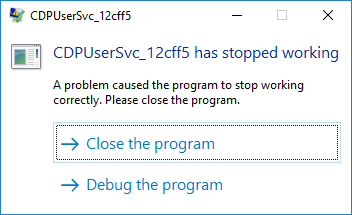Service CDPUserSvc first appeared in Windows 10, and from the very beginning it causes users a lot of questions and creates a number of problems. CDPUserSvc is a service that belongs to Connected Devices Platform Service (in short CDPSvc) which has been introduced in Windows 10 only. CDPUserSvc actually stands for Microsoft (R) CDP User Components.
Here at Ibmi Media, as part of our Server Management Services, we regularly help our Customers to perform related windows queries.
Main causes of CDPUserSvc has stopped working ?
After the installation of security updates on Windows 10/Windows Server 2016, there will be persistent failure of the CDPUserSvc service.
Basically, the error "CDPUserSvc_xxxxx has stopped working" appears at Windows startup, shutdown or even every few minutes.
The error message will look like this:
CDPUserSvc_xxxxx has stopped working. A problem caused the program to stop working correctly. Close the program.
Also, In the application log, the error like this constantly appears:
~~
Faulting application name: svchost.exe_CDPUserSvc_12cff5, version: 10.0.14393.0, time stamp: 0x57899b1c
Faulting module name: cdp.dll, version: 10.0.14393.1715, time stamp: 0x59b0d38c
Exception code: 0xc0000005
Fault offset: 0x0000000000193cf5
Faulting process id: 0x4484
Faulting application start time: 0x01d35ebff3f9a7f5
Faulting application path: C:\WINDOWS\system32\svchost.exe
Faulting module path: c:\windows\system32\cdp.dll
Report Id: f7159168-5104-440e-34c1-6b42ed6649ee
Faulting package full name:
Faulting package-relative application ID:
~~
Generally, If this error occurs after the security updates, it is enough to correctly uninstall the update (for example, "wusa.exe /uninstall /kb:4048953").
How to fix CDPUserSvc has stopped working ?
To resolve this error, we can try to start the CDPUserSvc service in an isolated process or completely disable it.
In different Windows 10 builds, err has a different startup type:
In Windows 10 1507 – manual startup;
In 1511 the service is disabled;
In 1607, 1703, 1709, 1803 – start type Automatic.
sc query| find "CDPUser"
sc query CDPUserSvc_65bd2
The svchost process starts the service:
svchost.exe -k UnistackSvcGroup
the executable is %WinDir%\System32\CDPSvc.dll
First and foremost, the DLL file associated with the service is located inside the System 32 Folder which means that this service comes preinstalled with the Windows.
Next, open the console with the list of services (Services.msc) and find CDPUserSvc to see that there is the following text in the description:
“Failed to read description. error code 15100”
On analyzing the CDPUserSvc connections, we can find that this service regularly connects to Microsoft and OneDrive servers and sends some data over HTTPS.
Here, we will see what the processes run in UnistackSvcGroup look like.
Next, to do it run Process Explorer and open svchost.exe properties and look at them.
Five services are running in this process:
- Firstly, CDPUserSvc_xxxxx.
- Secondly, OneSyncSvc_xxxxx – is responsible for synchronization of mail, contacts, calendar and other user data.
- Next, PimIndexMaintenanceSvc_xxxxx – is the contact indexing service for faster search.
- Then, UnistoreSvc_xxxxx – stores structured user data (contacts, calendar, mail).
- Finally, UserDataSvc_xxxxx – provides access to the structured user data.
How to isolate CDPUserSvc ?
Another solution that should fix the problem of constant CDPUserSvc_xxxxx service crash is running it in an isolated mode.
To do it, run this command in the elevated command prompt:
sc config cdpusersvc type= own
[SC] ChangeServiceConfig SUCCESS
After that CDPuserSvc will start in its own svchost.exe process. Check if the problem of CDPuserSvc failure persists. If it does, try to disable the service.
How to Disable CDPUserSvc Service ?
We can disable the launch of this service in the registry.
To do it, change the value of the Start parameter from 2 (Automatic startup) to 4 (Disabled) in the registry key HKEY_LOCAL_MACHINE\SYSTEM\CurrentControlSet\Services\CDPUserSvc.
Or run these commands:
sc config CDPUserSvc start= disabled
reg add “HKLM\SYSTEM\CurrentControlSet\Services\CDPUserSvc /v “Start” /t REG_DWORD /d “4” /f
[ Need urgent assistance set up WMI monitoring with Nagios? – We're available 24*7 ]
Conclusion
This article covers different methods to fix CDPUserSvc has stopped working error. Basically, The function of the service as its description suggests is to make the connection with Bluetooth devices easier.
You can fix CDPUserSvc has Stopped Working in Windows 10 by isolating the process too.
1. Type cmd Cortana text field and from the suggestion, put a right-click on Command Prompt.
From the options that pop-up, click "Run as administrator".
2. Run the following command:
sc config cdpusersvc type=own
With this command, Windows will isolate this module forcibly. We know that isolation of any process is a default activity for that service.
As a result, Microsoft will find another correct way to run CDPuserSvc service in another mode by default.
This article covers different methods to fix CDPUserSvc has stopped working error. Basically, The function of the service as its description suggests is to make the connection with Bluetooth devices easier.
You can fix CDPUserSvc has Stopped Working in Windows 10 by isolating the process too.
1. Type cmd Cortana text field and from the suggestion, put a right-click on Command Prompt.
From the options that pop-up, click "Run as administrator".
2. Run the following command:
sc config cdpusersvc type=own
With this command, Windows will isolate this module forcibly. We know that isolation of any process is a default activity for that service.
As a result, Microsoft will find another correct way to run CDPuserSvc service in another mode by default.