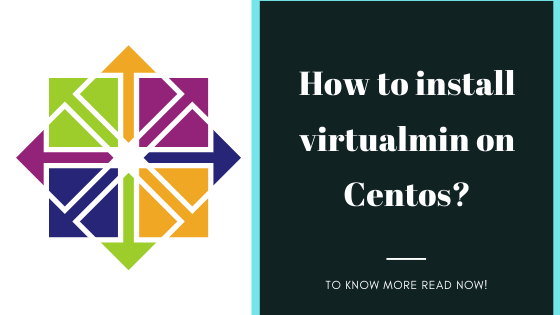Sometimes we do get requests from our customers to install Virtualmin on their Linux CentOS server. While doing this we don't have to install Webmin separately as Webmin also gets installed automatically.
Are you trying to Install Virtualmin on CentOS? We can help you.
Here at Ibmi Media, as part of our Server Management Services, we regularly help our Customers to perform related Webmin and Virtualmin Installation and Configuration queries.
How to Install Virtualmin on your CentOS system ?
You can install Virtualmin on your CentOS machine by following the below steps.
1. To begin, we must connect to our server via an SSH client for installing the control panel.
2. Then we have to update the packages, install perl and wget before installing Virtualmin by running the below commands;
$ yum -y update
$ yum -y install perl
$ yum install wget
3. Now, we can use the following commands for installing Virtualmin:
$ wget http://software.virtualmin.com/gpl/scripts/install.sh
$ sh ./install.sh
4. Now a login URL will appear in the terminal, we can use this to log in to Virtualmin. Here we have to provide root username and password to log in.
Note: Virtualmin web-based monitoring will be available on HTTPS port 10000 by default. Open your favorite browser and navigate to https://your-server-ip-address:10000. Ignore the SSL certificate validation error (the SSL certificate is a self-signed one after initial installation, but can be replaced with a valid certificate after the initial configuration is complete).
5. After logging in, a post installation wizard will appear with this, we can configure Virtualmin.
6. We can create a new Virtual server from Virtualmin to host a website. Also, we can import databases and files to move our WordPress site to the Virtualmin hosting control panel.
Common errors while installing Virtualmin and their Fixes
In some cases after the installation of Virtualmin on the server, users may see some errors while connecting to it.
Following are some of the errors along with the method to fix them.
1. WARNING: The certificate of '' is not trusted
This error is seen while accessing over https:// when the SSL certificate is missing.
We can click the advanced option when we receive this warning to ignore temporarily.
However, once we are in the panel, we can request a valid, free SSL certificate using Webmin Configuration/SSL encryption/Let's Encrypt page to fix this error.
2. ERR_CONNECTION_TIMED_OUT
At times we may get this error while connecting to the Virtualmin portal.
This means that there is no response from the server.
We can check our Firewall and add default port 10000 and 20000 to Firewall accept. Adding the ports will fix the error.
This can be done with the following commands:
$ apt install ufw
$ ufw allow 10000/tcp
$ ufw allow 20000/tcp
$ ufw reload
[Need assistance in configuring Virtualmin control panel? We can help you. ]
Conclusion
This article covers how you can install Virtualmin on your CentOS machine. In fact, Virtualmin is a open source control panel that supports centos 8 and provide quite easy GUI to manage servers either VPS or dedicated. With it, you will be able to manage various services like Apache and Nginx as web-servers, multiple PHP versions, Email, FTP and other more services.
This article covers how you can install Virtualmin on your CentOS machine. In fact, Virtualmin is a open source control panel that supports centos 8 and provide quite easy GUI to manage servers either VPS or dedicated. With it, you will be able to manage various services like Apache and Nginx as web-servers, multiple PHP versions, Email, FTP and other more services.