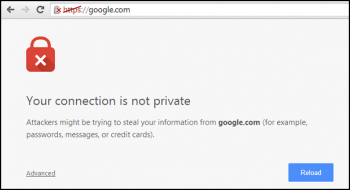Brave is a free and open-source web browser developed by Brave Software, Inc. based on the Chromium web browser. What distinguishes Brave from others is its ability to block ads and website trackers out of the box. Brave is also called a "crypto browser" because it uses the Ethereum blockchain that is used to secure user's data.
Here at Ibmi Media, as part of our Server Management Services, we regularly help our Customers to perform related Linux Browsers Installation queries.
In this context, we shall look into how to install Brave Browser on Fedora 35.
Steps to Install Brave Browser on Fedora 35
1. Perform System Update
Start by updating your Fedora operating system to make sure all existing packages are up to date and the dnf-plugins-core package with the below commands:
$ sudo dnf upgrade
$ sudo dnf update
$ sudo dnf install dnf-plugins-core -y2. Install Brave Browser on the system
Here, we will look into installing Brave Browser via Official Repository and Snap respectively.
i. Install Brave Browser from Official Repository
By default, Brave is not available on Fedora 35 base repository. Then we can add the Brave repository to your Fedora with the following command:
$ sudo dnf config-manager --add-repo https://brave-browser-rpm-release.s3.brave.com/x86_64/Next, import the GPG key:
$ sudo rpm --import https://brave-browser-rpm-release.s3.brave.com/brave-core.ascThen, install Brave using the following command below:
$ sudo dnf update
$ sudo dnf install brave-browserii. Install Brave Browser using Snap
Run the following command below to install Snap packages manager on the Fedora system:
$ sudo dnf install snapd
$ sudo ln -s /var/lib/snapd/snap /snapTo install brave, simply use the following command:
$ sudo snap install braveHow to verify Brave browser on Fedora ?
We can verify the build and version of Brave browser installed with the below command:
$ brave-browser --versionHow to access Brave Browser on Fedora ?
Once the installation is complete, the Brave browser will be available in the launcher. Search brave and launch it.
How to Uninstall Brave Browser from Fedora linux system ?
To remove Brave, execute the following terminal command:
$ sudo dnf remove brave-browserType "Y", then press the "ENTER KEY" to proceed with the uninstall.
Note, unused dependencies will also be removed.
If you have the beta or unstable builds installed.
To remove Brave Browser Beta:
$ sudo dnf autoremove brave-browser-betaTo remove Brave Browser Nightly Build:
$ sudo dnf autoremove brave-browser-nightly[Need help in fixing Software Installation issues on Fedora Linux system ? We can help you. ]
Conclusion
This article covers how to install the Brave web browser on your Fedora 35 system. In fact, Brave is a privacy-focused Internet web browser, which distinguishes itself from other browsers by automatically blocking online advertisements and website trackers in its default settings.
This article covers how to install the Brave web browser on your Fedora 35 system. In fact, Brave is a privacy-focused Internet web browser, which distinguishes itself from other browsers by automatically blocking online advertisements and website trackers in its default settings.