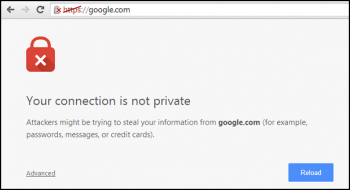VLC is a free and portable open-source media player for both audio and video. This app can play nearly all known multimedia files and DVDs, Audio CDs, VCDs, and various streaming protocols and can be extended and customized with various plugins.
Here at Ibmi Media, as part of our Server Management Services, we regularly help our Customers to perform related Linux system Software Installation queries.
In this context, we shall look into how to install VLC Media Player on Fedora 35.
Steps to Install VLC Media Player on Fedora 35
1. Perform System Update
To begin, update your Fedora operating system to make sure all existing packages are up to date. Use this command to update the server packages:
$ sudo dnf upgrade
$ sudo dnf update2. Install VLC Media Player on the system
By default, VLC is not available on Fedora 35 base repository. Now we add the RPMFusion repository to your Fedora system using the following command below:
$ sudo dnf install https://mirrors.rpmfusion.org/free/fedora/rpmfusion-free-release-$(rpm -E %fedora).noarch.rpmOnce the repositories have been added, then update system packages and install VLC using the following command:
$ sudo dnf update
$ sudo dnf install vlc3. Confirm VLC installation
You can Verify VLC installation using the following command:
$ vlc -vHow to access VLC Media Player on Fedora ?
Once successfully installed, now launch the VLC player either from the command line interface by running the following vlc command or by clicking on the Activities menu, then click on "Applications" menu, click on "VLC media player" icon to start VLC.
Alternatively, you can launch the VLC player via the terminal:
$ vlcOnce you open the VLC media player, you will be greeted with the Privacy and Network Access Policy pop-up.
Choose to allow metadata network access or untick the option to disable and click on the Continue button.
Now, you have installed the VLC media player.
How to Uninstall VLC Media Player from Fedora Linux ?
If you no longer require VLC, to uninstall the media player use the following command:
$ sudo dnf autoremove vlcThis will also remove all unused dependencies that were installed with VLC.
[Need help in fixing Linux Software Installation issues ? We can help you. ]
Conclusion
This article covers how to install the VLC Media Player on your Fedora 35 system. In fact, The VLC media player is an open-source, free portable, cross-platform media player software and streaming media server developed by the VideoLAN project.
How to Install VLC on Fedora via Snaps ?
1. Enable snapd
Snap can be installed on Fedora from the command line:
$ sudo dnf install snapd2. Enable snap support
To enable classic snap support, enter the following to create a symbolic link between /var/lib/snapd/snap and /snap:
$ sudo ln -s /var/lib/snapd/snap /snap3. Install VLC
To install VLC, simply use the following command:
$ sudo snap install vlc
This article covers how to install the VLC Media Player on your Fedora 35 system. In fact, The VLC media player is an open-source, free portable, cross-platform media player software and streaming media server developed by the VideoLAN project.
How to Install VLC on Fedora via Snaps ?
1. Enable snapd
Snap can be installed on Fedora from the command line:
$ sudo dnf install snapd2. Enable snap support
To enable classic snap support, enter the following to create a symbolic link between /var/lib/snapd/snap and /snap:
$ sudo ln -s /var/lib/snapd/snap /snap3. Install VLC
To install VLC, simply use the following command:
$ sudo snap install vlc