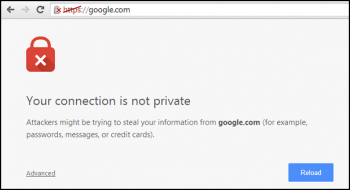Zoom application is one of the most popular applications these days. The Zoom cloud meetings application provides simplified video conferencing with real-time messaging and content sharing over the internet. It provides free video call, chat, and remote desktop sharing services but with time and participant limitations. The users with paid subscriptions can host a meeting of up to 1000 people with no time restriction. You can easily download Zoom on your PC to start video conferencing with your colleagues and friends around the world.
Here at Ibmi Media, as part of our Server Management Services, we regularly help our Customers to perform related Fedora Linux system Software Installation queries.
In this context, we shall look into how to install Zoom Client on Fedora 35.
Steps to Install Zoom Client on Fedora 35
1. Perform System Update
To begin, update your Fedora operating system to make sure all existing packages are up to date. You can use the below command to update the server packages and install dnf-plugins:
$ sudo dnf upgrade
$ sudo dnf update
$ sudo dnf install dnf-plugins-core2. Install Zoom Client on the system
By default, Zoom is available on Fedora 35 base repository. Now we download the .rpm package and install it manually from Zoom's download page https://zoom.us/download:
$ wget https://zoom.us/client/latest/zoom_x86_64.rpmAfter downloading the package, install the .rpm package with the following command:
$ sudo dnf install zoom_x86_64.rpmHow to access Zoom Client on Fedora ?
Once successfully installed, now launch zoom using the command zoom either in the terminal or in the launcher.
you can launch it by going to Activities >> Search for Zoom.
You can also run the zoom command in the terminal:
$ zoomHow to uninstall Zoom from Fedora Linux system ?
If you no longer need to have Zoom installed, remove it using the Snap remove command:
$ sudo snap remove zoom-client[Need help in fixing Software Installation issues in Linux system ? We can help you. ]
Conclusion
This article covers how to install the Zoom Client on your Fedora 35 system. In fact Zoom provides free video call, chat, and remote desktop sharing services but with time and participant limitations.
How to Install Zoom Client on Fedora ?
Zoom client is available in RPM packaged format for Fedora.
1. Use the wget command to download the package in the terminal:
$ wget https://zoom.us/client/latest/zoom_x86_64.rpmCOPY2. Once the Zoom client package is downloaded, install it with the dnf command:
$ sudo dnf install -y zoom_x86_64.rpm
How to Install zoom-client on Fedora via snaps ?
1. Enable snaps on Fedora and install zoom-client:
$ sudo dnf install snapd2. To enable classic snap support, enter the following to create a symbolic link between /var/lib/snapd/snap and /snap:
$ sudo ln -s /var/lib/snapd/snap /snap3. To install zoom-client, simply use the following command:
$ sudo snap install zoom-client
This article covers how to install the Zoom Client on your Fedora 35 system. In fact Zoom provides free video call, chat, and remote desktop sharing services but with time and participant limitations.
How to Install Zoom Client on Fedora ?
Zoom client is available in RPM packaged format for Fedora.
1. Use the wget command to download the package in the terminal:
$ wget https://zoom.us/client/latest/zoom_x86_64.rpmCOPY2. Once the Zoom client package is downloaded, install it with the dnf command:
$ sudo dnf install -y zoom_x86_64.rpmHow to Install zoom-client on Fedora via snaps ?
1. Enable snaps on Fedora and install zoom-client:
$ sudo dnf install snapd2. To enable classic snap support, enter the following to create a symbolic link between /var/lib/snapd/snap and /snap:
$ sudo ln -s /var/lib/snapd/snap /snap3. To install zoom-client, simply use the following command:
$ sudo snap install zoom-client