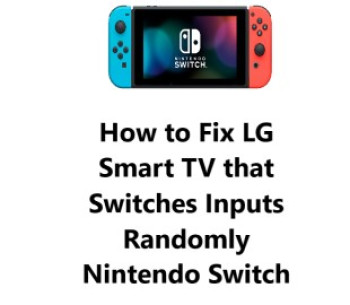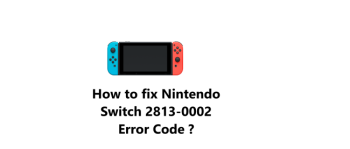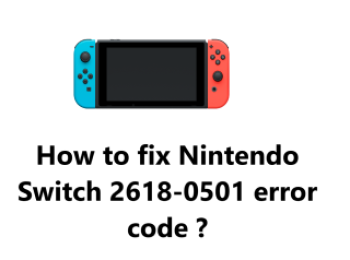Take your favorite games anywhere you go with the Nintendo Switch ! This console quickly transforms from a home system to a portable device, allowing you to spend more time playing the games you love in any way you choose.
If you are experiencing a 2110-2003 error while attempting to connect your Nintendo Switch to a wireless network, it could be due to incorrect Internet settings or an inability for the Switch to locate the router.
Also, It can happen due to several reasons like Weak Wi-Fi signal, IP address conflict, etc.
To fix this issue, you may want to try moving your Switch closer to the router. If the problem persists, you may need to reset your router or restart your Switch.
At IbmiMedia, we are dedicated to finding a solution to this Nintendo Switch error.
How to fix Nintendo Switch 2110-2003 Error Code issue ?
1. Wireless Router Network Distance and Interference
Move your router and the Nintendo Switch console closer together and position them in a way that reduces interference with each other.
It is recommended that the Nintendo Switch console be kept in an open and unobstructed area for optimal performance, and not:
- Placed behind a TV.
- Positioned near an aquarium.
- Placed in or under a metal object.
- Pushed against a large amount of wires and cords.
- Kept within three to four feet of another wireless device, such as a wireless speaker or a wireless access point.
Identify any potential sources of interference and switch them off. Interference may be caused by devices, like:
- Wireless headsets.
- Wireless speakers.
- Wireless printers.
- cordless phones.
- USB 3.0-compatible devices like hard drives, thumb drives, LAN adapters, etc.
- Microwaves.
- Laptops.
- Tablets.
In most situations, it should be sufficient to place these devices three to four feet away from the Nintendo Switch console. If the issue persists, it is recommended to turn off these devices when using the Nintendo Switch console.
2. Restart your Nintendo Switch
To do this:
- Press and hold the Power Button for about 3 seconds.
- Select Power Options.
- Then choose either Turn Off or Restart.
- Once the console is turned off, press the Power Button again to power it back on.
3. Forget and Reconnect the Network
To forget and connect your Nintendo Switch to a Wi-Fi network:
- From the Home screen, go to System Settings.
- Now, Select Internet.
- Next, select Internet Settings.
- Select your network and press Delete Settings to remove it from the list.
- Then, select Delete to confirm.
- Now, select Internet Settings again and your Switch will search for available Wi-Fi networks.
- Look for your network under Networks Found, select it and enter your Wi-Fi password.
- Your Nintendo Switch will now be connected.
- Once connected, select OK.
4. Check your Wi-Fi password
To do this:
- Go to Settings.
- Select Wi-Fi on your Nintendo Switch.
- Select your Wi-Fi network from the list of available networks.
- Enter your Wi-Fi password to connect. Double check that the password is correct.
- If the password is incorrect, the Switch won't be able to connect resulting in Error 2110-2003. Re-enter the correct password to fix this.
5. Manually configure a static IP address
To do this:
- Go to System Settings.
- Select Internet.
- Then select Change Settings.
- Select "No" under "DHCP" to disable automatic IP addressing.
- Enter an available IP address, subnet mask, gateway and DNS addresses to configure a static IP.
- Select "Submit" and then "Save" to apply the network settings.
- Restart your Nintendo Switch and Wi-Fi router.
This will refresh the network settings with the new static IP configuration, fixing any IP conflicts.
6. Power cycle your Home Internet
To Power Cycle Your Modem and Router:
- Unplug the power cables from both your modem and router.
- Check that all lights on the modem and router have turned off.
- Allow 10 seconds to pass.
- Plug the power cable into your modem only.
- Wait until the Online light on your modem stops flashing, which can take up to three minutes.
- Connect the power to your router and wait for the Online light to stop flashing, which could take up to five minutes.
7. Try switching to a different DNS
If you are trying to fix the Nintendo Switch error code 2110-2003 issue, in addition to rebooting your router, you can also try using a different DNS.
To do this, I recommend using the Google public DNS:
- From the Home window of your Nintendo Switch console, select the System Settings icon (gear icon).
- In the System Settings menu, select the Internet tab from the left menu and then select Internet Settings from the right menu.
- Your console will generate a list of available Wi-Fi connections. Select your Wi-Fi connection from the list.
- Now, To change your DNS settings, go to Change Settings and scroll down to the DNS Settings menu. Select Manual to enable editing of the DNS.
- Press and hold the B button to delete the current Primary DNS value, then enter 8.8.8.8 and press A to save the configuration.
- Press and hold the B button on the Secondary DNS field, then delete the existing value. After that, enter 8.8.4.4 and press A to save the changes.
After completing the steps listed above, connect to your home Wi-Fi to determine whether the "Nintendo Switch error code 2110-2003" issue has been solved.
8. Consult Nintendo support
If the error still appears after trying all the steps, you may need to contact Nintendo's customer support for further help.
They can check if there are any issues from their end and provide customized solutions to resolve the 2110-2003 error on your Switch.
Conclusion
In fact, Error Code 2110-2003 on Nintendo Switch indicates a problem connecting to your Wi-Fi network. Some common reasons for this error are incorrect Wi-Fi password, weak signal, IP address conflicts, or software bugs.
Here are 15 detailed troubleshooting steps to fix Error Code 2110-2003 on Nintendo Switch:
1. Restart your Nintendo Switch - Hold the Power button for 3-5 seconds, select Turn Off Console and restart. A simple restart fixes many minor issues.
2. Check if the error shows up on other networks - Try connecting to your phone's hotspot or another Wi-Fi network. If it still shows the error, proceed to the steps below. If it connects, check your Wi-Fi network settings.
3. Double check your Wi-Fi password - Go to Settings → Wi-Fi, select your network and re-enter the password carefully. An incorrect or changed password is a common reason for this error.
4. Manually enter your Wi-Fi password - If your Wi-Fi login has special characters, manually enter the password instead of selecting from the auto-suggest. This avoids any password entry issues.
5. Move closer to your Wi-Fi router - Check if the Wi-Fi signal strength improves near the router. If yes, you may need a Wi-Fi range extender to boost coverage.
6. Disable Wi-Fi security and try again - Change your Wi-Fi security from WPA3 to WPA2 or disable it altogether temporarily. Connect and then re-enable the security.
7. Renew your Wi-Fi DHCP lease - Go to Wi-Fi settings on your router and renew the DHCP lease time. This refreshes the IP addresses in the network, fixing any conflicts.
8. Manually configure a static IP address - Disable DHCP on your Switch, select No and enter an unused IP address in your router's range. Reboot Switch and router.
9. Restart other connected devices - Any IP/network issues with other devices like phones, tablets, laptops can cause this error. Restart them and the router.
10. Restart just your Wi-Fi router - Power cycle your Wi-Fi router and any extenders. Wait 2 mins and try connecting again. This refreshes network settings and firmware.
11. Update your Wi-Fi router firmware - Outdated router firmware can sometimes cause connectivity problems. Update to the latest version if available for your router model.
12. Check for router firmware rollback option - Some routers let you rollback to an older firmware version. Try rolling back to a previous stable version.
13. Temporary switch your Wi-Fi channel or bandwidth - If there are many networks around, change to a less crowded channel and bandwidth like 20MHz for testing. Switch back once the error resolves.
14. Do a hard reset of your Wi-Fi router to factory defaults - As a last resort, you can hard reset your router to erase all settings. You will need to reconfigure network settings after this step. Only try if other options fail.
15. Contact Nintendo Support - If all else fails, get in touch with Nintendo Support https://en-americas-support.nintendo.com/. They can check your network, diagnose if the issue is with your Switch hardware and resolve the Error Code 2110-2003. They may suggest options like sending your Switch for service if under warranty.
Trying the above steps can get your Nintendo Switch connected again in most situations. Be sure to try the solutions in the order given for the best results.
With some patience and following the troubleshooting guide, you should be able to get your Nintendo Switch back online and enjoying your gaming again!
In fact, Error Code 2110-2003 on Nintendo Switch indicates a problem connecting to your Wi-Fi network. Some common reasons for this error are incorrect Wi-Fi password, weak signal, IP address conflicts, or software bugs.
Here are 15 detailed troubleshooting steps to fix Error Code 2110-2003 on Nintendo Switch:
1. Restart your Nintendo Switch - Hold the Power button for 3-5 seconds, select Turn Off Console and restart. A simple restart fixes many minor issues.
2. Check if the error shows up on other networks - Try connecting to your phone's hotspot or another Wi-Fi network. If it still shows the error, proceed to the steps below. If it connects, check your Wi-Fi network settings.
3. Double check your Wi-Fi password - Go to Settings → Wi-Fi, select your network and re-enter the password carefully. An incorrect or changed password is a common reason for this error.
4. Manually enter your Wi-Fi password - If your Wi-Fi login has special characters, manually enter the password instead of selecting from the auto-suggest. This avoids any password entry issues.
5. Move closer to your Wi-Fi router - Check if the Wi-Fi signal strength improves near the router. If yes, you may need a Wi-Fi range extender to boost coverage.
6. Disable Wi-Fi security and try again - Change your Wi-Fi security from WPA3 to WPA2 or disable it altogether temporarily. Connect and then re-enable the security.
7. Renew your Wi-Fi DHCP lease - Go to Wi-Fi settings on your router and renew the DHCP lease time. This refreshes the IP addresses in the network, fixing any conflicts.
8. Manually configure a static IP address - Disable DHCP on your Switch, select No and enter an unused IP address in your router's range. Reboot Switch and router.
9. Restart other connected devices - Any IP/network issues with other devices like phones, tablets, laptops can cause this error. Restart them and the router.
10. Restart just your Wi-Fi router - Power cycle your Wi-Fi router and any extenders. Wait 2 mins and try connecting again. This refreshes network settings and firmware.
11. Update your Wi-Fi router firmware - Outdated router firmware can sometimes cause connectivity problems. Update to the latest version if available for your router model.
12. Check for router firmware rollback option - Some routers let you rollback to an older firmware version. Try rolling back to a previous stable version.
13. Temporary switch your Wi-Fi channel or bandwidth - If there are many networks around, change to a less crowded channel and bandwidth like 20MHz for testing. Switch back once the error resolves.
14. Do a hard reset of your Wi-Fi router to factory defaults - As a last resort, you can hard reset your router to erase all settings. You will need to reconfigure network settings after this step. Only try if other options fail.
15. Contact Nintendo Support - If all else fails, get in touch with Nintendo Support https://en-americas-support.nintendo.com/. They can check your network, diagnose if the issue is with your Switch hardware and resolve the Error Code 2110-2003. They may suggest options like sending your Switch for service if under warranty.
Trying the above steps can get your Nintendo Switch connected again in most situations. Be sure to try the solutions in the order given for the best results.
With some patience and following the troubleshooting guide, you should be able to get your Nintendo Switch back online and enjoying your gaming again!