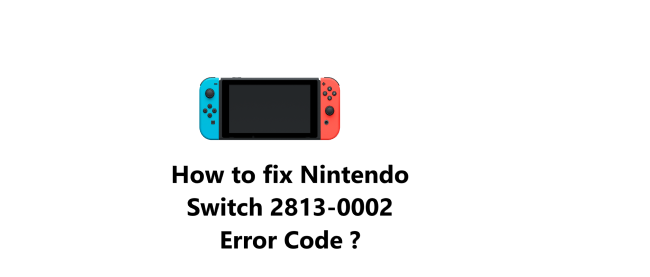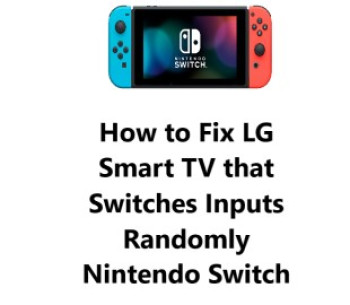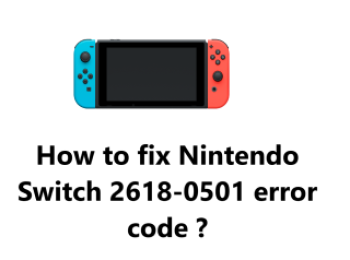You may get 2813-0002 Error Code when using the Nintendo eShop on your Switch , which is usually due to service outages from Nintendo.
Here at IbmiMedia, We will help you monitor the Nintendo status website to stay informed about any outages.
Check for Temporary Service Outage
The error suggests that Nintendo's side may be experiencing a service outage. If you can utilize other online services on your Nintendo Switch, this is a problem Nintendo will have to resolve.
NOTE: The difficulty is on Nintendo's side, not yours, and usually no action is necessary - they are trying to fix it.
To Investigate the Condition of Nintendo's Network:
To alleviate frustrations, Nintendo has established a status page to let players know that they are aware of the errors, working to address them, and possibly even providing an estimated time of repair.
So do the below:
- Launch your chosen web browser and go to the Nintendo Network Status page.
- Should there be any maintenance or outages, they will be displayed on the Online Service Status page.
You can also try other fixes to resolve Nintendo Switch 2813-0002 Error Code:
1. Check your internet connection:
- Make sure your Nintendo Switch is within range of your Wi-Fi router or access point. Move the console closer if needed.
- Check that your Wi-Fi network is functioning properly. Try connecting other devices to the network to confirm the internet is working.
- Reboot your Wi-Fi router by unplugging it for 5 minutes and then plugging it back in. This will reset the connection and may resolve any issues.
- Once your router has rebooted, try connecting your Nintendo Switch to the Wi-Fi network again. Check if the error code 2813-0002 has been resolved.
2. Restart your Nintendo Switch:
- Hold down the POWER button on the top left of your Switch console for 3-5 seconds.
- Select "Restart" from the Power menu.
- Wait 2-3 minutes for the console to fully restart.
- Try accessing the eShop again to see if the error has been fixed.
3. Update your system software:
- Select the "System Settings" icon from the Home Screen of your Switch.
- Choose "System" and then select "System Update"
- Tap "Update Now" to begin the system update if one is available.
- Your console will download and install the latest update which may take a few minutes.
- Once the update is installed, your Switch will restart automatically. Check if you can now access the eShop.
4. Change your DNS settings:
- Go to "System Settings" - "Internet" - "Internet Settings" on your Nintendo Switch.
- Select your Wi-Fi network and press Y to "Change Settings".
- Under DNS Settings, set "Primary DNS" to 8.8.8.8 and "Secondary DNS" to 8.8.4.4.
- Close the menu and try loading the Nintendo eShop again to see if the error code 2813-0002 has been resolved.
5. Contact Nintendo Support:
- You can reach Nintendo Support via phone, chat or email. Phone and chat support are available 7 days a week, 6 AM to 7 PM Pacific Time.
- Explain your issue with error code 2813-0002 and the steps you have already tried to resolve it. They can walk you through additional troubleshooting or determine if there are any server issues on their end.
- Call 1-800-255-3700 or use the live chat feature on support.nintendo.com. Be ready to provide details about your Nintendo Switch console and network setup.
Conclusion
In fact, When Nintendo's network servers go down for maintenance or suffer an outage, there is unfortunately nothing you can do to fix error code 2813-0002 on your end. You will simply have to wait for Nintendo to resolve the issues with their servers and get the network back up and running.
With some patience and help from this guide, you'll be able to overcome the error code 2813-0002 and get your Nintendo Switch working again.
Fixes you can try once Nintendo's network is back online:
1. Restart your Nintendo Switch console. A simple reboot of the system can sometimes resolve temporary software issues after a network outage. Press and hold the power button, then select "Restart" to reboot your Switch.
2. Check for any system updates. Nintendo may release a system update to patch any issues from the network outage. Go to System Settings - System Update to search for and install any available updates.
3. Test your Nintendo Switch internet connection. Go to System Settings - Internet to make sure your Switch can still connect to your Wi-Fi network. If needed, you may have to reset your Wi-Fi password to reconnect.
4. Try accessing the eShop or online play again. Once Nintendo's network status page at https://support.nintendo.com/networkstatus shows all servers as operational again, you should be able to access network features on your Switch as normal. Launch the eShop app or your game to test your connection.
In fact, When Nintendo's network servers go down for maintenance or suffer an outage, there is unfortunately nothing you can do to fix error code 2813-0002 on your end. You will simply have to wait for Nintendo to resolve the issues with their servers and get the network back up and running.
With some patience and help from this guide, you'll be able to overcome the error code 2813-0002 and get your Nintendo Switch working again.
Fixes you can try once Nintendo's network is back online:
1. Restart your Nintendo Switch console. A simple reboot of the system can sometimes resolve temporary software issues after a network outage. Press and hold the power button, then select "Restart" to reboot your Switch.
2. Check for any system updates. Nintendo may release a system update to patch any issues from the network outage. Go to System Settings - System Update to search for and install any available updates.
3. Test your Nintendo Switch internet connection. Go to System Settings - Internet to make sure your Switch can still connect to your Wi-Fi network. If needed, you may have to reset your Wi-Fi password to reconnect.
4. Try accessing the eShop or online play again. Once Nintendo's network status page at https://support.nintendo.com/networkstatus shows all servers as operational again, you should be able to access network features on your Switch as normal. Launch the eShop app or your game to test your connection.