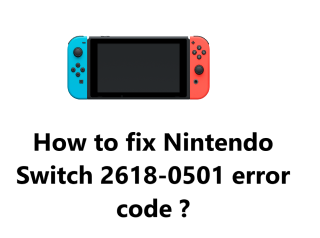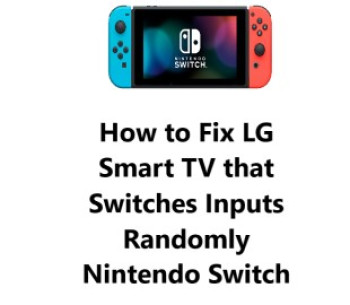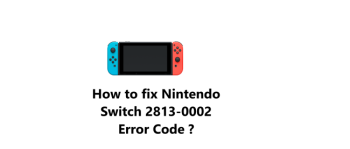If you experience Nintendo Switch error code 2618-0501 or 2618-0502 error code while attempting to connect to an online match, this indicates that you were disconnected from the service before the matchmaking process started.
Here at IbmiMedia, we shall look into effective fixes you can try to resolve this issue.
How to resolve Nintendo Switch 2618-0502 error code ?
1. Wireless Distance and Interference
If possible, move your router and Nintendo Switch console closer together to reduce the distance between them. Make sure to position the Nintendo Switch console so that it is not blocking or interfering with the router's signal.
It is recommended that the Nintendo Switch console be kept in an open space and that it is not:
- Positioned behind the TV.
- Near the aquarium.
- Tucked beneath a metallic item.
- Pressed up against a bundle of cables.
- Within a three to four foot range of another wireless device, like a wireless speaker or access point.
Examine if any devices may be causing interference and switch them off. Possible sources include:
- Laptops, tablets, etc.
- Wireless headsets.
- Wireless printers.
- Microwaves.
- Wireless speakers.
- Cordless phones.
- USB devices such as hard drives, thumb drives, LAN adapters, etc.
In general, it should be sufficient to place the devices three to four feet away from the Nintendo Switch console. If the issue persists, however, you should turn off the devices when using the Nintendo Switch console.
2. Power Cycle your Home Network
- Unplug the power cable from your modem and router.
- Ensure that all lights are turned off on both the modem and router.
- After 30 seconds, plug the modem in and then the router.
- Wait a few minutes for the internet to reconnect.
3. Check the DNS Settings
- On the home page, go to System Settings.
- Go to Internet then Internet Settings.
- Pick your Network.
- Select Change Settings.
- Then Select DNS Settings and select Manual.
- Delete the Primary DNS by pressing and holding the B Button, enter 8.8.8.8 and press OK.
- To set a new secondary DNS, press and hold the B Button to delete the existing DNS.
- Then enter 8.8.4.4 and select OK.
4. Modify the Wi-Fi Bandwidth
To alter the Wi-Fi band, simply switch your Wi-Fi network.
To set up your Wi-Fi network:
- Start on the home screen of your Nintendo Switch and choose System Settings.
- Then go to Internet > Internet Settings and your device will search for your Wi-Fi network.
- Select the 5GHz band from Networks Found.
- Type in your Wi-Fi password.
- When your Nintendo Switch is connected, choose OK.
5. Update Your Router
Updating your Wi-Fi router's firmware can also help fix the Nintendo Switch error code.
Here are the steps to do it:
- Log into your Wi-Fi router's administration page. This is usually accessed by entering your router's IP address into a web browser. The default IP address for most routers is 192.168.1.1 or 192.168.0.1.
- Enter your router's administrator username and password. The default credentials can be found in your router's manual or via an online search.
- Look for an option to upgrade or update your router's firmware or software. This is usually found under the Advanced settings or Maintenance section.
- Download the latest firmware update for your router model onto your computer. You can find the updates on the router manufacturer's website or with a Google search for "[Router Model Name] latest firmware update".
- In the router administration page, select the option to upload or update the firmware. Then select the update file you downloaded to your computer.
- The router will take a few minutes to update and reboot. Do not disconnect or turn off the router during this process. Wait for it to fully restart.
- Once the router has restarted with the new firmware, reconnect your Nintendo Switch to the Wi-Fi network. Restart your Switch and try using it again.
The updated firmware should have resolved any software issues on the router that were causing connectivity problems for your Switch. Most routers need periodic firmware updates to patch security vulnerabilities and software bugs. Updating your router could fix other network problems you've been experiencing as well.
6. Contact your ISP or Router OEM
If the other steps do not fix the 2618-0501 error on your Nintendo Switch, it may be an issue with your internet connection or router that requires further investigation by your Internet Service Provider (ISP) or router manufacturer.
Here are the steps to contact them for help:
Contact Your Internet Service Provider (ISP)
- Find your ISP's customer support contact information on their official website. Most major ISPs like AT&T, Comcast, Verizon, etc. offer phone, chat and email support.
- Explain that you are receiving an error code 2618-0501 when trying to access the eShop on your Nintendo Switch console. Mention that you have already tried troubleshooting by updating your Switch's software, checking account issues and router firmware but the problem persists.
- Your ISP can check if there are any connectivity problems or internet outages in your local area that might be affecting your Switch's access. They may need to send a technician to your location to diagnose and resolve the issue.
- Follow any instructions from the ISP technician on how to fix your internet connection. This may include replacing router equipment, modem resets, wiring checks, etc.
- Once your connection is restored, try accessing the eShop on your Switch again. The issue should now be resolved with the help of your ISP's support.
Contact Your Router Manufacturer
- If problems persist, the issue may lie with your Wi-Fi router. Contact your router manufacturer's support to report the error code you are receiving on the Switch.
- Your router maker can walk you through advanced troubleshooting to check for any software errors or hardware faults on the router. They may suggest factory resetting the router or replacing it if necessary.
- Follow all support instructions carefully to diagnose and resolve any connectivity problems with your router. With the router functioning properly once more, your Switch should be able to access the eShop without issues.
- If all troubleshooting with your ISP and router company does not seem to fix the 2618-0501 error, it may indicate a hardware fault with your Nintendo Switch itself. You will need to contact Nintendo Support in that case to have the console serviced.
Contacting the necessary support channels should help get your Switch connecting to the Nintendo Switch again. Let me know if you have any other questions!
Conclusion
In fact, by following this guide, you will learn about fixing Nintendo Switch error code 2618-0501.
Check your internet connectivity and router settings. Make sure your Switch has access to a working network and update router firmware/DNS if needed. Restart equipment.
Confirm your Nintendo Account is logged in and not banned. Check account status online.
See if Nintendo eShop servers are under maintenance. Wait until service is restored to try again.
Contact your ISP and router support for advanced troubleshooting help. Follow their instructions carefully to resolve any issues.
If problems persist, contact Nintendo Support about repairing or replacing your Switch to fix hardware faults.
Here are the 10 fixes for error code 2618-0501:
1. Reconnect to Wi-Fi
- Go to System Settings on your Switch.
- Select "Internet" and view your connected Wi-Fi networks.
- Tap on your connected network to disconnect.
- Reconnect to your Wi-Fi network and enter the password to join again.
- Try accessing the eShop. The reconnect may have refreshed the connection.
2. Restart Router/Modem
- Unplug the power cables for your router and modem for 3 minutes.
- Plug the power cables back in to restart the network equipment.
- Once restarted, check if your Switch can access the eShop. A restart can fix temporary issues.
3. Update Router Firmware
- Log into your router's administration page (typically 192.168.1.1 or 192.168.0.1).
- Look for an option to "Upgrade Firmware" or "Update Software".
- Download your router's latest firmware update to your computer.
- Install the update through the router administration page following prompts.
- Your router will restart with the new firmware installed.
- Reconnect Switch to Wi-Fi and check access to eShop. Updates fix bugs and connectivity problems.
4. Change Router DNS to Automatic
- Log into your router administration page.
- Look for the Wi-Fi or DHCP network settings.
- Find the DNS settings and set the Primary DNS and Secondary DNS fields to "Automatic".
- Save the settings to apply the change.
- Power cycle your router and modem, then reconnect Switch to Wi-Fi.
- The automatic DNS should fix any incorrect settings leading to the 2618-0501 error.
5. Restart Nintendo Switch
- Long press the POWER Button on top of your Switch to open the Power menu.
- Select "Power Options" then choose "Restart" to reboot your Switch.
- Once restarted, check if the error code still appears when accessing the eShop.
- A restart can reset temporary software errors and glitches that may be affecting connectivity on the Switch.
6. Use Supported Wi-Fi Network
- The Switch only works with 802.11 b/g/n Wi-Fi networks. Other network types will produce error 2618-0501.
- Make sure your Switch is connected to a supported 2.4GHz network. 5GHz networks will not work.
- If using an incompatible network type, change to an 802.11 b/g/n 2.4GHz Wi-Fi connection.
- The correct network should resolve the connectivity issues leading to the error code.
7. Check for ISP Outages
- Visit your internet provider's website or social media channels to check for reported service outages in your area.
- Outages can sometimes affect connectivity for your Switch and other network devices.
- If there are active or recently reported outages, you will need to wait for service to be restored before the eShop can be accessed.
8. Confirm Nintendo Account Logged In
- Open the eShop on your Switch and make sure you are signed into the correct Nintendo Account.
- If signed into a different account or no account is logged in, you'll receive error 2618-0501.
- Sign out and log back into the proper Nintendo Account to fix any account login issues.
9. Check Nintendo Server Status
- Visit nintendo.com/consumer/network/en_na/network_status.jsp to view Nintendo Network service status.
- Look for any notices indicating eShop service issues or maintenance that could cause connectivity problems.
- If services are down for maintenance, you will need to wait until normal operations resume to access the eShop.
10. Contact Nintendo Support for Repairs
- If all else fails, the error could indicate a hardware issue requiring service. Contact Nintendo Support for help.
- They can walk you through additional troubleshooting to diagnose any hardware faults.
- If repairs are necessary, they can provide options for setting up a repair order to have your Switch serviced.
- Repairs may be free under warranty. Out of warranty services charges may apply for issues not covered.
Work through the list of fixes and support options, and error code 2618-0501 should be resolved allowing you to use your Nintendo Switch again. Let me know if any additional clarification is needed!
In fact, by following this guide, you will learn about fixing Nintendo Switch error code 2618-0501.
Check your internet connectivity and router settings. Make sure your Switch has access to a working network and update router firmware/DNS if needed. Restart equipment.
Confirm your Nintendo Account is logged in and not banned. Check account status online.
See if Nintendo eShop servers are under maintenance. Wait until service is restored to try again.
Contact your ISP and router support for advanced troubleshooting help. Follow their instructions carefully to resolve any issues.
If problems persist, contact Nintendo Support about repairing or replacing your Switch to fix hardware faults.
Here are the 10 fixes for error code 2618-0501:
1. Reconnect to Wi-Fi
- Go to System Settings on your Switch.
- Select "Internet" and view your connected Wi-Fi networks.
- Tap on your connected network to disconnect.
- Reconnect to your Wi-Fi network and enter the password to join again.
- Try accessing the eShop. The reconnect may have refreshed the connection.
2. Restart Router/Modem
- Unplug the power cables for your router and modem for 3 minutes.
- Plug the power cables back in to restart the network equipment.
- Once restarted, check if your Switch can access the eShop. A restart can fix temporary issues.
3. Update Router Firmware
- Log into your router's administration page (typically 192.168.1.1 or 192.168.0.1).
- Look for an option to "Upgrade Firmware" or "Update Software".
- Download your router's latest firmware update to your computer.
- Install the update through the router administration page following prompts.
- Your router will restart with the new firmware installed.
- Reconnect Switch to Wi-Fi and check access to eShop. Updates fix bugs and connectivity problems.
4. Change Router DNS to Automatic
- Log into your router administration page.
- Look for the Wi-Fi or DHCP network settings.
- Find the DNS settings and set the Primary DNS and Secondary DNS fields to "Automatic".
- Save the settings to apply the change.
- Power cycle your router and modem, then reconnect Switch to Wi-Fi.
- The automatic DNS should fix any incorrect settings leading to the 2618-0501 error.
5. Restart Nintendo Switch
- Long press the POWER Button on top of your Switch to open the Power menu.
- Select "Power Options" then choose "Restart" to reboot your Switch.
- Once restarted, check if the error code still appears when accessing the eShop.
- A restart can reset temporary software errors and glitches that may be affecting connectivity on the Switch.
6. Use Supported Wi-Fi Network
- The Switch only works with 802.11 b/g/n Wi-Fi networks. Other network types will produce error 2618-0501.
- Make sure your Switch is connected to a supported 2.4GHz network. 5GHz networks will not work.
- If using an incompatible network type, change to an 802.11 b/g/n 2.4GHz Wi-Fi connection.
- The correct network should resolve the connectivity issues leading to the error code.
7. Check for ISP Outages
- Visit your internet provider's website or social media channels to check for reported service outages in your area.
- Outages can sometimes affect connectivity for your Switch and other network devices.
- If there are active or recently reported outages, you will need to wait for service to be restored before the eShop can be accessed.
8. Confirm Nintendo Account Logged In
- Open the eShop on your Switch and make sure you are signed into the correct Nintendo Account.
- If signed into a different account or no account is logged in, you'll receive error 2618-0501.
- Sign out and log back into the proper Nintendo Account to fix any account login issues.
9. Check Nintendo Server Status
- Visit nintendo.com/consumer/network/en_na/network_status.jsp to view Nintendo Network service status.
- Look for any notices indicating eShop service issues or maintenance that could cause connectivity problems.
- If services are down for maintenance, you will need to wait until normal operations resume to access the eShop.
10. Contact Nintendo Support for Repairs
- If all else fails, the error could indicate a hardware issue requiring service. Contact Nintendo Support for help.
- They can walk you through additional troubleshooting to diagnose any hardware faults.
- If repairs are necessary, they can provide options for setting up a repair order to have your Switch serviced.
- Repairs may be free under warranty. Out of warranty services charges may apply for issues not covered.
Work through the list of fixes and support options, and error code 2618-0501 should be resolved allowing you to use your Nintendo Switch again. Let me know if any additional clarification is needed!