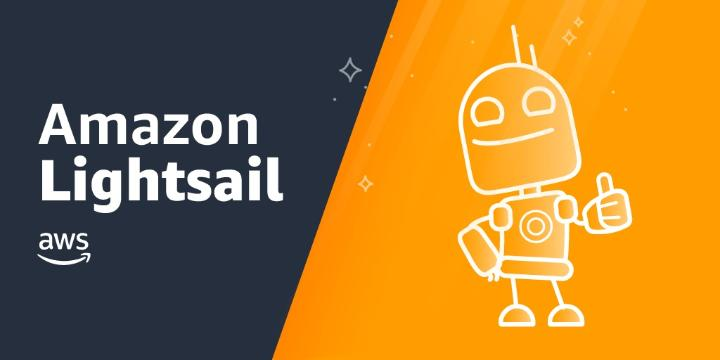Are you trying to create a virtual machine using Lightsail in AWS?
This guide is for you.
Lightsail is designed to be the easiest way to launch and manage a virtual private server with AWS.
Lightsail plans include everything you need to jumpstart your project – a virtual machine, SSD-based storage, data transfer, DNS management, and a static IP – for a low, predictable price.
Here at Ibmi Media, as part of our Server Management Services, we regularly help our Customers to perform AWS related queries.
In this context, we shall look into how to create a virtual machine using Lightsail in AWS.
Steps to create a virtual machine using lightsail in AWS ?
Take the steps given below to create a virtual machine in AWS.
Start by creating an Amazon Lightsail account.
1. In order to create a VM using Lightsail, first, we log on to AWS with administrator credentials. Then we navigate through the list of services to find the Lightsail link and click it.
2. In the Lightsail dashboard, we click the Create instance button to start the process.
3. The first choice is where the VM will reside on the AWS system. Servers close to the physical location are generally better for performance purposes. A default selection will be already made. However, we can change it. An AWS Region and Availability Zone are selected. We choose Change Region and Availability Zone to create an instance in another location.
4. Next is to choose our instance image. Lightsail provides two server operating system choices that are Linux or Windows. Under each OS there are a number of available blueprints to choose from. Linux offers blueprints that include WordPress and Drupal.
5. Choosing Windows as our OS will limit our blueprint choices to one of two Windows Servers (16 or 12R2) or SQL Server.
6. The next choice is for an instance plan, where we will choose what technical specifications that we want for our VM. Then determine how much we are willing to pay for it. In the example, a Linux VM running a WordPress blueprint with minimal performance power will cost $3.50 per month with the first month free.
7. Lastly, we need to give our instance a unique name so we can find and use it later. Also, we can apply tags to our new VM, but for most small businesses, it will not be necessary.
8. Finally, we click the Create instance button at the bottom of the page.
Back on the Lightsail dashboard page, we see that our new VM is up and running.
9. At last, we can click the dropdown menu to connect and manage your VM from the dashboard.
[Need urgent assistance with Lightsail in AWS – We are here to help you. ]
Conclusion
This article will guide you on how to create a virtual #machine using Lightsail in #AWS.
#Lightsail is an easy-to-use virtual private server (#VPS) that offers you everything needed to build an application or website, plus a cost-effective, monthly plan.
To create a virtual machine in #cloud:
1. Using the left-hand navigation bar, click Compute Engine and then select #VM instances from the item list.
2. If this is your first #VM on the platform.
3. If you have a VM template you can import it to GCP, but in this case we will create a VM from scratch.
This article will guide you on how to create a virtual #machine using Lightsail in #AWS.
#Lightsail is an easy-to-use virtual private server (#VPS) that offers you everything needed to build an application or website, plus a cost-effective, monthly plan.
To create a virtual machine in #cloud:
1. Using the left-hand navigation bar, click Compute Engine and then select #VM instances from the item list.
2. If this is your first #VM on the platform.
3. If you have a VM template you can import it to GCP, but in this case we will create a VM from scratch.