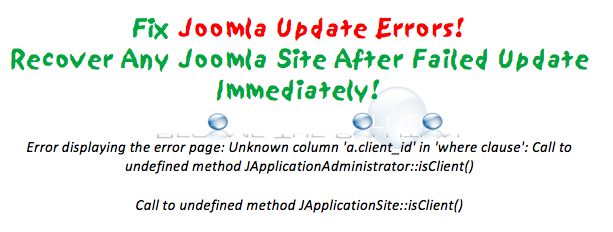Joomla error displaying the error page’ is one of the common errors in Joomla that troubles many customers.
Generally, this error occurs due to an error in the configuration file or due to database corruption.
These errors occur when Joomla is unable to connect to the specified database in its configuration settings. The main reason for this error is because the database configuration settings in the configuration.php file are incorrect.
For example, an account migration or Joomla database import can cause the database specified in the configuration.php file and the actual database to differ.
Here at Ibmi Media, as part of our Server Management Services, we regularly help our Customers to fix Joomla errors.
In this context, we shall look into steps to resolve this Joomla error.
Steps to fix the Joomla error displaying the error page ?
There are different reasons for this error to occur. Here you will learn how to fix it easily.
1. Incorrect details in the configuration file
The main reason for this error to occur is due to improper details set in the configuration file.
It can be an incorrect database name or incorrect prefix set.
Here, if any details given are wrong then the website will throw errors.
Recently, one of our customers approached us with the same error message.
First, we checked the configuration file which was available in the path /www/domain.com/configuration.php.
Here, we found that the username and the password for the website were set incorrectly. We updated the right ones and this fixed the error.
2. Incorrect permission
Permissions always play a vital role in the working of files and folders. If any file on the website has improper permission then it will affect the working of the website.
It is very essential to have the right permissions set on the website files and folders.
3. Database corruption
If the database of the website corrupts then it will also cause an error in the website.
So, the best option is to keep the database optimized and try repairing the database and its tables if there is an error occurs on the website.
i. We started by checking the status of the database.
To do this, we run the below command:
service mysql statusii. Also, we try repairing the tables of the database using the commands:
myisamchk <database> <server>
mysqlcheck -r <database> <postname>[Need urgent help in fixing Joomla errors? – We'll help you. ]
Conclusion
This article will guide you on steps to resolve #Joomla #error displaying the error page which occurs due to trouble in the configuration file or a corrupt #database.
After you have determined the correct database settings, you are ready to update the configuration.php file.
To do this, follow these steps:
1. In the FILES section of the cPanel home screen, click File Manager:
2. Navigate to the directory where Joomla is installed.
3. Right-click the configuration.php file, and then click Edit.
4. Locate the $db variable, and then replace the value with the name of the Joomla database that you obtained in the previous procedure.
For example, if your database name is username_joom123, modify the text as follows:
public $db = 'username_joom123';
5. Locate the $user variable, and then replace the value with the database username that you obtained in the previous procedure. For example, if your database username is username_joomuser, modify the text as follows:
public $user = 'username_joomuser';
6. Locate the $password variable, and then replace the value with the database user's password. For example, if your database user's password is example_password, modify the text as follows:
public $password =
7. Locate the $dbprefix variable, and then replace the value with the database table prefix that you obtained in the previous procedure.
For example, if the database table prefix is jos_, modify the text as follows:
public $dbprefix = 'jos_';
8. irm that the $host variable is set to localhost as follows:
public $host = 'localhost';
9. Click Save Changes.
10. Use your web browser to go to the Joomla site's URL. The site should load.
This article will guide you on steps to resolve #Joomla #error displaying the error page which occurs due to trouble in the configuration file or a corrupt #database.
After you have determined the correct database settings, you are ready to update the configuration.php file.
To do this, follow these steps:
1. In the FILES section of the cPanel home screen, click File Manager:
2. Navigate to the directory where Joomla is installed.
3. Right-click the configuration.php file, and then click Edit.
4. Locate the $db variable, and then replace the value with the name of the Joomla database that you obtained in the previous procedure.
For example, if your database name is username_joom123, modify the text as follows:
public $db = 'username_joom123';
5. Locate the $user variable, and then replace the value with the database username that you obtained in the previous procedure. For example, if your database username is username_joomuser, modify the text as follows:
public $user = 'username_joomuser';
6. Locate the $password variable, and then replace the value with the database user's password. For example, if your database user's password is example_password, modify the text as follows:
public $password =
7. Locate the $dbprefix variable, and then replace the value with the database table prefix that you obtained in the previous procedure.
For example, if the database table prefix is jos_, modify the text as follows:
public $dbprefix = 'jos_';
8. irm that the $host variable is set to localhost as follows:
public $host = 'localhost';
9. Click Save Changes.
10. Use your web browser to go to the Joomla site's URL. The site should load.