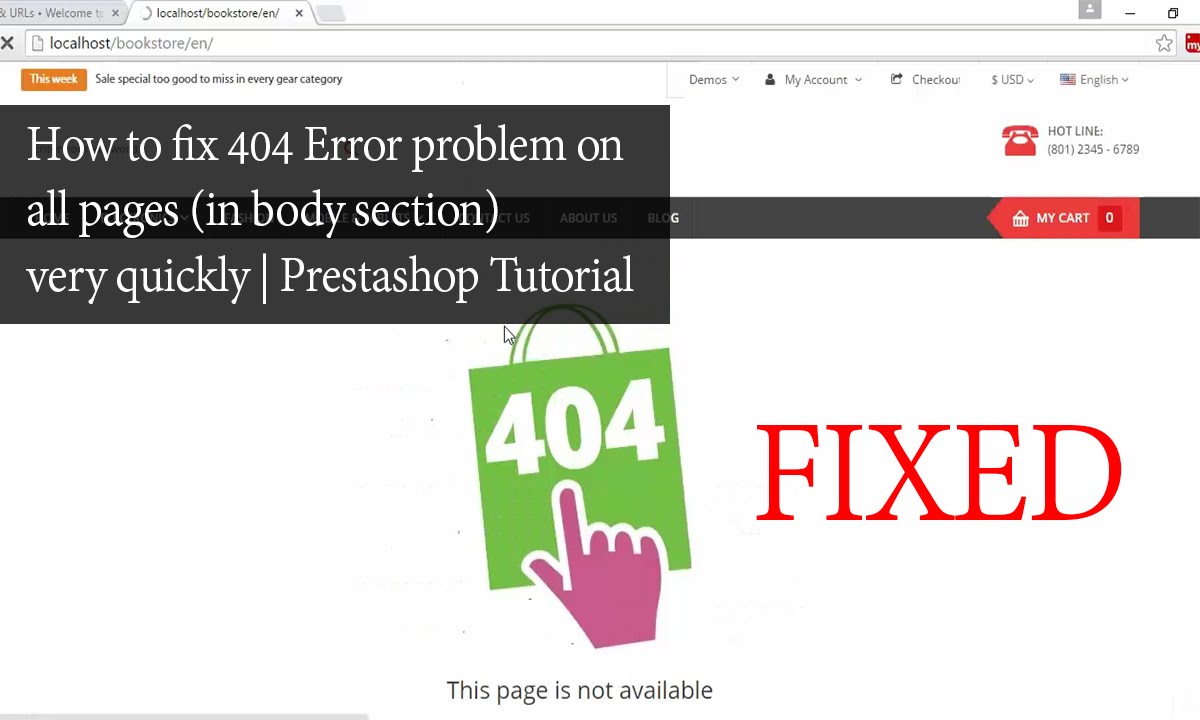Are trying to fix Prestashop 404 error on the homepage?
This guide will help you.
Prestashop 404 error on homepage indicates that the page you are trying to open could not be found on the server.
This is a client-side incident which means either the page has been deleted or moved, and the URL has not been modified accordingly, or that you have misspelled the URL.
This error means that any page is missing from the backend and the Search Engine is not able to index the web page.
It occurs due to many reasons that include bad permissions, memory limit, the problem with the .htaccess file, and many more.
Here at Ibmi Media, as part of our Server Management Services, we regularly help our Customers to resolve Prestashop related errors.
In this context, we shall look into the main causes of this error and steps to fix it.
What triggers Prestashop 404 error on the homepage?
Now , let us look into the different reasons that cause 404 error to occur on the website.
1. Review the deleted pages
There can be instances where customers delete some pages of the website by mistake. This can majorly affect the working of the website.
In case, if the homepage itself is deleted then the search engine won’t index the website.
2. Permissions
These are very essential for a working website. Any important files on the website having incorrect permission will lead to errors.
Also, the files which customer must view must have the readable permissions. And, only certain files must have writable permissions. So, we must be careful while settings the permissions of files and folders.
3. The memory limit
Errors can occur due to having a low memory limit set on the website. However not directly related, it is also an important aspect in the website to know how to enable the “Error Notification”.
4. problem with .htaccess file
This configuration file almost has the necessary details. Since it is easy to use and modify most customers try to add many codes into this file. We can fix most of the website-related errors by replacing this file.
5. mod_rewrite is disabled
This is an Apache module that is necessary to be active in the working website.
In many cases, by enabling this module the error has fixed in the websites.
So, by that, we can confirm that the website error occurred due to this module not being enabled on the server.
Steps to fix Prestashop 404 error on the homepage?
Here are the steps that we follow to resolve this error.
1. First, we refresh the page. For that, we press F5 to refresh the URL.
An error may have occurred if the page wasn't loaded correctly.
2. Next, we clear the browser cache and delete cookies.
Sometimes, we will be able to connect to the site via another device such as mobile phone, clearing the cache and clearing cookies should easily solve the problem.
3. We check the URL and ensure it is spelled correctly.
4. We check Permissions to fix the files and folders. All the files and folders must have 644 and 755 permissions respectively.
After checking the files and folders we could find no problem with them.
5. Reviewing the pages. Sometimes, customers do delete the pages unknowingly. So, we either restore them from the backups or we redirect the deleted products to a different page.
6. Also, we try to increase the memory limit set on the php.ini file.
7. We check the .htaccess file to see if there are any bad codes set on it. For testing purposes, we can rename this file as well.
[Need urgent help in fixing Prestashop errors? – We'll help you. ]
Conclusion
This article will guide you on how to resolve Prestashop 404 error on homepage which mainly occurs due to many reasons which include bad permissions, memory limit, a problem with .htaccess file, and many more.
The HTTP error 404, or more commonly called "404 error", means that the page you are trying to open could not be found on the server.
This is a client-side incident which means either the page has been deleted or moved, and the URL has not been modified accordingly, or that you have misspelled the URL.
In other words, this means that there is no web page corresponding to the entered URL.
To resolve a #Prestashop HTTP 404 error:
1. The first thing to do is to refresh the page. Press F5 to refresh the URL.
An error may have occurred if the page wasn't loaded correctly.
2. Clear the browser cache and delete cookies. If you are able to connect to the site via another device such as your mobile phone, clearing the cache and clearing cookies should easily solve the problem.
3. Check the #URL and make sure it is spelled correctly.
Check spelling, hyphens, page extension, etc.
4. Remove malware: some malware can cause a 404 error to occur. It is imperative to make sure that your computer is protected and that it does not contain viruses.
5. Contact the site owner to report the 404 error. If you are the website owner, contact your web host and request further information.
This article will guide you on how to resolve Prestashop 404 error on homepage which mainly occurs due to many reasons which include bad permissions, memory limit, a problem with .htaccess file, and many more.
The HTTP error 404, or more commonly called "404 error", means that the page you are trying to open could not be found on the server.
This is a client-side incident which means either the page has been deleted or moved, and the URL has not been modified accordingly, or that you have misspelled the URL.
In other words, this means that there is no web page corresponding to the entered URL.
To resolve a #Prestashop HTTP 404 error:
1. The first thing to do is to refresh the page. Press F5 to refresh the URL.
An error may have occurred if the page wasn't loaded correctly.
2. Clear the browser cache and delete cookies. If you are able to connect to the site via another device such as your mobile phone, clearing the cache and clearing cookies should easily solve the problem.
3. Check the #URL and make sure it is spelled correctly.
Check spelling, hyphens, page extension, etc.
4. Remove malware: some malware can cause a 404 error to occur. It is imperative to make sure that your computer is protected and that it does not contain viruses.
5. Contact the site owner to report the 404 error. If you are the website owner, contact your web host and request further information.