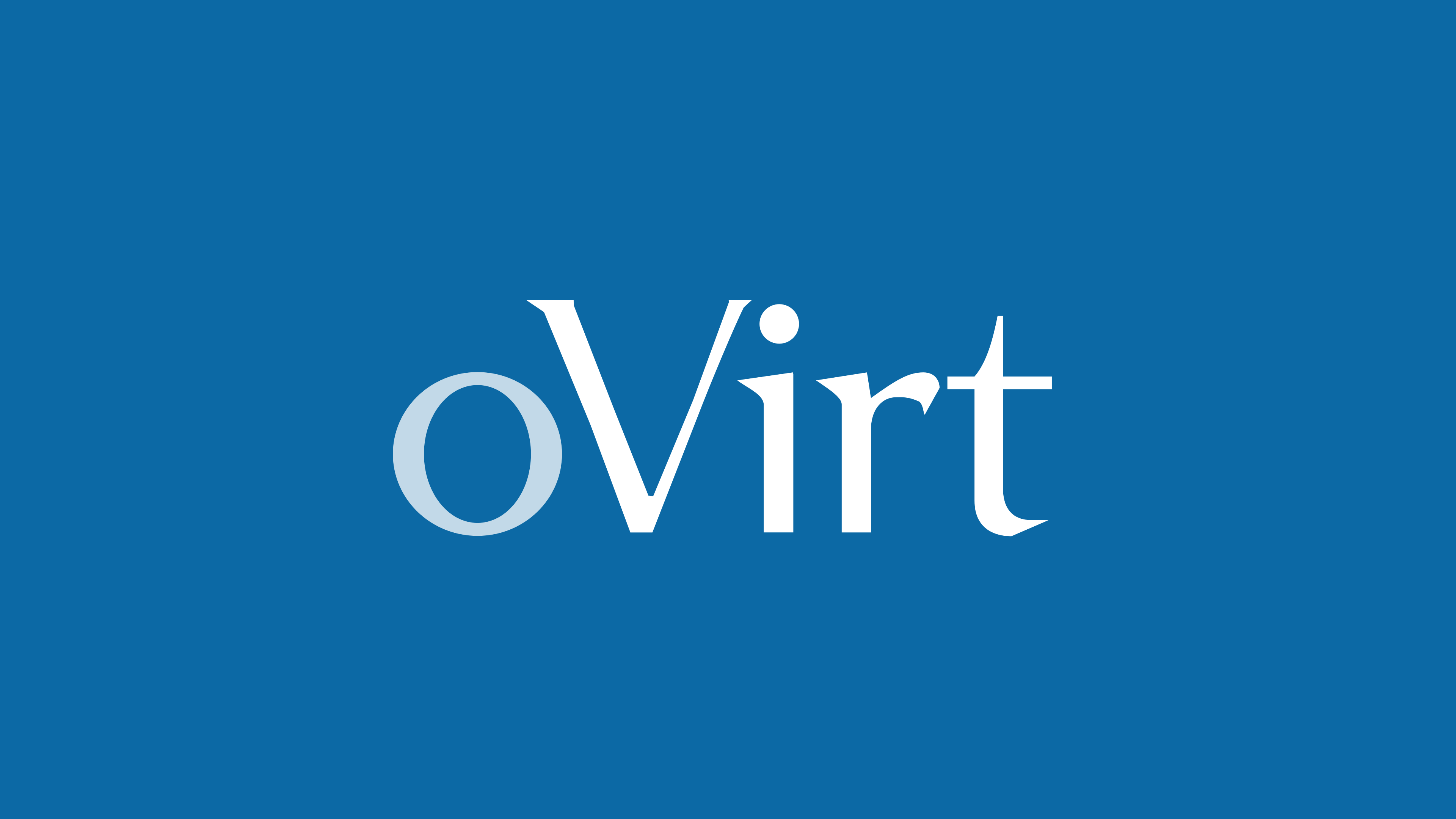Are you facing the error 'ovirt: unable to upload the image to disk' ?
This guide is for you.
Recently, one of our customers was trying to import a Citrix Netscaler VM to Ovirt and was provided a qcow2 disk image for KVM to import. He attempted to import the disk image through the Ovirt UI, but keep getting the error:
Unable to upload image to disk 49ac9ed3-35b8-4f18-a0dd-1bc05c37c0d5 due to a network error. Make sure ovirt-imageio-proxy service is installed and configured, and ovirt-engine's certificate is registered as a valid CA in the browser.Here at Ibmi Media, as part of our Server Management Services, we regularly help our Customers to perform Virtualization related queries.
In this context, we shall look into how to resolve this oVirt error.
How we resolve ovirt: unable to upload the image to disk error ?
Now let’s take a look at how our Support Experts resolve this error.
1. First, we check if the certificate is in place or not and ovirt-imageio-proxy service is running. In order to check it, we run the below command:
# systemctl status ovirt-imageio-proxyIn case, if the service is not running then we follow the below steps.
The key file for SSL connections are:
ssl_key_file = /etc/pki/ovirt-engine/keys/imageio-proxy.key.nopassThe certificate file for SSL connections are:
ssl_cert_file = /etc/pki/ovirt-engine/certs/imageio-proxy.cerNow, we change the default in /etc/ovirt-imageio-proxy/ovirt-imageio-proxy.conf
from
# Wrap incoming connections with SSL
use_ssl = trueto
# Wrap incoming connections with SSL
use_ssl = falseNow, the service will start and then it will listen to tcp port 54323.
However, this is not secure.
2. We restart 'overt-imageio-daemon' service in the server.
Then we check whether it is possible to upload.
If we still cannot upload then we run the below command in the server:
journalctl -xeu overt-imageio-daemon3. The ports that are necessary must be open in iptables in order to allow the connection between ovirt-imageio-proxy and ovirt-imageio-daemon services.
Port 54322 must be open for input requests in the server and also for output requests where the proxy resides or whatever reason for the host is not reachable.
4. Even after opening the port in iptables, if the status of the service is Locked, we check the connectivity log in the Ovirt Engine server and the host server.
This issue is related to miscommunication between “ovirt-imageio-proxy” at the ovirtEngine, and “ovirt-imageio-daemon” and “vdsm” at the “Host” side. So we upgrade “ovirt-imageio-proxy”.
ovirtEngine side logs:
/var/log/ovirt-engine/engine.log
/var/log/ovirt-imageio-proxy/image-proxy.logHost side logs:
/var/log/ovirt-imageio-daemon/daemon.log
/var/log/vdsm/vdsm.log5. We upgrade the ovirtEngine server to the latest release and reboot the servers.
[Need any further assistance with oVirt queries? – We're available to help you. ]
Conclusion
This article will guide you on ways to resolve 'ovirt: unable to upload image to disk' error.
You can upload virtual disk images and ISO images to your data storage domain in the Administration Portal or with the REST API.
QEMU-compatible virtual disks can be attached to virtual machines. Virtual disk types must be either QCOW2 or raw. Disks created from a QCOW2 virtual disk cannot be shareable, and the QCOW2 virtual disk file must not have a backing file.
ISO images can be attached to virtual machines as CDROMs or used to boot virtual machines.
To Upload an Image to a Data Storage Domain:
1. Click Storage - Disks.
2. Select Start from the Upload menu.
3. Click Choose File and select the image to upload.
4. Fill in the Disk Options fields.
5. Click OK.
A progress bar indicates the status of the upload. You can pause, cancel, or resume uploads from the Upload menu.
This article will guide you on ways to resolve 'ovirt: unable to upload image to disk' error.
You can upload virtual disk images and ISO images to your data storage domain in the Administration Portal or with the REST API.
QEMU-compatible virtual disks can be attached to virtual machines. Virtual disk types must be either QCOW2 or raw. Disks created from a QCOW2 virtual disk cannot be shareable, and the QCOW2 virtual disk file must not have a backing file.
ISO images can be attached to virtual machines as CDROMs or used to boot virtual machines.
To Upload an Image to a Data Storage Domain:
1. Click Storage - Disks.
2. Select Start from the Upload menu.
3. Click Choose File and select the image to upload.
4. Fill in the Disk Options fields.
5. Click OK.
A progress bar indicates the status of the upload. You can pause, cancel, or resume uploads from the Upload menu.