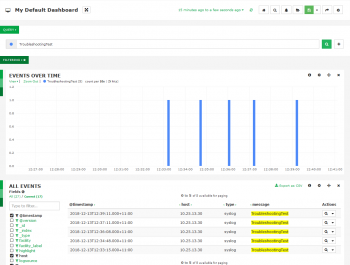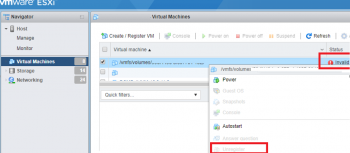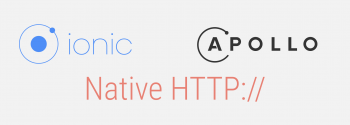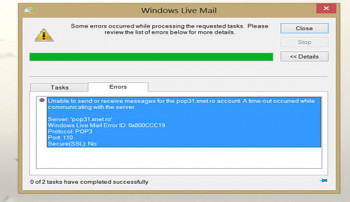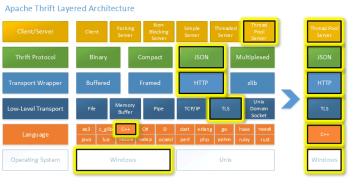Install phpMyAdmin with Nginx on Ubuntu 18.04 - Step by Step Process ?
This article covers how to Install phpMyAdmin with Nginx on Ubuntu 18.04 system. When developing a website or web application, many users need the functionality of a database system like MySQL. However, interacting with the system solely from the MySQL command-line client requires familiarity with Structured Query Language — more commonly referred to as SQL — which can present a major hurdle for some users. phpMyAdmin was created to allow users to interact with MySQL through an intuitive web interface, running alongside a PHP development environment.
How to Secure phpMyAdmin with Let's Encrypt SSL ?
Before starting, you will need to install the Certbot client to download and install Let's Encrypt SSL.
1. First, add the Certbot repository with the following command:
$ add-apt-repository ppa:ahasenack/certbot-tlssni01-18754712. Next, update the repository and install the Certbot client using the following command:
$ apt-get update -y
$ apt-get install certbot python3-certbot-nginx -y3. Once the Certbot has been installed, run the following command to download and install the Let's Encrypt SSL for your domain:
$ certbot --nginx -d phpmyadmin.domain.com
Check Ubuntu Version using Different Methods
This article covers how to check OS version using different methods. You can get more information of Ubuntu releases at official site of the Ubuntu Releases.
If you are using Ubuntu 16.04 then you can Upgrade using this guide Upgrade Ubuntu 16.04 to Ubuntu 18.04 LTS.
Ubuntu is a free, open-source Linux-based operating system, which has a long list of release versions. Finding out which Ubuntu version is running on your system can be important when troubleshooting issues or searching for installation guides.
To check the Ubuntu version, use the following command in terminal:
$ lsb_release -aThis will display you some details about your distribution including Ubuntu version:
Distributor ID: Ubuntu
Description: Ubuntu 20.04 LTS
Release: 20.04
Codename: focal
Change Timezone on Ubuntu 18.04 - Step by Step Process ?
This article covers how to change timezone in Ubuntu 18.04. If you have set up your Ubuntu system to fetch Automatic Time Zone, it will sync your system through the internet so that it will have the time zone of your closest location.
Most modern distributions such as Fedora, Debian, Ubuntu, Arch, CentOS v.7.x+, and other Unix-based systems use the timedatectl utility. This command allows you to control and edit time and date settings using the command line.
To display the current time and date information use the command:
$ timedatectlYou can set your Ubuntu system to synchronize to the NIST atomic clock:
$ timedatectl set-ntp yesIf you need to turn off NTP synchronizing to be able to adjust the time and date manually, use:
$ timedatectl set-ntp no
Change Hostname on Ubuntu 18.04 - How to do it ?
This article covers how to change the hostname on Ubuntu 18.04 system using multiple methods. HostName is also referred to as the computer name of your system. It is used to identify the device in various forms of electronic communication in the computer network. Hostname helps you to access local web pages and other authorized data on your system.
The host name or computer name is usually at system startup in /etc/hostname file.
How to change the computer name on Ubuntu Linux ?
1. Type the following command to edit /etc/hostname using nano or vi text editor:
$ sudo nano /etc/hostnameDelete the old name and setup new name.
2. Next Edit the /etc/hosts file:
$ sudo nano /etc/hostsReplace any occurrence of the existing computer name with your new one.
3. Reboot the system to changes take effect:
$ sudo reboot
Install Node.js and npm on Debian 9 - Step by Step Process ?
This article covers how to install nodejs and npm on your Debian system with different methods. Also, you will learn how to uninstall npm from your Debian system. Node.js is a JavaScript platform for general-purpose programming that allows users to build asynchronous network applications quickly. By leveraging JavaScript on both the front and backend, Node.js can make web application development more consistent and integrated.
To Install the Official Debian Node.js Package:
1. To get Node.js from the default Debian software repository, you can use the apt package manager. First, refresh your local package index:
$ sudo apt update2. Then install the Node.js package, and npm the Node Package Manager:
$ sudo apt install nodejs npm3. To verify that the install was successful, run the node command with the -v flag to get the version:
$ node -vTo Remove Node.js:
1. To remove either of these versions, type the following:
$ sudo apt remove nodejs2. To uninstall a version of Node.js that you have enabled using nvm, first determine whether or not the version you would like to remove is the current active version:
$ nvm current3. If the version you are targeting is not the current active version, you can run:
$ nvm uninstall node_versionThis command will uninstall the selected version of Node.js.
4. If the version you would like to remove is the current active version, you must first deactivate nvm to enable your changes:
$ nvm deactivate
Install Skype on Ubuntu 18.04 System - Step by Step Process ?
This article covers how to install Skype on your Ubuntu 18.04 desktop system. Basically, Skype is the most popular platform to connect people through their computer systems. You can freely connect to anyone all around the world through text, voice, and video calls. You can also choose to call people on their telephones but that will not be free.
To Install the Skype snap:
1. Enter the following command in order to refresh the list of available packages:
$ sudo apt-get update2. Since the Snap daemon comes by default in the latest versions of Ubuntu, we do not need to install it. If you are using an older version, you can use the following command:
$ sudo apt-get install snapd3. Now type in the following command in order to install Skype Classic version:
$ sudo snap install skype --classic