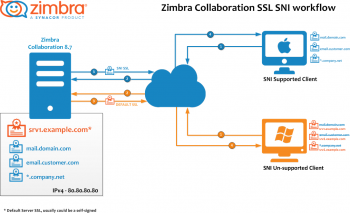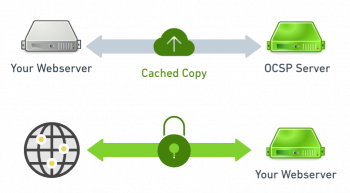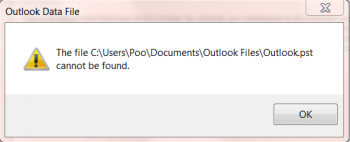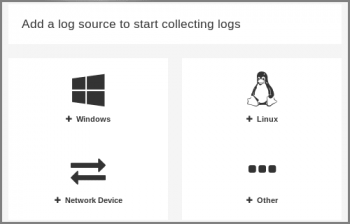Install and Use Unbound in Ubuntu 20.04 - Step by Step Process ?
This article covers how to install and configure the Unbound name resolution server in Ubuntu with basic configuration. Unbound is basically a recursive-only caching DNS server which can perform DNSSEC validation of results. Unbound is the best alternative for setting up a caching nameserver on your LAN or personal machine.
To install Unbound from official Repository, run the following commands:
$ sudo apt update
$ sudo apt install unbound -y
Install PHP Composer on Ubuntu 20.04 - Step by Step Process ?
This article covers how to install PHP Composer on Ubuntu 20.04 system. Composer is a popular dependency management tool for PHP, created mainly to facilitate installation and updates for project dependencies. It will check which other packages a specific project depends on and install them for you, using the appropriate versions according to the project requirements. Composer is also commonly used to bootstrap new projects based on popular PHP frameworks, such as Symfony and Laravel.
To Install PHP Composer on Ubuntu:
1. Update your packages:
$ sudo apt-get update2. Install the curl utility:
$ sudo apt-get install curl3. Download the installer:
$ sudo curl -s https://getcomposer.org/installer | php4. Move the composer.phar file:
$ sudo mv composer.phar /usr/local/bin/composer5. Use the composer command to test the installation. If Composer is installed correctly, the server will respond with a long list of help information and commands:
# composer
Install Apache Cassandra on Ubuntu 20.04 - Step by Step Process ?
This article covers how to install Apache Cassandra on Ubuntu 20.04 LTS. Apache Cassandra is an open-source non-relational database that delivers high performance, linear scalability, and continuous availability. All these features make Cassandra an ideal platform for mission-critical data.
To learn more about Apache Cassandra, visit its official documentation site.
How to install Java on Ubuntu ?
1. To check whether Java is installed, run the command:
$ java -version2. To install OpenJDK, execute the following apt command:
$ sudo apt install openjdk-8-jdk3. Once again, confirm that Java is installed by running the command:
$ java -versionHow to Install Apache Cassandra in Ubuntu ?
1. First, install the apt-transport-https package to allow access of repositories via the https protocol:
$ sudo apt install apt-transport-https2. Next, Import the GPG key using following wget command as shown:
$ wget -q -O - https://www.apache.org/dist/cassandra/KEYS | sudo apt-key add -3. Then add Apache Cassandra's repository to the system’s sources list file as shown:
$ sudo sh -c 'echo "deb http://www.apache.org/dist/cassandra/debian 311x main" > /etc/apt/sources.list.d/cassandra.list'4. Before installing Apache Cassandra, you need to update the package list first:
$ sudo apt update5. Then install the NoSQL database using the command:
$ sudo apt install cassandra6. Usually, Apache Cassandra starts automatically. To confirm its status, run the following command:
$ sudo systemctl status cassandra7. Additionally, you can verify the stats of your node by running the command:
$ sudo nodetool status
Enable and Disable Root User Account on Ubuntu 20.04 - Do it Now ?
This article covers how to enable and disable root user account in Ubuntu system. Considered the most privileged account on a Unix system, root can perform any tasks needed for system administration.
Navigating a specific folder, killing any process or deleting a directory, root is so powerful that it has to be managed properly.
In order to change the root password, you have to use the "passwd" and specify the root account:
$ sudo passwd rootAfter changing your password, the account will be automatically unlocked.
In order to switch to the root account, you can use the well-known "su" command without any arguments (the default account is root):
$ su - To restart your SSH server for the modifications to be taken into account:
$ sudo systemctl restart sshd
Install Java on Ubuntu 20.04 LTS - Step by Step Process ?
This article covers how to install Java Run-time Environment (JRE) and the Java Developer Kit (JDK) on Ubuntu 20.04. Java is one of the most popular programming languages. It is used for developing anything from lightweight mobile to desktop applications.
Oracle's licensing agreement for Java doesn’t allow automatic installation through package managers. To install the Oracle JDK, which is the official version distributed by Oracle, you must create an Oracle account and manually download the JDK to add a new package repository for the version you'd like to use.
To install the Default JRE/JDK
1. To install this version, first update the package index:
$ sudo apt update2. Next, check if Java is already installed:
$ java -versionIf Java is not currently installed, you’ll see the following output:
Output
Command 'java' not found, but can be installed with:
apt install default-jre
apt install openjdk-11-jre-headless
apt install openjdk-8-jre-headless3. Execute the following command to install the default Java Runtime Environment (JRE), which will install the JRE from OpenJDK 11:
$ sudo apt install default-jreThe JRE will allow you to run almost all Java software.
4. Verify the installation with:
java -version
Install the Let's Encrypt Certificate Using Certbot in Ubuntu 20.04 - How to do it on Nginx web server ?
This article covers how to install Certbot, to get let's encrypt certificates. SSL/TLS encryption is an integral part of the network infrastructure. Any web and mail server allows you to enable data encryption.
To begin, you must have a domain name. Its DNS A-record must contain the public address of your server. If the firewall is enabled, open access for HTTP and HTTPS traffic:
$ sudo ufw allow 80
$ sudo ufw allow 443To Install the "Let's Encrypt" package on Ubuntu:
1. Run the command below to install Let's Encrypt.
$ sudo apt install letsencrypt2. Check the "certbot.timer" utility for automatic certificate renewal.
$ sudo systemctl status certbot.timer