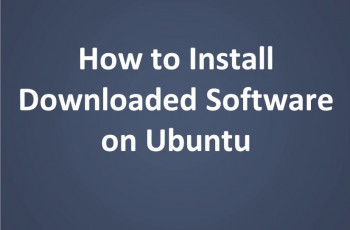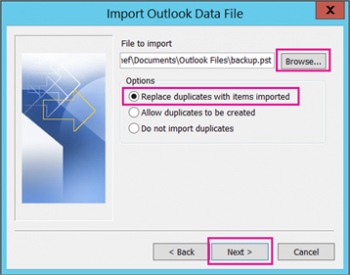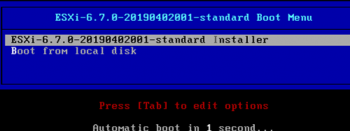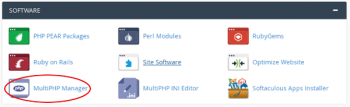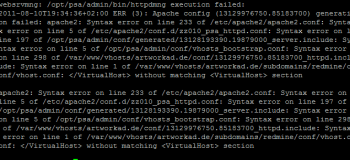Install GIMP on Ubuntu 20.04 - Best Method ?
This article covers the different methods to install GIMP on Ubuntu 20.04 system. Also, we have also elaborated on how to launch and remove GIMP from the system. With GIMP, you can perform almost any image editing task, from the simplest task to the most complex image manipulation technique. Gimp can be used for photo retouching, image composition, and image authoring.
How to remove GIMP on Debian / Ubuntu ?
To completely remove the GIMP package from your system, run the following command:
$ sudo apt purge gimp
$ sudo apt cleanNext, remove the ~/.gimp directory in your home directory to get rid of the profile settings.
Ubuntu "E: Could not get lock /var/lib/dpkg/lock" error - Fix it Now ?
This article covers methods to remove locked files and processes from Ubuntu Linux system to allow you use the APT package manager for other operations.
The dpkg service locks itself so that two processes don’t update the content simultaneously. The service is locked to avoid potential corruptions in the system. However, it also means that the user cannot, for example, run a simple apt command.
In Ubuntu, you may sometimes encounter an error when attempting to run an apt command:
Could not get lock /var/lib/dpkg/lock – open (11: Resource temporarily unavailable)
E: Unable to lock the administration directory (/var/lib/dpkg/), is another process using it?
This message lets you know that dpkg, the Debian Package Manager service, is unavailable.
Use the options in this guide to resolve the Ubuntu "Could not get lock…" error.
Install Duplicity on Ubuntu 20.04 - Best Method ?
This article covers the process to install duplicity on Ubuntu 20.04 and how to use it. Duplicity is an open-source tool that helps people create backups of their data. It basically just encrypts the user's data and stores it into a remote server. It's a very convenient and smart way to back up data, as it does not only store the data but also any changes made to it in the long run. This attribute makes Duplicity very space-efficient.
To Install Duplicity on Ubuntu 20.04 LTS,
1. Update the Package Repository:
$ sudo apt-get update -y2. After updating the repository, consider running the following command to install duplicity:
$ sudo apt-get install -y duplicity3. Verify the Installation:
$ apt-cache policy duplicity
Change SSH Port on Ubuntu 20.04 Linux System - Best Method ?
This article covers how to change the ssh port on Ubuntu Linux server. You can easily change the SSH Port for Your Linux server. For better security, consider using SSH passwordless authentication with SSH public/private key pair.
The ssh port defined in sshd_config file. This file located in /etc/ssh/sshd_config location.
To open the new port run the following commands on Fedora/CentOS/RHEL/Oracle Linux using FirewallD:
$ sudo firewall-cmd --permanent --zone=public --add-port=2222/tcp
$ sudo firewall-cmd --reloadHow to Restart the sshd service ?
Type the following command on a CentOS/RHEL/Fedora Linux:
$ sudo service sshd restartOR if you are using CentOS/RHEL/Fedora Linux with systemd:
$ sudo systemctl restart sshdOR if you are using Ubuntu/Debian/Mint Linux:
$ sudo service ssh restartOR if you are using Ubuntu/Debian/Mint Linux with systemd:
$ sudo systemctl restart sshOr if you are using FreeBSD Unix, enter:
$ sudo service sshd restart
Install Bluefish Editor on Ubuntu 20.04 - Best Method ?
This article covers method to Install bluefish editor on Ubuntu 20.04 system. Bluefish is a text editor. It is used to write code in various programming languages like: C, C++, JAVA, Python, HTML etc.
It is cross-platform, lightweight and easy to learn. It provides many features of IDE to support development and designing of applications.
To Install Bluefish on Ubuntu:
1. Add PPA (Personal Package Archive)
Use the following command to add PPA in our system:
$ sudo add-apt-repository ppa:klaus-vormweg/bluefish 2. Update Repository
Use this command to update our local repository:
$ apt-get update 3. Install Bluefish
After updating, now, use this command to install bluefish:
$ sudo apt-get install bluefish4. Run Bluefish
Now, we can run bluefish either by using terminal or from the application manager.
Execute this command to open bluefish editor:
$ bluefish
Install Brave Browser on Ubuntu 20.04 - Best Method ?
This article covers different methods of installation of brave browser software on Ubuntu.
Main features of Brave web browser:
- Search – Choose default search engine – Google, Bing, Yahoo, DuckDuckGo e.t.c.
- Fast Browsing – According to its creators, Brave loads pages three times as fast out of the box with nothing to install, learn or manage.
- Easy to switch to Brave – It's easy to import your settings from your old browser. You can do it during the welcome tour or later through the menus.
- Support your favorite sites with Brave Rewards – with Brave Rewards activated, you can support the content creators you love at the amount that works for you.
- Privacy and Security – Brave fights malware and prevents tracking, keeping your information safe and secure. Clearing of browsing data and a built-in password manager.
- Form autofill which saves you time when working with forms.
- Extensions/Plugins – Brave Desktop now supports most of the Chrome extensions in the chrome web store.