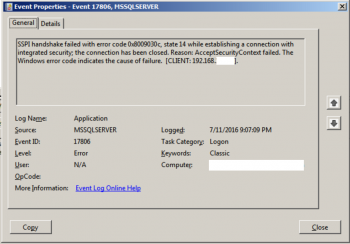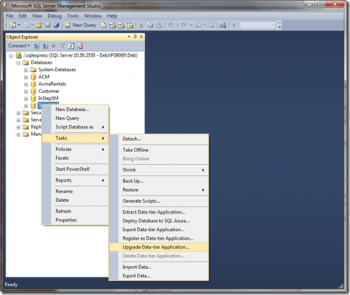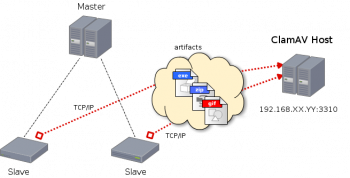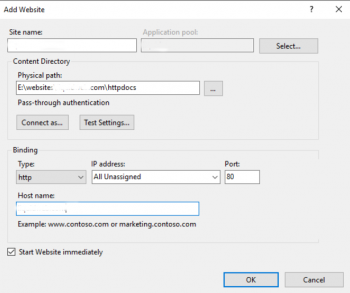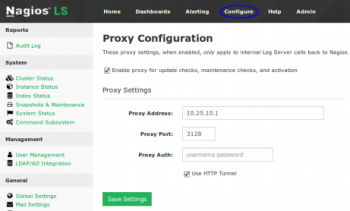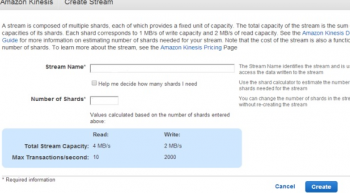Install Thunderbird on Ubuntu 20.04 - Best Method ?
This article covers the three different methodologies of installing Thunderbird in Ubuntu. Thunderbird is available for various distributions like macOS, Linux, Microsoft Windows etc. thereby making it a cross platform application.
To Install Thunderbird through apt:
1. First update Ubuntu repository,
$ sudo apt update2. Now, to install Thunderbird issue the following in terminal,
$ sudo apt install thunderbird3. Lastly, Thunderbird can accessed either through System's main Menu or from terminal (Run "thunderbird" in terminal to run the application).
Install Harbor Image Registry on Ubuntu 20.04 - Best Method ?
This article covers how to install harbor on Ubuntu. The process is the same for all the other distribution of Linux. Harbor is a component of vSphere with Kubernetes. Harbor provides an enterprise-class registry service.
Harbor is deployed in a dedicated system namespace on the Supervisor Cluster and is composed of several vSphere Pods.
Image registries provide a centralized repository for an organization to store container images.
Public image registries can be used to store container images. However, for security reasons, it is better to use an on-premises image registry.
You use an on-premises image registry for the following purposes:
Store container images securely.
Control access to container images.
vSphere with Kubernetes is integrated with Harbor and is also compatible with other container image registries.
Harbor key features includes:
- Security and vulnerability analysis.
- Content signing and validation.
- Extensible API and web UI.
- Image replication.
- Role-based access control.
- Multitenant.
After Harbor installation has succeeded, access Harbor web console on https://registry_domain.
Then Login with:
- Username: admin
- Password: Set-in-harbor.yml
Download a File on Ubuntu Using the Command Line on Ubuntu 20.04 system
This article covers Both wget and curl which are the free and open-source command-line utilities used for the non-interactive downloading of files. Remember, although both the utilities can download files from the web; they do differ a lot in terms of functionalities.
url can be used to transfer data over a number of protocols. It supports many protocols including HTTP, HTTPS, FTP, TFTP, TELNET, SCP, etc. using Curl, you can download any remote files. It supports pause and resumes functions as well.
To Install curl,
Launch command line application in Ubuntu that is Terminal by pressing the Ctrl+Alt+T key combinations. Then enter the below command to install curl with sudo:
$ sudo apt install curl
Install Django on Ubuntu 20.04 - Best Method ?
This article covers the different methods of Installing Django on Ubuntu 20.04. With it, you can easily perform creation of Django applications, superuser creation, and removal of Django.
Django is a full-featured Python web framework for developing dynamic websites and applications. Using Django, you can quickly create Python web applications and rely on the framework to do a good deal of the heavy lifting.
How to install Django from Ubuntu repositories ?
1. First, update your local package index with apt:
$ sudo apt update2. Next, check which version of Python you have installed. 18.04 ships with Python 3.6 by default, which you can verify by typing:
$ python3 -V
Install Elasticsearch on Ubuntu 20.04 - Best Method ?
This article covers how to install elasticsearch in the stable version of Ubuntu 20.04. Now you can use the hosted elasticsearch server for doing searches.
If your application generates a huge amount of data and the search procedures are slow, then using elasticsearch will be best.
Install Kazam Screen Recording Tool on Ubuntu 20.04
This article covers the installation of Kazam on the Ubuntu system using the Sylvain Pineau PPA. Also, we also covered how to uninstall Kazam if for any reason you need to do that. Kazam is a simple screen recording program that captures the screencasts, screenshots, and records video files. Kazam records desktop video and multiple audio streams simultaneously with control over audio levels and the screen region being captured.
Kazam keyboard shortcuts in Ubuntu:
- Super+Ctrl+R: Start recording.
- Super+Ctrl+P: Pause recording, press again for resuming the recording (The most important shortcut).
- Super+Ctrl+F: Finish recording.
- Super+Ctrl+Q: Quit recording.