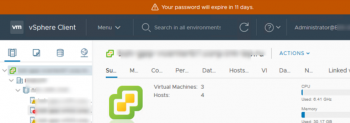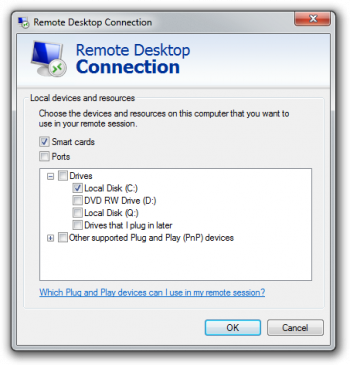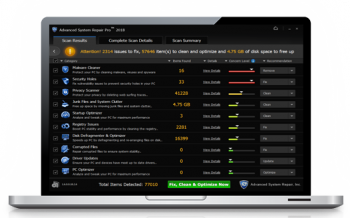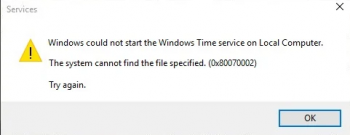Secure Apache with Let's Encrypt on Ubuntu 18.04 - How to do about it ?
This article covers how to install Let’s Encrypt SSL on Ubuntu 18.04 by using Certbot. Enabling an encrypted connection to the web server is fundamental because it allows you to use the secure HTTPS protocol for your website. Let's Encrypt, a Certification Authority issues a free certificate completely in line with the required security standards. Let's Encrypt simplifies the process for installing the security certificate to help even the less experienced user secure a website through the use of the Certbot client.
To Install Certbot client on Ubuntu:
1. First, add the Certbot repository:
$ sudo add-apt-repository ppa:certbot/certbotYou'll need to press ENTER to accept.
2. Install Certbot's Apache package with apt:
$ sudo apt install python-certbot-apache
Configure Apache Virtual Hosts on Ubuntu 18.04 - Step by Step Process ?
This article covers how to create apache virtual host files to host multiple domains on a single Ubuntu server. Each website published on the Internet is hosted on a web server (host), connected to the network with a public IP address and able to manage requests for web pages on a browser (client) such as Chrome, Firefox or Internet Explorer.
If you need to host a website on your machine, first, install a web server. Among those available, one of the best known is Apache, an open source software compatible with both Unix and Windows systems.
How to Install Apache on Ubuntu ?
1. To install Apache 2 through the official Ubuntu repositories, proceed by typing:
$ sudo apt-get update
$ sudo apt install apache2Since Apache communicates externally, it should be inserted among the exceptions of your Firewall.
2. In case of using UFW, allow bidirectional communications between Apache and a Client by typing:
$ sudo ufw allow 'Apache Full'3. Apache should already be running. To check its stateuse the command:
$ sudo systemctl status apache2
Install MariaDB on Ubuntu 18.04 - Step by Step Process ?
This article covers how to install MariaDB on Ubuntu 18.04 server. Also, you will learn how to secure and connect to MariaDB server. MariaDB is an open-source relational database management system, commonly used as an alternative for MySQL as the database portion of the popular LAMP (Linux, Apache, MySQL, PHP/Python/Perl) stack. Basically, It is intended to be a drop-in replacement for MySQL.
How to Install MariaDB ?
1. To install it, update the package index on your server with apt:
$ sudo apt update2, Then install the package:
$ sudo apt install mariadb-server
Install Apache on Ubuntu 18.04 - Step by Step Process ?
This article covers how to successfully install Apache on your Ubuntu 18.04 server. The Apache HTTP server is the most widely-used web server in the world. It provides many powerful features, including dynamically loadable modules, robust media support, and extensive integration with other popular software.
To install Apache on Ubuntu:
1. Update your local package index:
$ sudo apt update2. Install the apache2 package:
$ sudo apt install apache2
Download Ubuntu 18.04 LTS ISO File – Desktop & Server
This article covers a review about Ubuntu 18.04 LTS (Bionic Beaver). You can find the Ubuntu 18.04 release notes on its official website.
Ubuntu 18.04.4 (Bionic Beaver) was released on February 12, 2020, the long-term support (LTS) release of the Ubuntu, this was the 4rd point release of the 18.04 LTS and it was available for desktop / laptop computers and servers. Ubuntu 18.04.4 desktop didn't support 32-bit CPU architecture, and is only available to install 64-bit (x86-64) versions. Compared to previous releases, this Ubuntu version includes security updates and fixed bugs.
Install Ruby on Ubuntu 20.04 - Step by Step Process ?
This article covers the method of installing Ruby on a Ubuntu 20.04 system.
Also, if you want to remove this programming language from your Ubuntu 20.04 system, then you can also do this by the method that we mentioned in this guide.
To Update RubyGem Package Manager:
RubyGems is a Ruby Package Manager, coming with the gem command-line tool. It's automatically installed when we install Ruby on the system.
To update the RubyGem to the latest version, run the following command.
$ gem update --systemHow To Install Ruby on Rails on Ubuntu ?
Here, we will install the latest version of Ruby on Rails through the RubyGem package manager.
Install Ruby on Rails using the gem command below:
$ gem install railsOnce all installation is completed, check the Ruby on Rails version:
$ rails --versionTo Install and Configure PostgreSQL on Ubuntu System:
1. Install the PostgreSQL database server to the Ubuntu 20.04 using the apt command below:
$ sudo apt install postgresql postgresql-contrib libpq-dev -y2. Once all installation is completed, start the PostgreSQL service and add it to the system boot:
$ systemctl start postgresql
$ systemctl enable postgresql