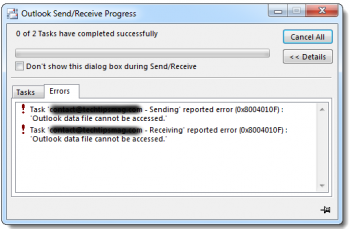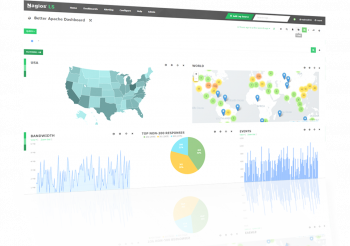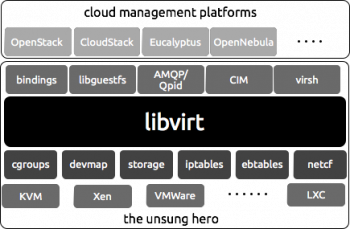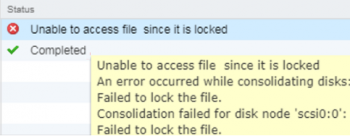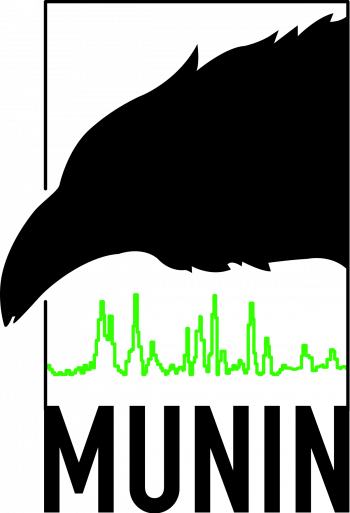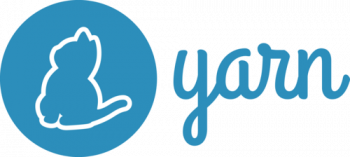Install MongoDB on Ubuntu 20.04 LTS - Step by Step Process ?
This article covers how to install MongoDB on Ubuntu 20.04 LTS using either the apt package manager or by downloading and installing through the archive. For more information, visit MongoDB's official documentation.
MongoDB is an open-source and cross-platform document-oriented database system written in C++. It stores data in collections of JSON-like, flexible documents and used to create powerful websites and applications.
Due to its scalability and high performance, it is used for building modern applications that require powerful, mission-critical and high-availability databases.
To Configure MongoDB on Ubuntu:
MongoDB default configuration file is located at /etc/mongod.conf.
By default, each user will have access to all databases and perform any action.
For production environments, it is recommended to enable the MongoDB authentication.
i. You can do it by editing the file /etc/mongod.conf:
$ nano /etc/mongod.conf2. Add the following lines:
security:
authorization: enabled3. Save and close the file then restart the MongoDB service to apply the changes:
$ systemctl restart mongodAdvantages of MongoDB:
1. Absence of a schema
2. Based on the collections of various documents
3. A clear structure of every object
4. Highly scalable
5. Internal memory is used to store data, which lets us get data faster.
6. Data is stored as JSON objects.
7. MongoDB supports document-based queries
Install Signal Messaging App on Ubuntu 20.04 - Step by Step Process ?
This article covers the different methods for installing the Signal messaging app on Ubuntu 20.04 desktop. Now you can use the Signal app on both your Smartphone and desktop system at the same time.
Signal is an popular messaging application as an alternative of WhatsApp.
It is available as Desktop application for Windows, Linux and macOS systems.
To Install Signal Desktop on Ubuntu:
Signal application is available as snap package for the Linux systems. The Ubuntu 20.04 systems have default Snapd install and recommended for packages installation.
* Open a terminal as sudo user and type:
# sudo snap install signal-desktop This will install Signal desktop application on your Ubuntu system.
Install Apache Maven on Ubuntu 20.04 - Step by Step process ?
This article covers methods to easily install Apache Maven on the Ubuntu system. You will also learn how to uninstall Apache Maven from Ubuntu if you ever need to do so.
Apache Maven is a free and open-source project management tool primarily for Java projects. It is based on POM and also used to build and manage projects written in C#, Ruby, Scala, and others.
To Install Apache Maven on Ubuntu:
1. Apache Maven is based on Java. So Java must be installed in your server. You can install the Java using the following command:
$ apt-get install default-jdk -y2. By default, Apache Maven is available in the Ubuntu 20.04 default repository. You can install it with the following command:
$ apt-get install maven -y3. Once the installation is completed, you can verify the Apache Maven version with the following command:
$ mvn -version
Install Dropbox on Ubuntu 20.04 - Step by step process ?
This article covers how to install Dropbox on your Ubuntu 20.04 system. Dropbox online storage provides us support for Ubuntu Linux.
Dropbox provides us online storage to store or backup our data automatically. We use Dropbox to backup our contents with some security and peace of mind.
In the event of our PCs crash, Our data will be saved and ready to be restored onto server.
To install Dropbox from Command Line on Ubuntu:
1. Install the wget package using the apt command,
$ sudo apt-get update
$ sudo apt-get install wget2. Dropbox cli version is available for both 32 and 64 bit editions, we will download Dropbox upon out version.
For 32-bit,
$ cd ~ && wget -O - "https://www.dropbox.com/download?plat=lnx.x86" | tar xzf -For 64-bit,
$ cd ~ && wget -O - "https://www.dropbox.com/download?plat=lnx.x86_64" | tar xzf -3. Run the following command to start the Dropbox from .dropbox-dist folder.
$ ~/.dropbox-dist/dropboxdTo manage Dropbox service:
1. Enable dropbox service using command below.
$ sudo systemctl enable dropbox2. Start dropbox service using command below.
$ sudo systemctl start dropbox3. Check running of the service using command below.
$ sudo systemctl status dropbox
Install and Use Curl Command on Ubuntu 20.04 - Step by step process to implement it ?
This article covers how to set up curl command on your Ubuntu 20.04 LTS machine. curl command is a tool to download or transfer files/data from or to a server using FTP, HTTP, HTTPS, SCP, SFTP, SMB and other supported protocols on Linux or Unix-like system.
To Install cURL for Ubuntu Linux:
1. Update your Ubuntu box, run:
$ sudo apt update && sudo apt upgrade2. Next, install cURL, execute:
$ sudo apt install curl3. Verify install of curl on Ubuntu by running:
$ curl --version
Use SED Command to Find and Replace String in Files - How to perform this task on Ubuntu?
This article covers how to use the Sed command on Ubuntu 20.04. Searching and replacing a string of text in a file with the Sed command isn't complicated as you imagine.
sed is a stream editor. It can perform basic text manipulation on files and input streams such as pipelines.
With sed, you can search, find and replace, insert, and delete words and lines.
It supports basic and extended regular expressions that allow you to match complex patterns.
To Find and replace text within a file using sed command:
The procedure to change the text in files under Linux/Unix using sed:
1. Use Stream EDitor (sed) as follows:
$ sed -i 's/old-text/new-text/g' input.txt2. The s is the substitute command of sed for find and replace
3. It tells sed to find all occurrences of 'old-text' and replace with 'new-text' in a file named input.txt
4. Verify that file has been updated:
more input.txt