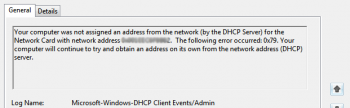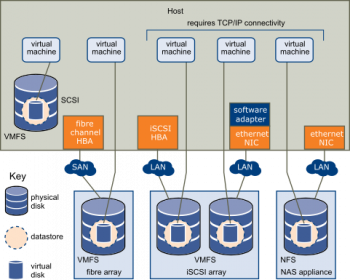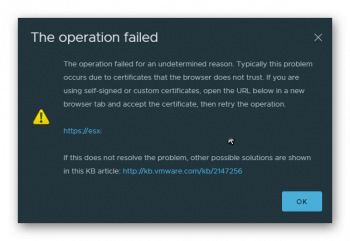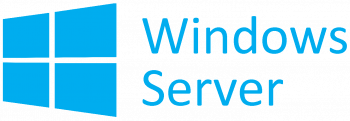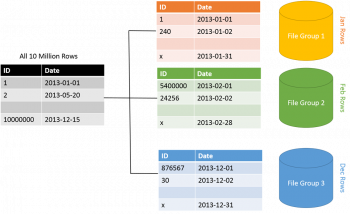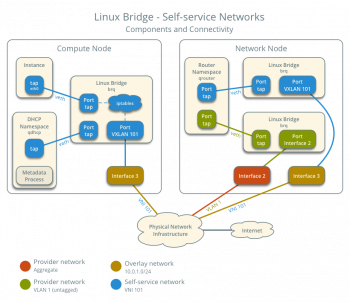Install Atom Editor on Ubuntu 20.04 - Step by step process ?
This article covers the different methods to install Atom editor on Ubuntu 20.04 system. Atom is an open-source text and source code editor for Windows, Linux, and macOS, developed by GitHub.
It is called "A hackable text editor for the 21st century" due to being a highly customizable text editor.
To Install Atom Editor using Snap:
1. First, install the Snap package manager on your system if it is not already installed.
$ sudo apt update && sudo apt install -y snapd2. Then, install Atom editor with the snap command.
$ sudo snap install atom --classic
Password Protect a File Using Vim on Ubuntu - Step by Step process ?
This article covers how to password protect a file using Vim on Linux. When password protecting a file, make sure you remember it, or else you will not be able to access your file.
You can also use a password management software if you find it difficult to remember passwords. Or visit our guide on how to install Teampass password manager on Ubuntu .
Always remember to appropriately secure text files that could contain secret info such as usernames and passwords, financial account info and so on, using strong encryption and a password.
To install VIM in Linux:
Vim is available in the repositories of most major distributions.
So, use your distribution package manager to get installed.
For Debian based systems, use apt-get or apt package manager to install vim.
$ sudo apt-get install vimFor RHEL/CentOS based systems, use yum package manager to install vim.
$ sudo yum install vim-enhancedFor Fedora system, use dnf package manager to install vim.
$ sudo dnf install vim-enhancedFor openSUSE system, use zypper package manager to install pass.
$ sudo zypper in vimFor Arch Linux based systems, use pacman package manager to install vim.
$ sudo pacman -S vim
Install R on Ubuntu 20.04 - Step by Step process ?
This article covers R installation on Ubuntu 20.04 system. R is an open-source programming language, R is widely used for performing data analysis and statistical computing. Supported by the R Foundation for Statistical Computing, it is an increasingly popular and extensible language with an active community. R offers many user-generated packages for specific areas of study, which makes it applicable to many fields.
To Install R on Ubuntu:
1. Add the relevant GPG key,
$ sudo apt-key adv --keyserver keyserver.ubuntu.com --recv-keys E298A3A825C0D65DFD57CBB651716619E084DAB92. Add the repository,
$ sudo add-apt-repository 'deb https://cloud.r-project.org/bin/linux/ubuntu focal-cran40/'3. Run update after this in order to include package manifests from the new repository.
$ sudo apt update4. Install R with the following command:
$ sudo apt install r-baseIf prompted to confirm installation, press y to continue.
Configure WordPress on Ubuntu Server with Apache - Step by step process to do it ?
This article covers setup WordPress — including Apache, MySQL, and PHP, on the Ubuntu Linux server. WordPress is the most popular CMS (content management system) on the internet. It allows you to easily set up flexible blogs and websites on top of a MySQL backend with PHP processing. WordPress has seen incredible adoption and is a great choice for getting a website up and running quickly. After setup, almost all administration can be done through the web frontend.
How to install PHP Extensions on Ubuntu?
1. You can download and install some of the most popular PHP extensions for use with WordPress by executing the commands:
$ sudo apt update
$ sudo apt install php-curl php-gd php-mbstring php-xml php-xmlrpc php-soap php-intl php-zip2. Then restart Apache to load these new extensions in the next section.
If you are returning here to install additional plugins, you can restart Apache now by running:
$ sudo systemctl restart apache2To install WordPress on Ubuntu:
1. Change into a writable directory and then download the compressed release by typing:
$ cd /tmp
$ curl -O https://wordpress.org/latest.tar.gz2. Extract the compressed file to create the WordPress directory structure:
$ tar xzvf latest.tar.gz3. Add a dummy .htaccess file so that this will be available for WordPress to use later.
Create the file by typing:
$ touch /tmp/wordpress/.htaccess4. Copy over the sample configuration file to the filename that WordPress actually reads:
$ cp /tmp/wordpress/wp-config-sample.php /tmp/wordpress/wp-config.php5. Create the upgrade directory, so that WordPress won't run into permissions issues when trying to do this on its own following an update to its software:
$ mkdir /tmp/wordpress/wp-content/upgrade6. Copy the entire contents of the directory into our document root:
$ sudo cp -a /tmp/wordpress/. /var/www/wordpress
Install Yarn on Ubuntu 20.04 - Step by step process to implement it ?
This article covers how to install Yarn on Ubuntu 20.04 LTS system. Yarn is a JavaScript package manager compatible with npm that helps you automate the process of installing, updating, configuring, and removing npm packages.
It caches every download package and speeds up the installation process by parallelizing operations.
To Yarn on Ubuntu Linux:
1. Import the repository’s GPG key and add the Yarn APT repository to your system by running the following commands:
$ curl -sS https://dl.yarnpkg.com/debian/pubkey.gpg | sudo apt-key add -
$ echo "deb https://dl.yarnpkg.com/debian/ stable main" | sudo tee /etc/apt/sources.list.d/yarn.list2. Once the repository is enabled, update the package list, and install Yarn:
$ sudo apt update
$ sudo apt install yarn3. If you installed Node trough nvm, skip the Node.js installation with:
$ sudo apt install --no-install-recommends yarn4. Once completed, verify the installation by printing the Yarn version:
$ yarn --version
Download YouTube Videos on Ubuntu Linux - How to do it ?
This article covers how you can download YouTube videos on Linux using the youtube-dl utility. The youtube-dl is a handy utility with a large feature set. However, there is a lot more you can do with this utility. To explore more features, visit its official documentation . To play the downloaded videos, you can use any media players like VLC , FFmpeg , and so on.
youtube-dl is a command-line program that lets you easily download videos and audio from more than a thousand websites.
youtube-dl is a Python based small command-line tool that allows to download videos from YouTube.com, Dailymotion, Google Video, Photobucket, Facebook, Yahoo, Metacafe, Depositfiles and few more similar sites.
It written in pygtk and requires Python interpreter to run this program, it's not platform restricted. It should run on any Unix, Windows or in Mac OS X based systems.
To Install YouTube-DL in RHEL/CentOS and Fedora:
The youtube-dl program can be installed by enabling epel repository under your systems. Once enabled, you can install using 'yum' package manager tool:
$ yum install youtube-dl
Also, if you wish to add any third party repository, you can still install it right away using curl or wget command:
$ curl https://yt-dl.org/latest/youtube-dl -o /usr/local/bin/youtube-dlOR
$ wget https://yt-dl.org/downloads/latest/youtube-dl -O /usr/local/bin/youtube-dlYour system must have curl or wget packages installed to fetch the recent version youtube-dl file. If you don't have them, you may yum to get it.
After fetching the file, you need to set a executable permission on the script to execute properly:
$ chmod a+rx /usr/local/bin/youtube-dlTo Install YouTube-DL in Ubuntu/Linux Mint and Debian:
$ sudo add-apt-repository ppa:nilarimogard/webupd8
$ sudo apt-get update
$ sudo apt-get install youtube-dlAlso, instead using any third party PPA, you can use curl or wget command to install latest version of youtube-dl script:
$ sudo curl https://yt-dl.org/latest/youtube-dl -o /usr/local/bin/youtube-dlOR
$ sudo wget https://yt-dl.org/downloads/latest/youtube-dl -O /usr/local/bin/youtube-dlAfter downloading the script, set the executable permission:
$ sudo chmod a+rx /usr/local/bin/youtube-dlTo Update YouTube-DL,
Youtube-dl itself can be updated to the latest version using the following command:
$ youtube-dl -U