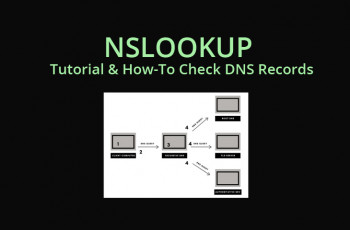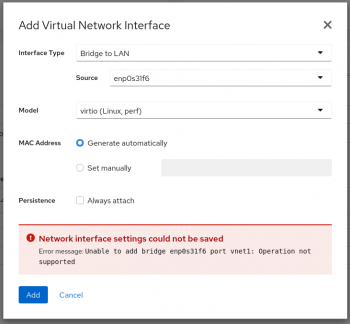Install EasyOCR on Linux Mint 20 - Step by step guide ?
This article covers the process of installing EasyOCR on Linux Mint 20. In fact, EasyOCR command line tool is an open source application which can be used to identify and extract text from images. It uses Optical Character Recognition (OCR) technology and a variety of different algorithms and language models to detect the text.
Install Falkon Browser on Linux Mint 20 - Step by step guide ?
This article covers the installation of the Falkon browser on Linux Mint 20 system. In fact, Falkon is a new and very fast QtWebKit browser which aims to be a lightweight web browser available through all major platforms.
Install Skencil on Linux Mint 20 - Step by step guide ?
This article covers how to install Skencil on a Linux Mint 20 machine. In fact, Skencil is an interactive vector drawing program which supports drawing primitives like rectangles, ellipses, Bezier curves, bitmap (ppm, png, jpg, tiff etc.) and EPS images and text.
Install PDF Mix Tool on Linux Mint 20 - Step by step guide ?
This article covers the best way to install and use the PDF Mix Tool on a Linux Mint 20 system. In fact, PDF Mix Tool is an open-source and lightweight application allows to split, merge, rotate and mix PDF files.
"cal" Command in Linux Mint 20 - How to use it ?
This article covers the different ways in which the "cal" command can be used on a Linux Mint 20 system. In fact, the cal command is a command line utility for displaying a calendar in the terminal. It can be used to print a single month, many months or an entire year. It supports starting the week on a Monday or a Sunday, showing Julian dates and showing calendars for arbitrary dates passed as arguments.
Examples of using Linux "cal" command
1. To Display the calendar for this month, with today highlighted:
$ cal2. To show the calendar for this month, but do not highlight today:
$ cal -h3. To Display last month, this month, and next month:
$ cal -34. To Display this entire year's calendar:
$ cal -y5. To Display the entire year 2000 calendar:
$ cal -y 2000OR
$ cal 20006. To Display the calendar for December of this year:
$ cal -m DecemberOR
$ cal -m Dec
Install Pip on Linux Mint 20 - step by step guide ?
This article covers the process of installing the latest version of Pip Python on the Linux Mint system. In fact, Pip (recursive acronym for "Pip Installs Packages" or "Pip Installs Python") is a cross-platform package manager for installing and managing Python packages (which can be found in the Python Package Index (PyPI)) that comes with Python 2 >=2.7.9 or Python 3 >=3.4 binaries that are downloaded from python.org.
How to Install PIP in Linux Systems ?
To install pip in Linux, run the appropriate command for your distribution as follows:
1. Install PIP On Debian/Ubuntu
# apt install python-pip #python 2
# apt install python3-pip #python 32. Install PIP On CentOS and RHEL
Unluckily, pip is not packaged in official software repositories of CentOS/RHEL. So you need to enable the EPEL repository and then install it like this:
# yum install epel-release
# yum install python-pip3. Install PIP on Fedora:
# dnf install python-pip #Python 2
# dnf install python3 #Python 34. Install PIP on Arch Linux:
# pacman -S python2-pip #Python 2
# pacman -S python-pip #Python 35. Install PIP on openSUSE:
# zypper install python-pip #Python 2
# zypper install python3-pip #Python 3How to Use PIP in Linux Systems ?
To install, uninstall or search new packages, use these commands:
# pip install packageName
# pip uninstall packageName
# pip search packageNameTo see a list of all commands type:
# pip help