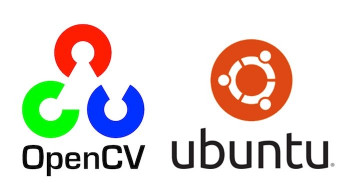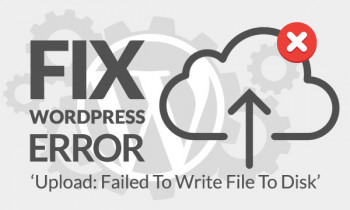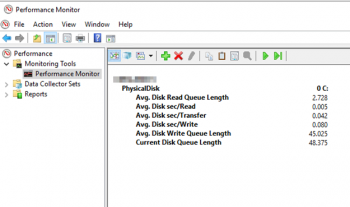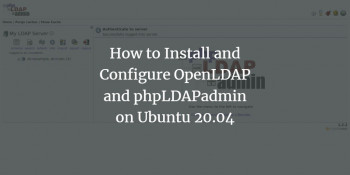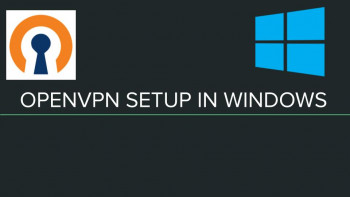Install Strace on Linux Mint 20 - Step by step process ?
This article covers how you can install and use Strace very conveniently on your Linux Mint 20 system. In fact, Strace is a very powerful Troubleshooting tool for tracing system calls.
Install Netdata on Linux Mint 20
This article covers how to install Netdata on a Linux Mint 20 machine and then use this service for measuring the performance of your system. In fact, Netdata is a free and open-source real-time monitoring and troubleshooting tool for cloud servers, containers, applications, and on-premise IT infrastructure. You can view the results in a highly interactive web-dashboard.
Modify the Comment Color in Vim Editor in Linux Mint 20
This article covers the different ways of changing the comment color in the Vim editor in Linux Mint 20. In fact, The suitable color in the editor helps you to categorize, analyze and identify bug in the code. You can change color schemes that come with the software package or install vim themes. Now, you can make the comments in the Vim editor look all the more readable.
Install Tor browser on Rocky Linux / AlmaLinux 8
This article covers how to install the latest Tor Browser on Rocky Linux 8. In fact, Tor, also known as The Onion Router, is open-source, free software that enables anonymous communication when using online services such as web surfing. The Tor network directs the Internet traffic through an accessible worldwide volunteer overlay network with over six thousand relays and continues to grow. Many users want to find more ways to keep their information and activities anonymous or at least as private as possible, which has led to Tor Browser growing quite popular in recent years as it conceals a user's location and usage from anyone conducting network surveillance or traffic analysis.
Install KeePass on Linux Mint 20
This article covers how you will be able to install the KeePass password manager on your Linux Mint 20 system. In fact, offers encryption algorithms AES-256, multiple User Keys,
Portable version for Windows 10/7/8; Auto-Type, Global Auto-Type Hot Key, and Drag & Drop of passwords. The user can export saved passwords to TXT, HTML, XML, and CSV Files. If you are using LastPass, Bitwarden, Dashlane, AnyPAssword, Code wallet, and many others, then importing passwords from them is also possible in KeePass.
KeePass password manager can also be used very efficiently with the Windows, macOS, iOS, or even Android operating systems.
How to Create Database for Keepass ?
If you already have a password database somewhere else then we can import them to Keepass. For that, click on the File and then Import option. However, if you want to start from scratch then we need to create a database file here on the software:
- To create a KeePass database, click on the File option in the menu and select "New".
- You can use the default location to save the Database given by the application or choose the one you want.
- Give some name to your database.
- Create a Master password that will use to encrypt the database.
- And the application is ready to use.
- After that, you can either add a new Password Entry manually into the database of KeePass to save your login information.
Create a Backup ISO File using Mkisofs in Linux Mint 20
This article covers how you can create a backup ISO file in Linux Mint 20 using Mkisofs. After installing this tool on your system, you can create backups of any desired files very conveniently.
The basic syntax of Mkisofs command is: $ mkisofs -o [filename.iso] [ directory_path]