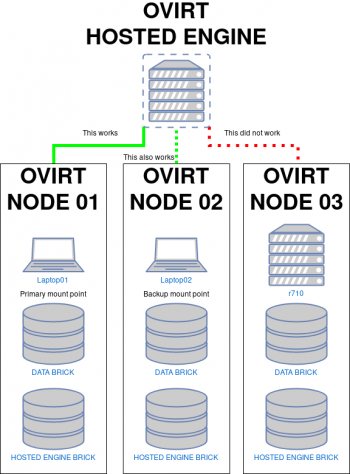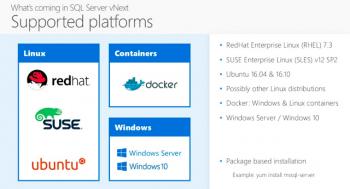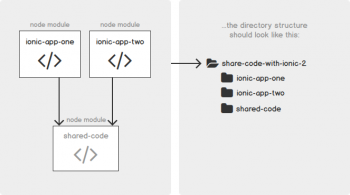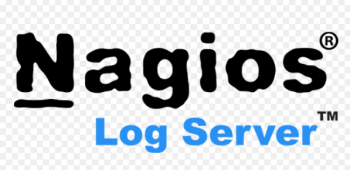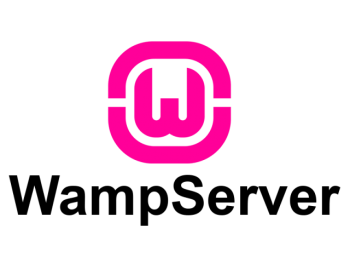Install uTorrent on Linux Mint 20 - Step by Step Process ?
This article covers how to Install uTorrent on a Linux Mint 20 system. The µTorrent is designed to use minimal computer resources while offering functionality comparable to larger BitTorrent clients such as Vuze or BitComet and also it provides performance, stability, and support for older hardware and versions of the operating system.
uTorrent server will start on port 8080 on the local system.
Open a web browser and connect to your system on port 8080 as below URL:
http://localhost:8080/gui/
Username: admin
Password: <keep it empty>
Check if SSH is Running on Your Linux Mint 20 System - How to do it ?
This article covers different methods of checking if SSH is running on your Linux Mint 20 system or not. Enabling SSH on Ubuntu is one of the tasks to do after the fresh installation of OS and helps you to connect your system remotely and perform tasks securely.
How to Allow SSH in Firewall ?
You may need to allow SSH incoming connections in firewall. So, use the below command to create a rule in UFW to allow SSH connections from external machines.
$ sudo ufw allow ssh
$ sudo ufw enable
$ sudo ufw reloadHow to Disable SSH on Ubuntu / Linux Mint / Debian ?
For any reason you want to disable SSH on your system, you can just stop the SSH service by running the below command:
$ sudo systemctl stop sshAlso, you need to disable the SSH service so that it doesn't start on system reboot:
$ sudo systemctl disable ssh
Rename Directories in Linux Mint 20 - The Best way ?
This article covers the best methods to organize your directories in your Linux Mint system. Keeping an organized file system brings merit not only to system administrators, but regular users can also benefit from it.
To rename a directory on Linux, use the "mv" command and specify the directory to be renamed as well as the destination for your directory. To rename this directory, you would use the "mv" command and specify the two directory names.
Install Wireshark on Linux Mint 20 - Best Method ?
This article covers how to install Wireshark on a Linux Mint 20 system. Wireshark is an open source GUI based packets capturing in the network in real-time. It will intercepts traffic and converts that binary into human readable format. This helps to inspect network traffic to and fro on your network for troubleshooting network issues like dropped packets, latency issues, and malicious activity on your network. Majority of the packets are TCP, UDP and ICMP etc. Wireshark uses a pcap library for capturing the network packets.
To Install Wireshark on Linux:
1. Add official Wireshark package repositories:
$ sudo add-apt-repository ppa:wireshark-dev/stable2. Update your system:
$ sudo apt-get update3. Start Wireshark installation with below command:
$ sudo apt-get install wireshark
Start, Stop or Restart Services in Linux Mint 20 - Best Method ?
This article covers the basics of service management in Linux Mint 20. Linux provides fine-grained control over system services through systemd, using the systemctl command. Services can be turned on, turned off, restarted, reloaded, or even enabled or disabled at boot.
The basic syntax for using the systemctl command is:
$ systemctl [<em>command</em>] [<em>service_name</em>]Typically, you'll need to run this as a superuser with each command starting with sudo.
How to Restart a Service ?
To stop and restart the service in Linux, use the command:
$ sudo systemctl restart <em>SERVICE_NAME</em>After this point, your service should be up and running again. You can verify the state with the status command.
Add and Remove Users in Linux Mint 20 - How to do it ?
This article covers different methods to add or delete the user in your Linux Mint system. For adding new users in system there are two commands available in your system, useradd and adduser. adduser command is the enhanced version of the useradd command. adduser command uses useradd command in the backend.