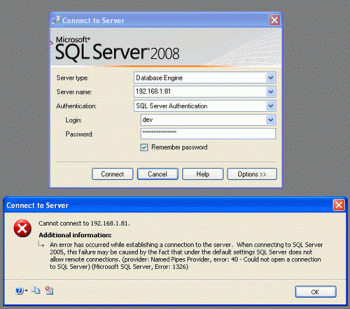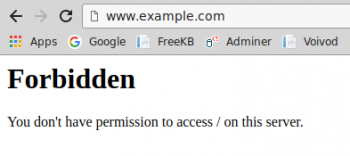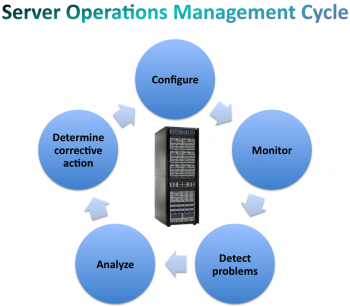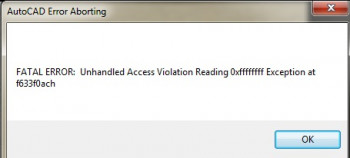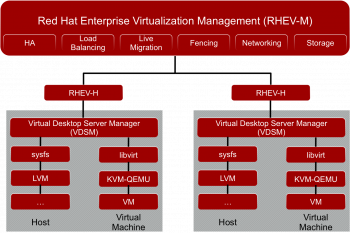Install Buttercup on Linux Mint 20 - Best Method ?
This article covers methods to install Buttercup on a Linux Mint 20 system. In fact, Buttercup is a simple, yet mature and fully functional password manager. If you ever need a password manager, Buttercup may be a good option. For more details, see the site project website.
Install OnlyOffice on Linux Mint 20 - Best Method ?
This article covers the Installation procedure of OnlyOffice on your Linux Mint 20 system. In fact, ONLYOFFICE for Linux Mint 20 is an online office that enables you to manage documents, projects, team and customer relations in one place. Also, it offers a complete productivity suite with document management, project management, CRM, calendar, mail, and corporate network.
How to Install ONLYOFFICE Desktop Editors via Snap ?
The easiest way of installing ONLYOFFICE Desktop Editors might be using a snap package.
1. To get the application installed, just execute the following command:
$ snap install onlyoffice-desktopeditors2. When the installation process is over, you can launch ONLYOFFICE Desktop Editors using this terminal command:
$ snap run onlyoffice-desktopeditors
Install CUPS Print Server on Linux Mint 20 - Best Method ?
This article covers steps to install the CUPS print server on a Linux Mint 20 system. In fact, Linux uses the Common UNIX Printing System, also known as CUPS. CUPS uses the Internet Printing Protocol (IPP) to allow local printing and print sharing. The /etc/cups/ directory stores all the configuration files for printing. However, these files can be easily managed with the Printer Configuration Tool in Linux. Once it is installed on your system, you can use it very effectively for managing multiple printers and computers that wish to use those printers.
Install Eclipse IDE on Linux Mint 20 - Step by Step Process ?
This article covers steps to install Eclipse IDE on your LinuxMint 20 system. Eclipse is a well-known, widely used IDE (Integrated Development Environment) for developing Java applications and also developing applications in COBOL, Ada, C, C++, Perl, PHP, Python, R, Ruby, Clojure, Scala, Groovy, and Scheme.
To launch eclipse from the terminal use the command :
$ eclipse
Check Internet speed from command line in Linux Mint
This article covers different ways to measure and monitor your internet bandwidth in Linux Mint System. Speedtest CLI is a command-line tool that is tailored for system administrators and developers, and command-line enthusiasts. It provides the capability of checking the internet speeds straight from your Linux terminal.
Speedtest CLI allows you to do the following:
- Check the bandwidth performance including metrics such as download, upload, and packet loss.
- Check the connection from your PC or even a remote server and IoT devices such as Raspberry Pi.
- Configure scripts to collect speed test results over a period of time.
- Save results in CSV or JSON.
How to Check version of Speedtest-cli in Linux Mint ?
To check the version of the Speedtest-cli tool, run the command:
$ speedtest-cli --version
Install Bluefish Editor on Linux Mint 20 - Step by Step Process ?
This article covers the Installation process of Bluefish editor on Linux Mint. You can now use it for web development in a variety of different programming languages.