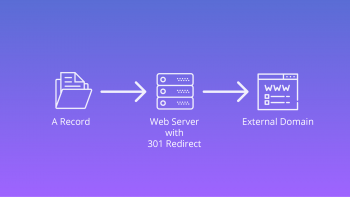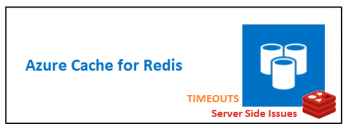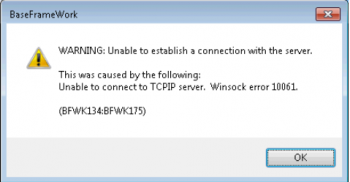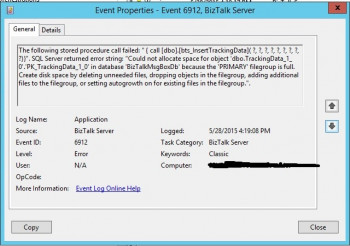Install and Configure Grsync on Linux Mint 20
This article covers how to install and configure as well as its advanced and extra options to create better backups in your Linux Mint system. In fact, Grsync is an open-source simple, great, and easy to use graphical user interface for the popular rsync command-line tool.
To install Grsync on your system, simply run the following command:
$ sudo apt install grsync
Methods to Install OpenBoard on Linux Mint 20
This article covers how to Install OpenBoard on a Linux Mint 20 system. In fact, OpenBoard is an open source cross-platform teaching software for interactive whiteboard designed primarily for use in schools and universities. It can be used both with interactive whiteboards or in a dual-screen setup with a pen-tablet display and a beamer.
Install Yarn on Linux Mint 20 - A step by step guide ?
This article covers how to install yarn on Linux Mint 20 distribution using the command line method. In fact, Yarn is a JavaScript package and dependency management tool that helps users to automate the tasks of installing, updating, removing, and configuring NPM packages. It is a good dependency package manager that is very helpful for experienced developers as well as for learners.
How to Remove Yarn from Linux Mint 20 ?
If you no longer require Yarn and want to remove it from your Linux Mint 20 system, then it is very easy and straightforward to remove.
Issue the following command in the terminal to remove Yarn completely from your system:
$ sudo apt remove--autoremove yarn
Install Stacer on Linux Mint 20 - A step by step guide ?
This article covers the best procedure of Installing Stacer on Linux Mint 20. In fact, Stacer is an amazing tool for Linux system monitoring and optimizing. It is a multi utility tool with features that allows you to easily manager your Linux system. Once installed successfully, Stacer can easily be used for system monitoring and improving its performance and efficiency.
How to Install Stacer on Linux ?
If you want the latest version of Stacer then open a new Terminal Window and execute the following command line by line:
$ sudo add-apt-repository ppa:oguzhaninan/stacer
$ sudo apt update
$ sudo apt install stacerThis will add Stacer PPA in your repository and install the latest version of Stacer on your system.
However, if you want to install the most stable release (tested) of stacer, which can be installed from the official repository of your operating system then open terminal and execute the following command:
$ sudo apt install stacer
Install and Use Trash CLI on Linux Mint 20 - A step by step guide ?
This article covers how you can install and use the Trash CLI on a Linux Mint 20 machine. In fact, trash-cli is a command line interface that trashes files and records the original absolute path, deletion date, and associated permissions. It uses the same trashcan used by popular Linux desktop environments such as KDE, GNOME, and XFCE which can be invoked from the command line (and via scripts).
Trash-cli provides these commands:
$ trash-put #trash files and directories.
$ trash-empty #empty the trashcan(s).
$ trash-list #list trashed files.
$ trash-restore #restore a trashed file.
$ trash-rm #remove individual files from the trashcan.How to Install Trash-cli in Linux ?
The straightforward way of installing trash-cli is by using easy install tool as follows:
$ sudo apt-get install python-setuptools #Debian/Ubuntu systems
$ sudo yum install python-setuptools #RHEL/CentOS systems
$ sudo easy_install trash-cli
Install GPing on Linux Mint 20 - Best Method ?
This article covers the best method to get GPing installed on your Linux Mint 20 system. In fact, gping gives ping a nice graph in your Linux terminal.
How to Install gping on Linux Mint ?
On Linux Mint 20, /etc/apt/preferences.d/nosnap.pref needs to be removed before Snap can be installed. This can be accomplished from the command line:
$ sudo rm /etc/apt/preferences.d/nosnap.pref
$ sudo apt updateTo install snap from the Software Manager application, search for snapd and click Install.
Alternatively, snapd can be installed from the command line:
$ sudo apt update
$ sudo apt install snapdTo install gping, simply use the following command:
$ sudo snap install gping