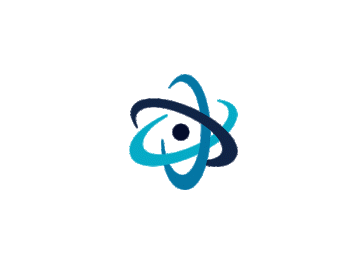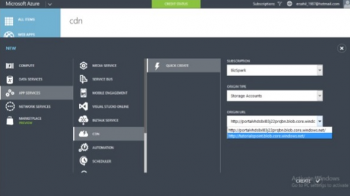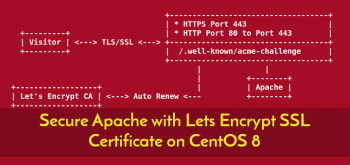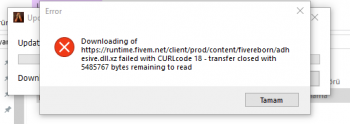Install Emacs Editor in Linux Mint 20 - Best Method ?
This article covers how you can install and uninstall the Emacs editor via different ways. Emacs is a free, open source, extensible and customizable text editor. It is multiplatform and we will find it available for Gnu / Linux, Windows and Mac.
Spice Up Your Terminal by Changing Font Type, Size, and Color in Linux Mint 20 !
This article covers how you can build a comfortable workspace by customizing the look and feel of the Linux Mint terminal. Much of how we interact with computers is through text. To display text on the screen, fonts are used which define the appearance of the characters. Different fonts can be used for different purposes. Linux Mint defines five standard uses for fonts that can be configured independently.
Check Your Laptop's Battery Status on Linux Mint 20
This article covers the different methods to check your battery health monthly to keep its charging cycle and usage optimized. For this purpose, you can use the "acpi" command.
The acpi command shows battery status and other ACPI information in your Linux distribution.
You might need to install acpi command in some Linux distributions.
On Arch Linux and its derivatives:
$ sudo pacman -S acpiTo install acpi on Debian, Ubuntu and its derivatives:
$ sudo apt-get install acpiOn RHEL, CentOS, Fedora:
$ sudo yum install acpiOr,
$ sudo dnf install acpiOnce acpi installed, run the following command:
$ acpi -V
Install Kdenlive on Linux Mint 20 - Step by Step Process ?
This article covers how to Install Kdenlive video editor on a Linux Mint 20 system. Now you can use it very conveniently for producing professional quality edited videos. Kdenlive is a free and opensource video editing software, it is built on Qt and KDE Framework libraries, and MLT Framework is used for video processing in Kdenlive and this is part of the official KDE project.
How to Install Kdenlive 20.04 in Ubuntu 20.04 / LinuxMint /Elementary OS ?
1. Add the official PPA
$ sudo add-apt-repository ppa:kdenlive/kdenlive-stable2. Update the apt repository
$ sudo apt update3. Install Kdenlive 20.04
$ sudo apt install kdenlive
Install Brave Browser on Linux Mint 20 - Step by Step Process ?
This article covers how to install Brave browser on a Linux Mint 20 system. Brave is a free to use and open-source web browser developed by Brave Software, Inc. Its source code is based on the Chromium browser. Brave is designed to block ads and website trackers by default and guarantee privacy.
How to Launch Brave Web Browser on Linux Mint 20 ?
After installation you can use the terminal or Desktop Environment Launcher to start brave web browser on Linux Mint 20 Desktop machine:
$ brave-browser
Enable a Dark Theme in Linux Mint 20 - How to do it ?
This article covers how to enable a dark theme on a Linux Mint 20 system.
How to change themes in Linux Mint ?
1. Search for themes in the Menu and open the Themes applet (Theme Applet provides an easy way of installing and changing themes).
2. At the applet there's a "Add/Remove" button.
3. To install one, all it's needed to do is click on yours preferred one and wait for it to download. After that, the theme will be available at the "Desktop" option on the first page of the applet.
4. Now, double click on one of the installed themes to start using it.