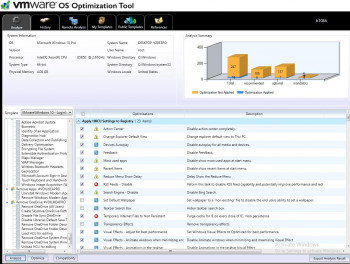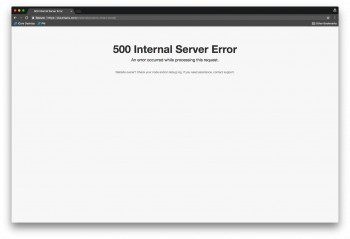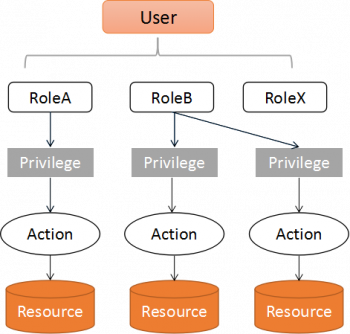Install Scribus on Linux Mint 20 - Step by Step Process ?
This article covers the installation method of Scribus on a Linux system. Scribus is used to create PDF files, e-books, newsletter, magazines and posters etc. It can also be used to edit the existing PDF file.
Scribus is available in the default package repositories of Ubuntu, Linux Mint, Debian and Arch Linux. So, to install it run the following command:
$ sudo apt upade && sudo apt install -y scribus // Ubuntu, Linux Mint & Debian
$ sudo pacman -S scribus // Arch Linux & Manjaro Linux
Install Virt-Viewer on Linux Mint 20 - Step by Step Process ?
This article covers how to install Virt-Viewer on a Linux Mint 20 system. virt-viewer is a minimal tool for displaying the graphical console of a virtual machine. The console is accessed using the VNC or SPICE protocol. The viewer can connect to remote hosts to lookup the console information and then also connect to the remote console using the same network transport.
Functions of Virt Viewer:
- Connect to KVM virtual machines remotely via the SPICE remote desktop protocol.
- Automatically adjust display resolution of the KVM virtual machines.
- Use multiple monitors for the KVM virtual machines.
- Passthrough USB devices from your computer to the KVM virtual machines.
- Share folders from your computer to the KVM virtual machines.
To install Virt Viewer on Linux:
1. First, update the APT package repository cache with the following command:
$ sudo apt update2. To install Virt Viewer on Ubuntu 20.04 LTS, run the following command:
$ sudo apt install virt-viewer --no-install-recommends --no-install-suggestsThen, confirm the installation, press Y and then press <Enter>.
Play Tetris on Linux Mint 20 Terminal - How to do it ?
This article covers how You can play Tetris on your Linux Mint 20 system's terminal. A veritable stack of Tetris clones are available on Linux and other platforms. Never played Tetris?
The concept of Tetris is:
1. Rotate and reposition blocks as they fall to create horizontal rows (lines) which disappear and score you points when made.
2. The more points you score the faster the blocks fall.
3. When the stack gets too high the game is over.
To install Tint on Ubuntu, Linux Mint, Peppermint OS and other related distros run this command:
$ sudo apt install tintTo play the game run:
$ tintEnter a number from 1-9 to pick a level (1 being easiest, 9 being hardest).
Install Go on Linux Mint 20 - Step by Step Process ?
This article covers the installation procedure of Go language on a Linux Mint 20 system. Also, we dealt with an easy way to remove Go language from a Linux Mint 20 system.
To Verify Go Language Installation, run the command:
$ go version Features of Go Programming
- Statically type and compiled programming language.
- Concurrency support and Garbage collection.
- Strong library and toolset.
- Multiprocessing and High-performance networking.
- Known for readability and usability (Like Python).
Install Skype on Linux Mint 20 - How to perform this task ?
This article covers how to install Skype on Linux Mint 20 system. Skype is used to make free video and voice calls, send instant messages, and also to share files with other people on Skype.
However, if at any instance, you feel like you are getting more inclined towards some other application or Skype is not fulfilling your needs anymore, then you can easily remove it by following the removal method prescribed in this guide.
To Install Skype on Linux Mint using the Software Center:
1. Click ‘Menu’, type ‘Software Manager’ in the search box and launch it.
2. Search for ‘Skype’ in the Software Manager’s search box. You should see Skype and Skype (Flathub). These are just coming from two different sources. Click on only the “Skype” version. This is coming from the official Linux Mint’s Repository source.
3. Click “Install”, enter the Root password to complete the installation.
4. After the installation is complete, you can click on the “Launch” button or open the app from the “Applications” menu.
5. Start using Skype!
Assign Multiple IP Addresses to Single NIC in Linux Mint 20 - How to Do it ?
This article covers how to assign multiple IP addresses to a single interface in Mint OS. By following our guide carefully, you can either assign the IP address temporarily or permanently to your network interface.
NIC stands for network interface controller or network interface (controller) card. WNIC is wireless network interface controller or wireless network interface (controller) card. IP Addresses belong to network interfaces, not to the computer itself.
To Restart network service using command:
# systemctl restart network
To Verify the new IP address using command:
# ip addr
How configure multiple IP address in CentOS ?
Now, in order to add additional IP addresses you'll need to edit the configuration file (from hereon called “config file”) for this specific interface. On CentOS 7, the interface config files are located in /etc/sysconfig/network-scripts/ and they are all prefixed with ifcfg-.
How remove secondary IP address Linux?
To add or remove additional IP adresses and keep the configuration persistent, we need to Edit the corresponding /etc/sysconfig/network-scripts/ifcfg-eth[x] configuration file and add/remove as many additional IPADDR[n] and PREFIX[n] entries as additional IP addresses are required.
To configure a static IP address on CentOS / RHEL :
1. Create a file named /etc/sysconfig/network-scripts/ifcfg-eth0 as follows:
DEVICE=eth0.
BOOTPROTO=none.
ONBOOT=yes.
PREFIX=24.
IPADDR=your_ip_address
2. Restart network service: systemctl restart network.
How do I login as a different user in Linux?
To change to a different user and create a session as if the other user had logged in from a command prompt, type "su -" followed by a space and the target user's username. Type the target user's password when prompted.
What is Nmcli in Linux?
nmcli is a command-line tool which is used for controlling NetworkManager. nmcli commnad can also be used to display network device status, create, edit, activate/deactivate, and delete network connections. Typical Uses: Scripts: Instead of manually managing the network connections it utilize NetworkMaager via nmcli.
Difference between the output of ifconfig and ipconfig:
Functionality: The ipconfig command displays all the currently connected network interfaces whether they are active or not.
On the other hand, the ifconfig command displays only the enabled network interfaces that are connected to the system.