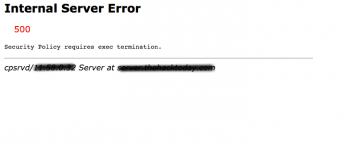Exclude Files from Backups in cPanel - How to do it ?
This article covers how to set up both global and local exclude files. Basically, we would require to exclude certain files from backups in cPanel either for security purposes or to reduce the size of the backup file.
When backing up large accounts, it can be desirable to skip certain large directories or exclude files for security reasons. Whatever the reason, cPanel offers two methods for excluding files from the standard backup process.
To exclude files or directories from your user backups, perform either of the following actions:
- Exclude the files from all user's backups.
- Exclude the files from an individual user's backups.
For one cPanel user
Users or administrators can modify the user-level exclude file. /home/username/cpbackup-exclude.conf excludes files from a specific user's home directory.
$ nano /home/username/cpbackup-exclude.conf
# add new entries here
example/
dir/example.php
Monitoring Linux Using NCPA
This article covers how to go about setting up monitoring in Linux using NCPA. You will learn how to configure NCPA to monitor Linux.
NCPA is a cross-platform monitoring agent for Nagios Core and Nagios XI that runs on Windows, Linux/Unix, and Mac OS/X machines. Its features include both active and passive checks, remote management, and a local monitoring interface.
In Nagios XI wizards can be used to to perform configuration of hosts and services through the Web UI. Wizards take the complicated matter of creating hosts and services, defining configuration parameters, assigning contacts, contact groups, hostgroups, servicegroups, etc, into a easy steps form in the Nagios XI UI.
Wizards can also be easily added to Nagios XI through the Admin -> Manage Wizards menu to expand the capabilities of Nagios XI.
WHM Internal server error 500 - Fix it Now ?
This article covers different ways to troubleshoot and resolve WHM / cPanel Internal server error 500.
Basically, the "Internal server error 500" message happens while accessing WHM panel or cPanel and one of the cPanel process failing to load or still running in the background.
Other causes of 500 Internal Server Error in WHM?
- Incorrect permissions settings, usually due to having a file as "world" writeable.
- Incorrect permissions settings for use by another script (this is common with manual installs of forums or blogs).
- Incorrect coding in the .htaccess file.
Managing Snapshots and Maintenance in Nagios Log Server
This article covers how to manage Snapshots and Maintenance in Nagios Log Server. Here, You will learn method to create and manage backups and Repositories and how to manage your Nagios Log Server Maintenance.
Import Config Files From Nagios Core into Nagios XI
This article covers method to Import Config Files From Nagios Core into Nagios XI.
Importing configuration files automates setting up your existing Hosts, Services, Hostgroups, Servicegroups, and Host/Service Templates in your Nagios XI installation.
To Import Configuration Files Into Nagios XI:
1. In CCM expand Tools and select Config File Management.
2. Click the Write Configs button to create / update the config files on the Nagios XI server.
3. You can see in the screenshot to the right that the host and service config files were created and the existing hostgroups and commands config files were updated.
Sending ESXi logs to Nagios log server - How to set it up ?
This article covers how to go about Sending ESXi logs to Nagios log server.
To Send ESXi Logs To Nagios Log Server:
1. Login to Nagios Log Server and navigate to Configure > Global (All Instances) > Global Config.
2. Click the + Add Input button and select Custom.
3. A new block will appear at the bottom of the list of Inputs.
4. Type a unique name for the input which will be Syslog (ESXi).