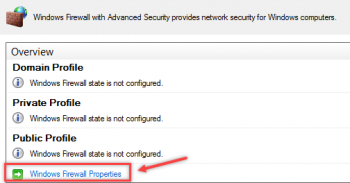Nagios – Monitor hosts using SSH: How to use the plugin ?
This article covers how to monitor Nagios using SSH.
In order to monitor Linux hosts using the Nagios check_by_ssh plugin, there are a few prerequisites that must be met:
- Create a Nagios user for monitoring on the host to be monitored.
- Configure passwordless SSH authentication as nagios user on host to monitor.
- Install Nagios plugins on the host to monitor.
To Create a Nagios user:
Login to the host to monitor and create a user called nagios and set the login password.
useradd -m nagios
passwd nagios
Remove Instance From Nagios Log Server Cluster
This article covers method to remove an instance from a Nagios Log Server cluster. Removing an instance from a Nagios Log Server cluster is as simple as updating the cluster_hosts configuration file and restarting the Elasticsearch database service on each node.
You can easily isolate an instance from the cluster for testing purposes. The instance that you want to isolate simply has it's own IP address in the cluster_hosts configuration file and none of the other instances. This means you will have two clusters that exist with the same cluster ID but they do not talk to each other. You
don't need to physically isolate this instance from the other instances on your network, the configuration file dictates who participates in the cluster.
To An Instance From A Nagios Log Server Cluster:
- Open the Nagios Log Server web interface and navigate to Admin > System > Instance Status.
- In the Instances table click the trashcan icon to delete the removed instance.
- This completes the steps required to remove an instance from a Nagios Log Server cluster.
Configure Windows Firewall Rule using Group Policy
This article covers methods to Configure Windows Firewall Rule using Group Policy. Most of the procedures in this guide instruct you to use Group Policy settings for Windows Firewall with Advanced Security.
To open a GPO to Windows Firewall with Advanced Security:
1. Open the Group Policy Management console.
2. In the navigation pane, expand Forest: YourForestName, expand Domains, expand YourDomainName, expand Group Policy Objects, right-click the GPO you want to modify, and then click Edit.
3. In the navigation pane of the Group Policy Management Editor, navigate to Computer Configuration > Policies > Windows Settings > Security Settings > Windows Firewall with Advanced Security > Windows Firewall with Advanced Security - LDAP://cn={GUID},cn=
Restart Linux Services With NCPA in Nagios - How to do it Now ?
This article covers how to go about Restarting Linux Services With NCPA. In the configuration section you'll find that you will need to restart the services each time configuration changes are made. You can also view the services in the windows services administration panel, but you can also do it easily from the command line. This is an example for CentOS.
NCPA is an advanced, cross-platform agent that can be installed on Windows / Linux / AIX / Mac OS X machines. Target Audience. This document is intended for use by both Nagios administrators and users who wish to use NCPA. Installing NCPA.
How do I know if Nagios is installed?
Easiest way to check the Nagios Core version is using the Nagios GUI.
# /usr/local/nagios/bin/nagios –help
Munin plugin fails to install due to missing dependencies - Fix it Now ?
This article covers methods to resolve Munin installation error.
A quick fix to this error is to run the following commands as root should allow the installation of Munin to complete:
yum-complete-transaction --cleanup-only
yum install pango cairo pixman
/scripts/check_cpanel_rpms --targets munin
Package conflict errors with ea-nginx on CloudLinux - Fix it Now ?
This article covers how to resolve Package conflict errors with ea-nginx on CloudLinux. Basically, Cloudlinux servers with ea-nginx, yum or cPanel updates tend to fall with this error.
On Cloudlinux servers where already packages for ModSecurity2 are installed (ea-modsec-sdbm-util & ea-apache24-mod_security2), trying to install ea-nginx or run a yum update/cPanel update fails because as a part of ea-nginx dependencies, some of ModSecurity3 packages (ea-modsec30 & ea-modsec30-connector-nginx) will also be attempted to be installed, and that causes a conflict between the packages belonging to ModSecuirty2 and Modsecurity3, which in turn causes yum and UPCP to fail.
To resolve systems that are currently experiencing this error, update EA packages to the beta branch:
$ yum update ea-* --enablerepo=cl-ea4-testing
To install ea-nginx on affected systems using the beta repository, install it with the following command:
$ yum install ea-nginx --enablerepo=cl-ea4-testing