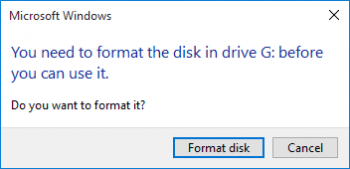Drupal 406 error - Fix it Now ?
This article covers methods to resolve Drupal 406 error.
There are many errors that you may see as you visit different websites across the web.
One of the more common ones is the 406 – Not Acceptable error.
Cause for Drupal 406 error:
In regards to a site on your hosting account, the cause of the 406 error is usually due to a mod_security rule on the server.
Mod_security is a security module in the Apache web server that is enabled by default on all hosting accounts.
If a site, page, or function violates one of these rules, server may send the 406 Not Acceptable error.
To prevent Drupal 406 Not acceptable error:
Mod_security can be turned off. You can also disable specific ModSecurity rules or disable ModSecurity for each domain individually.
If you would like mod_security disabled you can disable mod_security via our Modsec manager plugin in cPanel.
Windows error "The volume does not contain a recognized file system" - Fix it Now ?
This article covers methods to fix 'The volume does not contain a recognized file system' the Windows error for our customers.
What Caused The Volume Does Not Contain the Recognized File System Error ?
Here are some of the reasons that can cause the error occurs on devices:
1. System re-installation
2. Presence of virus or malware
3. Unsafe system shut down.
4. Failure of file system conversion
5. Deletion of essential system files by mistake
6. Presence of bad sectors
7. Users misapplication
8. Virus/Trojan infection
9. Insufficient power supply
To fix this Windows error:
1. Proceed to Start and click on My Computer or This PC.
2. Select that drive that is not accessible and then choose Properties by right-clicking it.
3. From the Properties window, select the Tool tab and click on the Check button from the Error checking.
4. Select the Scan Drive option.
Once the scanning process is complete, please go back to This PC or My Computer to check whether the drive is fixed or not.
Unable to connect to VNC Server using your chosen security setting - How to fix it ?
This article covers method to resolve Unable to connect to VNC Server using your chosen security setting.
Basically, the unable to connect error could trigger due to incompatible encryption settings or due to the version of the VNC running in the remote server.
To fix this VNC error, simply apply the following:
1. On the remote computer, change the VNC Server Encryption parameter to something other than AlwaysOff.
2. Change the VNC Viewer Encryption parameter to Server, PreferOn or PreferOff.
Shopify error 429 too many requests - Fix it Now ?
This article covers Shopify error 429 too many requests. Basically, 429 too many requests can trigger due to increased number of API requests.
Calls to the REST Admin API are governed by request-based limits, which means you should consider the total number of API calls your app makes.
In addition, there are resource-based rate limits and throttles.
To avoid rate limit errors in Shopify:
Designing your app with best practices in mind is the best way to avoid throttling errors.
1. Optimize your code to only get the data that your app requires.
2. Use caching for data that your app uses often.
3. Regulate the rate of your requests for smoother distribution.
4. Include code that catches errors. If you ignore these errors and keep trying to make requests, then your app won’t be able to gracefully recover.
5. Use metadata about your app's API usage, included with all API responses, to manage your app’s behavior dynamically.
6. Your code should stop making additional API requests until enough time has passed to retry.
The recommended backoff time is 1 second.
VNC Server is not currently listening for cloud connections - Fix it Now ?
This article covers methods to fix VNC 'Timed out waiting for the response from the host computer' error for our customers.
If you see this message when trying to connect from VNC Viewer, please check the following:
1. Check that the remote computer is connected to the Internet. If it isn't, you won't be able to connect.
2. It may be that the remote computer is asleep. It is advisable to prevent a remote computer sleeping or hibernating while remote access is required:
Windows: In Control Panel > Power Options > Change when the computer sleeps, make sure Put the computer to sleep when plugged in is Never.
Mac: In System Preferences > Energy Saver, make sure Prevent computer from sleeping automatically when the display is off is selected.
3. If you have disabled cloud connections in VNC Server's Options dialog, under the Connections heading. Make sure this is checked.
4. You may have the wrong team selected in VNC Viewer. Please ensure you have selected the correct team for the computer to which you want to connect.
5. If you have purchased a subscription but did not subscribe from within your trial team, you will need to join your computer(s) to the new, paid-for team.
How to Manage Indices in Nagios Log Server - Do this now ?
This article covers how to manage indices in Nagios log server. An index in Nagios Log Server is how the Elasticsearch database stores log data. Nagios Log Server creates and index for every day of the year, this makes it easy to age out old data when no longer required.
Nagios Log Server is a clustered application, it consists of one or more instances of Nagios Log Server. An instance is an installation of Nagios Log Server, it participates in the cluster and acts as a location for the received log data to reside. The log data is spread across the instances using the Elasticsearch database, a special database used by Nagios Log Server.