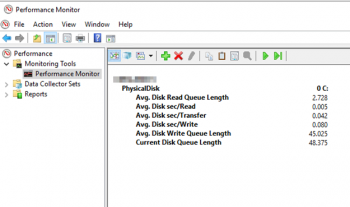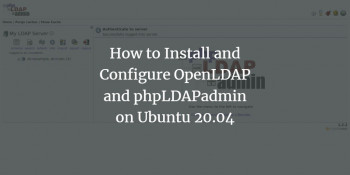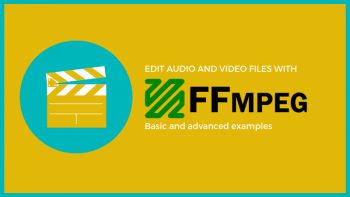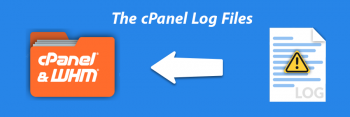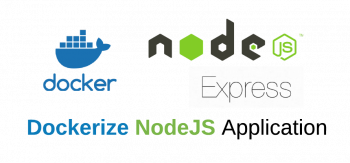Perfmon counters for Disk Usage
This article will guide you on use performance counters (#Perfmon) to identify SQL server disk bottlenecks.
The performance impact is negligible in updating. Microsoft's intent is that you always write to the performance counters. It's the monitoring of (or capturing of) those performance counters that will cause a degradation of performance. So, only when you use something like perfmon to capture the data.
Reliability #Monitor shows you your system stability history at a glance and lets you see details on a day-by-day basis about events that impact reliability. Reliability Monitor provides a quick view of how stability the system has been.
1. The Performance Monitor is primarily for viewing real time #statistics.
2. By default only one counter is selected; the %Processor Time counter. However you can add additional counters by clicking on the green plus sign.
3. This will allow you to monitor any counters you wish in real time.
4. Difference Between Performance Monitor and #Resource Monitor is that a performance monitor is a program that assesses and reports information about various computer resources and devices.
5. While Resource Monitor is a tool by which you can monitor the usage of your CPU.
OpenLDAP and phpLDAPadmin on Linux
This article will guide you on how to install #OpenLDAP and phpLDAPadmin on #Ubuntu. Also, we covered the prospective error affacting OpenLDAP and phpLDAPadmin and its solution as well.
#LDAP (Lightweight Directory Access Protocol) is an open and cross platform protocol used for directory services authentication. LDAP provides the communication language that applications use to communicate with other directory services servers.
#Kerberos is used to manage credentials securely (authentication) while LDAP is used for holding authoritative information about the accounts, such as what they're allowed to access (authorization), the user's full name and uid.
To access #phpLDAPadmin:
Point your browser to http://IP_OF_SERVER/phpldapadmin (IP_OF_SERVER is the actual IP address of your LDAP server).
From the main window, click the login button in the left pane.
When prompted, you will log into your DN and enter the password for the admin user created during the slapd reconfiguration.
FFmpeg on CentOS
This article will guide you on how to install FFMPEG on #CentOS and fix its related #errors. FFmpeg is a powerful tool that can do almost anything with #multimedia files.
FFmpeg is a standard package on many #linux systems.
You can check if it is installed with a #command like dpkg -s ffmpeg .
If it is not installed, you should be able to install with your system's package manager. i.e. sudo apt-get install ffmpeg or search 'ffmpeg' in the Software Center on Ubuntu.
To run #FFmpeg in #Linux:
1. Start by updating the packages list: sudo apt update.
2. Next, install FFmpeg by typing the following command: sudo apt install ffmpeg.
3. To validate that the package is installed properly use the ffmpeg -version command which prints the FFmpeg version: ffmpeg -version.
MySQL error log cPanel
This article will guide you on more information about MySQL error logs and methods to resolve its errors.
You will learn how to fix MySQL errors, crashes and other unexpected behavior from #MySQL.
To view mysql error logs:
1. edit /etc/my.cnf [mysqld] log=/tmp/mysql.log.
2. restart the computer or the mysqld service service mysqld restart.
3. open phpmyadmin/any application that uses mysql/mysql console and run a query.
4. cat /tmp/mysql.log ( you should see the query ).
To Clear cPanel Error Log:
1. Login to your server using an #SSH client.
2. To clear the #Apache #errors, type the following and press Enter. cat /dev/null> /usr/local/apache/logs/error_log.
3. To delete PHP error_log files, type the following and press Enter. find /home -type f -name error_log -delete.
Enable FirewallD logging for denied packets on Linux
This article will guide you on how to enable #FirewallD logging for denied packets on #Linux. It is an important task to keep an eye on the rejected and dropped packets using FirewallD for #Linux system administrators.
To enable logging option you need to use #LOG iptables/kernel module. It turn on kernel logging of matching packets. When this option is set for a rule, the Linux kernel will print some information on all matching packets (like most IP header fields) via the kernel log.
To log a dropped packet in iptables:
1. iptables -N LOGGING: Create a new chain called LOGGING.
2. iptables -A INPUT -j LOGGING: All the remaining incoming packets will jump to the LOGGING chain.
3. line#3: Log the incoming packets to syslog (/var/log/messages).
To restart iptables:
i. To start firewall from a shell enter: # chkconfig iptables on. # service iptables start.
ii. To stop firewall, enter: # service iptables stop.
iii. To restart #firewall, enter: # service iptables restart.
Node js Application with Docker on Ubuntu
This article will guide you on how to build a Node.js Application with Docker on Ubuntu. npm install downloads a package and it's dependencies. #npm install can be run with or without arguments. When run without arguments, npm install downloads dependencies defined in a package. json file and generates a node_modules folder with the installed modules.
The #docker build command builds Docker images from a Dockerfile and a “context”.
A build's context is the set of files located in the specified PATH or URL . The build process can refer to any of the files in the context.
With Dockerfile written, you can build the image using the following command: $ docker build .
Containerizing an #application is the process of making it able to run and deploy under Docker containers and similar technologies that encapsulate an application with its operating system environment (a full system image).
Some Docker #commands:
1. docker run – Runs a command in a new container.
2. docker start – Starts one or more stopped containers.
3. docker stop – Stops one or more running containers.
4. docker build – Builds an image form a Docker file.
5. docker pull – Pulls an image or a repository from a #registry.