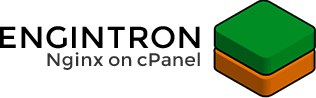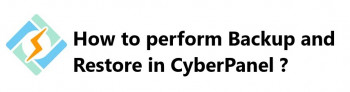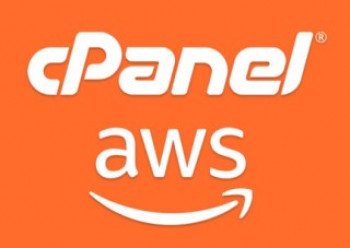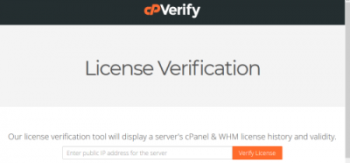Engintron is an open-source Nginx installer to integrate Nginx on cPanel servers.
In cPanel, there is no built-in support for the Nginx web server. Therefore, users find it problematic to set up Nginx as a reverse proxy.
In that case, we can use a third-party plugin like Engintron to configure Nginx as a web traffic proxy.
Here at Ibmi Media, as part of our Server Management Services, we regularly help our Customers to perform cPanel related queries.
In this context, we shall look into how to configure Engintron in cPanel and fix the related errors.
How to Install Engintron in cPanel ?
Unlike Apache, setting up Engintron for Nginx increases serving capacity, improves the performance of dynamic content & drops the load on cPanel servers.
Thereby, Nginx performs well under heavy traffic spikes.
Engintron app dashboard has some utilities to monitor things like Nginx access & error logs.
Furthermore, the installation of the Engintron plugin on the cPanel server is not a complicated process.
Let's see how our Support Experts install it.
1. We login via SSH access to the terminal & execute the following command.
cd /rm -f engintron.sh
wget --no-check-certificate https://raw.githubusercontent.com/engintron/engintron/master/engintron.sh
bash engintron.sh install2. Next, we log in to cPanel/WHM servers.
3. And go to Plugins and click Engintron for cPanel/WHM.
Thus, Engintron is successfully installed & it will open a dashboard where we can manage Nginx.
Engintron cPanel Common errors & fixes
From our experience in managing servers, we’ve seen many customers with errors related to Engintron on cPanel.
Let's take a closer look at how our Support Engineers fix them.
1. Wrong settings in Engintron file
Recently, one of our customers reported us that after installing Engintron he tried to access the website.
But, it resulted in an error like:
502 Bad GatewayThis error happens when there are incorrect settings in the Engintron file for Nginx.
In order to fix this, we follow the below steps:
i. First, we log in to Cpanel/WHM servers.
ii. After that, we navigated to Plugins > Engintron for cPanel/WHM.
iii. Under Nginx, we click on Edit your custom_rules for Nginx.
iv. Then, we uncomment the following line by removing the # character
set $PROXY_DOMAIN_OR_IP “XXX.XXX.XXX.XXX”;v. Finally, we click on update rules.
This fixes the problem & the user could visit the site without any error.
2. Awstats showing wrong statistics after Engintron installation
Similarly, another customer approached us to fix his website Awstats. For this customer, the Awstats showed wrong statistics after completing the Engintron installation.
The customer was very sure that it was related to Engintron as it was working fine earlier.
As the first step of the investigation, we checked the logs to find the cause of the problem.
Likewise, we could see that the Apache logs were showing only the entries of the Nginx server.
Then in the Apache configuration, the log format was set as:
LogFormat "%h %a %l %u %t \"%r\" %>s %b \"%{Referer}i\" \"%{User-Agent}i\"" combinedSo the logs were containing the server IP first and then the client IP.
This incorrect data appeared because of the reverse proxy setup since apache was seeing only connections from the Nginx server.
Therefore, to fix the problem our Support Engineer has to change the log format in the “post_virtualhost” file from WHM in apache configuration as below:
We navigate to WHM »Home »Service Configuration »Apache Configuration »Include Editor
LogFormat "%a %l %u %t \"%r\" %>s %b \"%{Referer}i\" \"%{User-Agent}i\"" combined
Then, we updated the Awstats statistics, by running the below script:
/scripts/runweblogsEventually, the error was fixed.
[Having trouble after Engintron cPanel installation? We'll fix it for you. ]
Conclusion
This article will guide you on how to #install #Engintron in #cPanel & fix relating #errors. Engintron is a third-party plugin to integrate Nginx on cPanel servers.
Engintron integrates Nginx into cPanel so you can enjoy amazing performance for your sites, without having to sacrifice important hosting features found in cPanel.
Engintron is totally free to use!
The way Engintron sets up Nginx inside your cPanel is a lot like how the popular #CloudFlare CDN works. Nginx (like CloudFlare) directly serves all static content like CSS, JS, images etc. instead of your actual web server, thus lowering the load on your cPanel server.
Engintron is the easiest way to integrate Nginx to your cPanel server:
1. Installation process is not very complicated for Engintron.
2. Also, installation and updates are very fast, they take only a few seconds.
3. Engintron is using the official repositories for Nginx, all Engintron software is updated whenever cPanel is updated. If something has changed on Engintron and you need to re-install it, you can install it on top of the previous installation. You don't need to uninstall it first like other Nginx installer plugins for cPanel. It works from CentOS 5 up to CentOS 7. Engintron has an app dashboard inside WHM.
4. The interface has basic controls for Nginx, Apache, MySQL. These controls allow you to edit various configuration files. Inside the Engintron app dashboard you’ll also find some utilities to monitor things like Nginx access & error logs, check processes on your server or see incoming traffic on port 80. It doesn’t require Nginx or Apache host synchronization when adding new domains via cPanel.
5. Also, Engintron is released under the GNU/GPL license and is 100% open source.
This article will guide you on how to #install #Engintron in #cPanel & fix relating #errors. Engintron is a third-party plugin to integrate Nginx on cPanel servers.
Engintron integrates Nginx into cPanel so you can enjoy amazing performance for your sites, without having to sacrifice important hosting features found in cPanel.
Engintron is totally free to use!
The way Engintron sets up Nginx inside your cPanel is a lot like how the popular #CloudFlare CDN works. Nginx (like CloudFlare) directly serves all static content like CSS, JS, images etc. instead of your actual web server, thus lowering the load on your cPanel server.
Engintron is the easiest way to integrate Nginx to your cPanel server:
1. Installation process is not very complicated for Engintron.
2. Also, installation and updates are very fast, they take only a few seconds.
3. Engintron is using the official repositories for Nginx, all Engintron software is updated whenever cPanel is updated. If something has changed on Engintron and you need to re-install it, you can install it on top of the previous installation. You don't need to uninstall it first like other Nginx installer plugins for cPanel. It works from CentOS 5 up to CentOS 7. Engintron has an app dashboard inside WHM.
4. The interface has basic controls for Nginx, Apache, MySQL. These controls allow you to edit various configuration files. Inside the Engintron app dashboard you’ll also find some utilities to monitor things like Nginx access & error logs, check processes on your server or see incoming traffic on port 80. It doesn’t require Nginx or Apache host synchronization when adding new domains via cPanel.
5. Also, Engintron is released under the GNU/GPL license and is 100% open source.