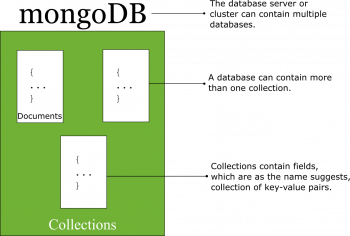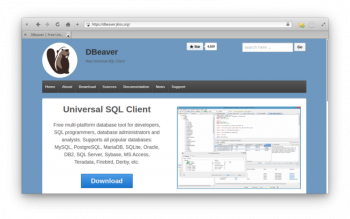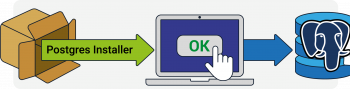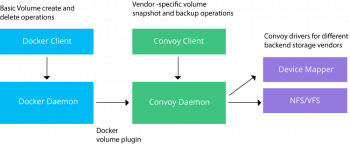Install UrBackup Server and Client on Ubuntu 20.04 - How to do it ?
This article covers how to install and setup the UrBackup server on Ubuntu 20.04. Here, you will also learn how we can add a Linux host to be backed up.
The main reason for data backup is to save important files if a system crash or hard drive failure occurs, you will lose your data.
Therefore, a backup solution is much important for any data critical organization.
UrBackup is a free and powerful network backup solution for personal and enterprise. It has almost all features you need from a backup software. UrBackup supports Linux, Windows and Mac OS X.
Benefits of having UrBackup Server on your network are:
1. Centralized backup management
2. Supports multiple clients
3. Supports multiple simultaneous backups
4. Easy to restore
To Install client on Debian or Ubuntu:
1. Install the dependencies UrBackup needs: WxWidgets >= 2.9.0 On Debian/Ubuntu you can do that with apt or your favourite package manager:
$ apt install build-essential "g++" libwxgtk3.0-dev "libcrypto++-dev" libz-dev
2. Download the UrBackup client source files and extract them via e.g.
$ wget https://hndl.urbackup.org/Client/2.4.11/urbackup-client-2.4.11.tar.gz
$ tar xzf urbackup-client-2.4.11.tar.gz
3. Build the UrBackup client and install it:
$ cd urbackup-client-2.4.11
./configure
make -j4
sudo make install
4. Make sure that the UrBackup client backend runs correctly:
$ sudo urbackupclientbackend -v info
5. Start the UrBackup client backend on startup by adding it e.g. to rc.local:
$ sudo chmod +x /etc/rc.local
editor /etc/rc.local
Now add /usr/local/sbin/urbackupclientbackend -d before the exit 0.
6. Start the UrBackup client frontend and setup your paths by executing:
$ urbackupclientgui
and clicking on the tray icon and add paths. You can also do that on the server.
To Install UrBackup Client on Windows:
If you have a fully functioning UrBackup Server on Ubuntu, then you can install UrBackup client on client computers. For example, you can install UrBackup client on Windows 10.
1. Download UrBackup client for Windows 10: https://hndl.urbackup.org/Client/2.4.11/UrBackup%20Client%202.4.11.exe
2. After you install the client software on Windows 10, it will automatically search and connect to the UrBackup server.
3. You will see the client computer listed on your UrBackup web administration console.
4. There will be an UrBackup icon in your taskbar where you can do several things such as:
i. Change settings
ii. Add/remote backup path
iii. Change component to backup
iv. See the status
Use Picture-in-Picture Mode in Google Chrome - How to do it ?
This article covers how to enable Picture-in-Picture mode (PiP) in the Google Chrome browser on Ubuntu 20.04. Users need to know notice that in case if they close their browser window, it will also close the smaller window.
Also, you will learn how to disable the PiP mode in the Google Chrome browser.
How do I enable picture in picture on Chrome?
Here's how it works: open Chrome, go to a website that contains a video and play it fullscreen.
From there, press the Home button to go to your Android Home Screen and the playing video will automatically transition to Picture-in-Picture.
That's all!
What is picture in picture mode?
PIP is a special type of multi-window mode mostly used for video playback.
It lets the user watch a video in a small window pinned to a corner of the screen while navigating between apps or browsing content on the main screen.
Your app controls when the current activity enters PIP mode.
Install Spotify on Ubuntu 20.04 - Step by Step process to do it ?
This article covers the different methods of installation of Spotify on the Ubuntu 20.04 system.
Spotify is a Popular music streaming application used globally and users can use any of the methods discussed above for its installation.
The uninstallation process is also quite easy and we covered it for the ease of our readers.
Users can also update Spotify with each newly released version.
Where is Spotify installed Linux?
If you followed the instructions on https://www.spotify.com/download/linux/ and installed from Ubuntu Software or snap, it should be located at /snap/bin/spotify .
If you installed the debian package, it should be located at /usr/bin/spotify .
To update Spotify on Ubuntu:
1. Update list of available packages:
$ sudo apt-get update.
2. Install Spotify:
$ sudo apt-get install spotify-client.
To uninstall Spotify on Linux:
1. Quit Spotify.
2. Uninstall. sudo apt-get remove spotify-client.
3. Remove old config and cache.
cd $HOME/.config. rm -r spotify. cd $HOME/.cache. rm -r spotify.
4. Reinstall by following instructions on https://www.spotify.com/download/linux.
To Install via command line on Ubuntu:
If you don't have access or don't want to use Ubuntu Software, it is possible to install Spotify from the command line with snap.
Run the following command in your terminal:
$ snap install spotify
Install Tor Browser on Ubuntu 20.04 - Step by Step process to do it ?
This article covers how you can install the Tor browser on Ubuntu 20.04 Linux distribution. Now, you can use and do web browsing privately and in a secure way on your system. You can visit your local websites, your network service providers may block this browser.
When you use the Tor Browser, the connection to the website you are viewing is encrypted and protected from network surveillance and traffic analysis.
To Install Tor Browser Launcher on Ubuntu:
1. Add the Tor Browser Launcher PPA repository using the following command:
$ sudo add-apt-repository ppa:micahflee/ppa.2. Once the repository is enabled, update the apt package list and install the Tor Browser Launcher package by typing:
$ sudo apt update
$ sudo apt install torbrowser-launcher.To uninstall Tor Kali Linux:
1. Locate your Tor Browser folder. On Linux, there is no default location, however the folder will be named "tor-browser_en-US" if you are running the English Tor Browser.
2. Delete the Tor Browser folder.
3. Empty your Trash.
To Update Tor Browser on Ubuntu ?
To help keep you secure, Tor Browser will automatically update itself when a new version is released.
Execute the following commands in your terminal:
$ sudo apt update
$ sudo apt install torbrowser-launcher
Install Wine on Ubuntu 20.04 LTS - Step by step process to do it ?
This article covers how to install Wine on Ubuntu 20.04. We used the WineHQ repositories and downloaded them directly for their installation.
Users can use it now for running all Windows-based applications.
To Install Wine from a Standard Ubuntu Repository (recommended):
We recommend that you install Wine on your system through the standard Ubuntu repository, as this way you can have a more stable version on your system.
1. Run the following command in the Terminal as a root user in order to install Wine on a 64-bit version of Ubuntu:
$ sudo apt install wine64
2. Please enter y when you are prompted with a y/n option for installation.
After that, the Wine application will be installed and ready for use.
3. For a 32-bit Ubuntu system, you can use the following command:
$ sudo apt install wine32
4. You can verify the version of Wine through the following command:
$ wine --version
To Install Wine without Internet:
To install Wine on an Ubuntu machine without internet access, you must have access to a second Ubuntu machine (or VM) with an internet connection to download the Wine .deb package and its dependencies.
On the machine with internet, add the WineHQ repository and run apt update.
Next, cache just the packages necessary for installing wine, without extracting them:
sudo apt-get clean
sudo apt-get --download-only install winehq-devel
sudo apt-get --download-only dist-upgrade
Copy all of the .deb files in /var/cache/apt/archives to a USB stick:
cp -R /var/cache/apt/archives/ /media/usb-drive/deb-pkgs/
Finally, on the machine without internet, install all of the packages from the flash drive:
cd /media/usb-drive/deb-pkgs
sudo dpkg -i *.deb
Install MariaDB on Ubuntu 20.04 LTS - Step by step process to do it ?
This article covers how to install MariaDB on Ubuntu 20.04 LTS system. Also you will learn how to secure it by configuring some security options and then, in the end, we have tested the connection to MariaDB. The #Ubuntu server should have a non-root administrative user and a firewall configured with UFW.
By following the above simple steps, you can easily setup MariaDB on your ubuntu system.
For more information, visit MariaDB's official documentation .
MariaDB is one of the most widely used and open-source database management systems.
MariaDB is considered as a replacement for #MySQL and has much more features and capabilities that you cannot find in MySQL.
To install #MariaDB on Debian:
1. Update your package index using apt;
$ sudo apt update
2. Install the mariadb-server package using apt. The package also pulls in related tools to interact with MariaDB;
$ sudo apt install mariadb-server
3. Run the included mysql_secure_installation security script to restrict access to the server;
$ sudo mysql_secure_installation