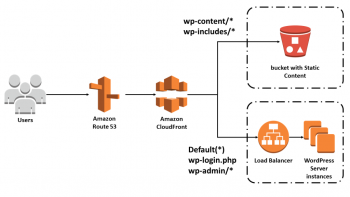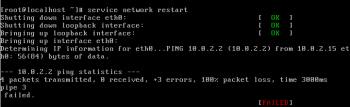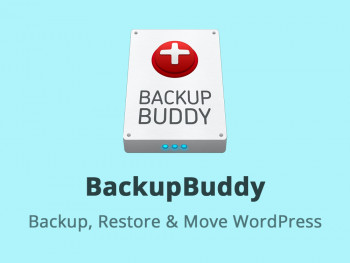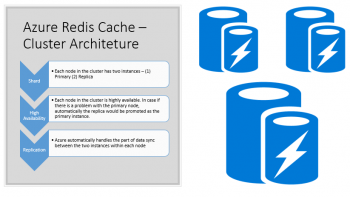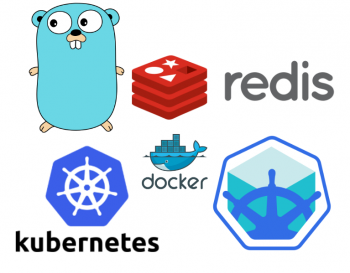rm command in Linux - Explained with examples
This article covers how to use the rm command in Linux. In fact, the rm command is used for removing/deleting files and directories.
How to remove directories using rm command?
If you are trying to remove a directory, then you need to use the -r command line option. Otherwise, rm will throw an error saying what you are trying to delete is a directory:
$ rm -r [dir name]For example:
$ rm -r testdirHow to make rm prompt before every removal ?
If you want rm to prompt before each delete action it performs, then use the -i command line option:
$ rm -i [file or dir]For example, suppose you want to delete a directory 'testdir' and all its contents, but want rm to prompt before every deletion, then here's how you can do that:
$ rm -r -i testdir
man command in Linux - An overview with examples ?
This article covers how to use the man command in Linux. In fact, the man command allows users to view the reference manuals of a command or utility run in the terminal. The man page (short for manual page) includes a command description, applicable options, flags, examples, and other informative sections.
How to Enable Case-Sensitivity using man command ?
To search for manual pages using case-sensitivity, use the -I option. The syntax is:
$ man -I [command name]The man default setting is to ignore case when looking up manual pages. To go back to default settings and ignore case, use the -i option.
How to Use man in Linux ?
In the terminal window, type man followed by the Linux command name which man page you want to see.
The output of the command displays the available man page headings for the specified command.
The list of possible headings includes:
- Name: The name of the command.
- Synopsis: The command's syntax.
- Configuration: Configuration details for a device.
- Description: A description of the command.
- Examples: Several examples demonstrating the use of the command.
- Defaults: The default functions of the command and how they can be overridden.
- Options: A list of options and flags that the command accepts.
- Exit Status: A list of possible exit status values for the command.
- Environment: A list and description of environment variables that affect the command.
- Files: A list of files used by the command.
- See also: Commands related to the described topic.
- Authors: The people who wrote or maintain the command.
- History: Command development history.
- Notes: Various notes, including permissions required, dependencies, etc.
- Bugs: Any known issues in this program version.
Install Dillo Browser on Ubuntu 21.10 Edition - A step by step guide ?
This article covers the installation, launching, and removal of the Dillo browser on Ubuntu 20.10 edition.
How to Uninstall dillo package from Ubuntu Linux system ?
Please follow the steps below to uninstall dillo package:
$ sudo apt remove dillo
$ sudo apt autoclean && sudo apt autoremovetail Command in Linux - With examples
This article covers how to use the tail command in Linux. In fact, The Linux tail command displays data from the end of a file. It can even display updates that are added to a file in real-time. It can also monitor a file and display each new text entry to that file as they occur. This makes it a great tool to monitor log files.
Monitor Network Traffic Using netstat Command in Linux
This article covers how to monitor network traffic using the netstat command. In fact, Netstat is a popular command for everything related to network analysis.
We explored the uses of the netstat command on the Linux system.
To install netstat, run the following on Debian and its derived distributions:
$ sudo apt install net-toolsOn RedHat and its derived distributions, run:
$ yum install net-toolsTo get the network load overview, you can call both netstat and ss with the flag -s. netstat gives the output in more depth, while ss gives a summary of the load:
$ netstat -s
finger Command in Linux - With examples ?
This article covers how to use the finger command in Linux. In fact, the finger command looks up and displays information about system users.