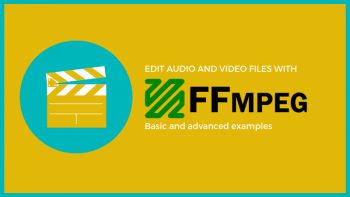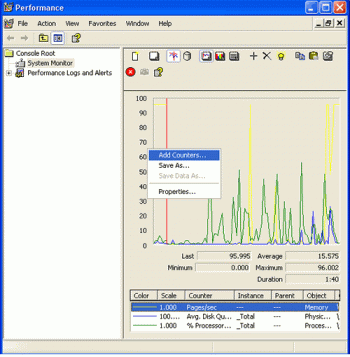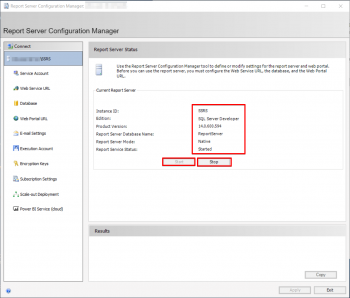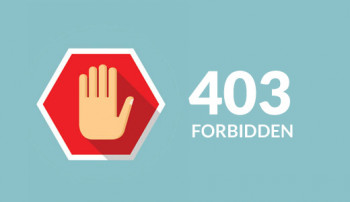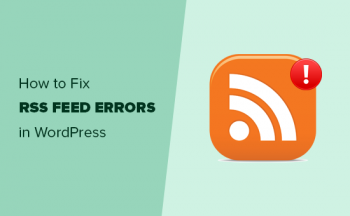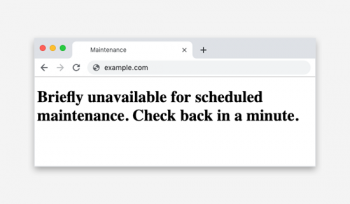Install Grafana on Rocky Linux 8
This article covers how you can add data sources from a myriad of environments and start monitoring your applications with Grafana on your Rocky Linux 8 system. In fact, Grafana is the open source analytics and monitoring solution that enables you to query, visualize and alert on various systems metrics that can be pulled from various time series databases such as Graphite, InfluxDB & Prometheus etc.
Install Grafana on Linux Mint 20
This article covers how you can easily install Grafana on a Linux Mint 20 system. In fact, Grafana is capable of producing extremely fascinating charts and graphs with ability to manage and create your own dashboard for your apps or infrastructure performance monitoring.
Alias Command in Linux - With Examples
This article covers how to create aliases and use the alias command in Linux. In fact, the alias command instructs the shell to replace one string with another when executing commands. Aliases are used to customize the shell session interface. Using alias, frequently-used commands can be invoked using a different, preferred term; and complex or commonly-used options can be used as the defaults for a given command.
Display Asterisks While Typing Sudo Password in Linux (Ubuntu and CentOS Example)
This article covers how to show an asterisk as visual feedback while typing sudo password. Try once on Ubuntu or Centos by doing small changes on the file on /etc/sudoers file.
To Show Asterisks While Typing Sudo Password in Linux, simply edit the /etc/sudoers file and add pwfeedback. This makes the asterisks visible when the password is entered. After the file is edited and saved, we type reset command for the effect to take place.
Install Terminator on Ubuntu 20.04
This article covers how to Install and Use Terminator, the Terminal Multiplexer. In fact, The terminator is similar to the built-in terminal with added features. You can arrange Terminals in a grid, Tab, Drag and drop re-ordering the terminal, use keyword shortcuts, create and save profiles. It is inspired by programs such as gnome-multi-term, quad console, and so on.
For more information about Terminator, visit its documentation.
How to Install terminator on your Linux system ?
For kali Linux:
$ sudo apt-get install terminatorFor Ubuntu:
$ sudo apt install terminatorFor Arch Linux:
$ sudo pacman -S terminatorFor CentOS:
$ sudo yum install terminator
Set / Unset Environment Variables in Linux
This article covers how to set and unset both local and persistent environment variables in Linux. In fact, every time you start a shell session in Linux, the system goes through configuration files and sets up the environment accordingly. Environment variables play a significant role in this process.
Environment variables are a set of key value pairs stored on your Linux and used by processes in order to be able to perform specific operations. with the export command but also by modifying some system files to make them persistent.
How to Set Environment Variables on Linux using export ?
The easiest way to set environment variables is to use the export command:
$ export VAR="value"How to Unset Environment Variables on Linux Using unset command ?
To unset an environment variable, use the unset command with the following syntax:
$ unset <variable>Common Set of Environment Variables on Linux:
- USER : the current username of the user using the system;
- EDITOR : the program run to perform file edits on your host;
- HOME : the home directory of the current user;
- PATH : a colon separated list of directories where the system looks for commands;
- PS1 : the primary prompt string (to define the display of the shell prompt);
- PWD : the current working directory;
- _ : the most recent command executed on the system (by the user)
- MAIL : the path to the current user’s mailbox;
- SHELL : the shell used in order to interpret commands on the system, it can be many different ones (like bash, sh, zsh or others);
- LANG : the language encoding used on the system;
- DESKTOP_SESSION : the current desktop used on your host (GNOME, KDE)
- HISTFILESIZE : number of lines of command history stored in the history file;
- HISTSIZE : number of lines of history allowed in memory;
- UID : the current UID for the user.