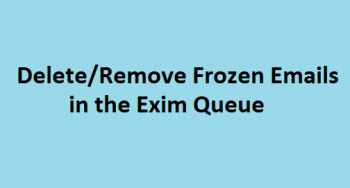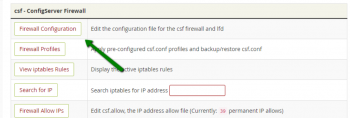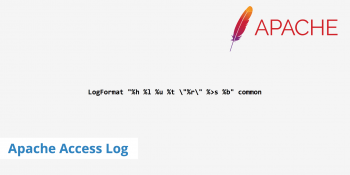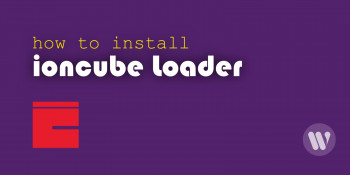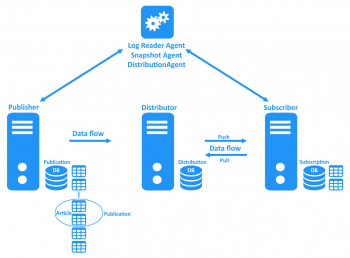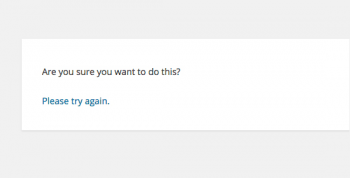Install Browsh on Ubuntu 20.04
This article covers how to download, install and remove Browsh on your Ubuntu 20.04 LTS. In fact, Browsh is a free and open source text based command line web browser for Linux,BSD and Windows which supports HTML5, CSS3, JavaScript, and video, photos and WebGL content.
Install MiddleMan on Ubuntu 20.04
This article covers the installation of ruby, middleman, and related gems on Ubuntu 20.04 LTS Linux system. In fact, Middleman is a Ruby-powered static site generator which follows an easy-first approach to building static sites. It has powerful features for maintaining static blogs, like easy tag generation, quick commands for listing categorized articles and pagination.
You can install Middleman with Ruby using this command:
$ gem install middleman
Linux vmstat Command
This article covers how to use the vmstat command in Linux. In fact, vmstat command in Linux/Unix is a performance monitoring command of the system as it gives the information about processes, memory, paging, block IO, disk, and CPU scheduling. All these functionalities makes the command vmstat also known as virtual memory statistic reporter.
Linux su Command - With Examples
This article covers how to use the su command in Linux and the difference between su and sudo. In fact, the su command changes the current user ID to that of the superuser, or another specified user.
su command syntax is:
su [options] [username]If no username is specified, su defaults to becoming the superuser (root).
options to use with the su command:
- Username – Replace username with the actual username you want to log in with. This can be any user, not just root.
- –c or –command [command] – Runs a specific command as the specified user.
- – or –l or –login [username] – Runs a login script to change to a specific username. You’ll need to enter a password for that user.
- –s or –shell [shell] – Allows you to specify a different shell environment to run in.
- –h or –help – Show the help file for the su command.
- –p or ––preserve–environment – Preserve the shell environment (HOME, SHELL, USER, LOGNAME).
How to enable the Root User in Ubuntu ?
To enable the root user account on Ubuntu, use the following command to set a password for it. Bear in mind that Ubuntu recommends against this:
$ sudo passwd rootSudo will prompt you for your current user account's password before you can set a new password. Use your new password to log in as root from a terminal login prompt or with the su command. You should never run a full graphical environment as the root user – this is a very poor security practice, and many programs will refuse to work.
Install NetHogs on Linux Mint 20 - Follow these steps ?
This article covers how to install the NetHogs network bandwidth monitoring utility very easily on your Linux Mint 20 system. In fact, you will be able to get the network bandwidth usage in real-time very efficiently without any sort of hassle.
Extract Files to a Specified Folder in Linux
This article covers the process of extracting compressed files to a specific directory in Linux.
To Unzip files in particular directory or folder under Linux, run the command:
$ unzip {.zip-file-name}-d {/path/to/extract}