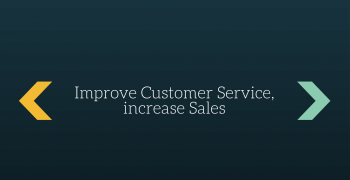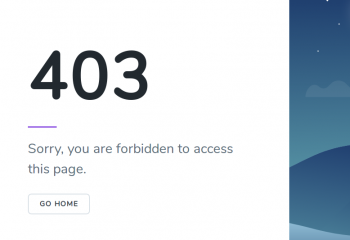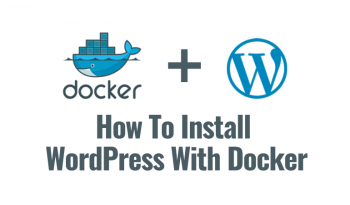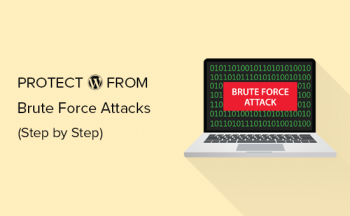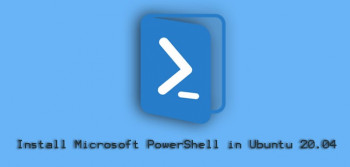Install Volatility on Linux Mint 20
This article covers to install Volatility on your Linux Mint 20 system via a step by step guide. In fact, Volatility is a powerful tool used for analyzing memory dumps on Linux, Mac, and Windows systems.
Hardlink and Softlink in Linux – How it works with Examples
This article covers how both hard links and soft links also known as symbolic links works in a Linux system. In fact, Soft links, also called symbolic links, are files that points to other files on the filesystem while Hard links to a file are instances of the file under a different name on the filesystem.
What are inodes?
Inodes are essentially identification cards for your file. They contain the file metadata, the file permissions, the file type, the file size but most importantly the physical address of this file on the disk.
Install SlimJet Browser on Ubuntu 20.04
This article covers how to install, run, and remove a fantastic, graphical user interface-based browser for Ubuntu 20.04 LTS terminal. In fact, SlimJet is a privacy-focused browser and comes with a built-in adblocker. This means that it DOES NOT send any usage statistics back to Google’s server like Google Chrome which is ultimate for privacy.
To Install Slimjet on Debian, Ubuntu & Mint, run the below commands respectively:
[For 64-bit DEB based systems]
$ wget http://www.slimjet.com/release/archive/8.0.4.0/slimjet_amd64.deb
$ sudo dpkg -i slimjet_amd64.deb[For 32-bit DEB based systems]
$ wget http://www.slimjet.com/release/archive/8.0.4.0/slimjet_i386.deb
$ sudo dpkg -i slimjet_i386.deb
Install Lynx Browser on Ubuntu 20.04
This article covers how to install, run, and remove the oldest terminal-based browser Lynx for Ubuntu 20.04 LTS terminal. In fact, Lynx is a terminal-based web browser for all Linux distributions which shows the result as plain text on the terminal.
Install Links Browser on Ubuntu 20.04
This article covers how to install, run, and remove the Links browser for Ubuntu 20.04 LTS terminal. In fact, Links provides a pull-down menu system, renders complex pages, has partial HTML 4.0 support (including tables, frames and support for multiple character sets and UTF-8), supports color and monochrome terminals and allows horizontal scrolling.
How To Install links on Ubuntu ?
1. Update system:
$ sudo apt-get update2. Install links:
Ater updating the OS run following command to install the package:
$ sudo apt-get install links
Install Elinks on Ubuntu 20.04
This article covers how to install, run, and remove Elinks browser on Ubuntu 20.04 LTS. In fact, Elinks runs in the terminal. Not only it saves bandwidth but also consumes a few system resources. On a server where resources are always constrained, elinks can be the best choice to access the web.
Step by step installation of elinks:
1: Update system:
$ sudo apt-get update2: Install: elinks
Ater updating the OS run following command to install the package:
$ sudo apt-get install elinksHow to Completely remove elinks with all configuration files from Ubuntu?
Following command should be used with care as it deletes all the configuration files and data:
$ sudo apt-get purge elinksor you can use following command also:
$ sudo apt-get purge --auto-remove elinksAbove command will remove all the configuration files and data associated with elinks package. You can can't recover the delete data, so, use this command with care.